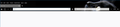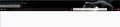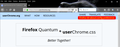After update, Theme not working on separate search bar, address bar OK.
When search Option for only address bar, everything fine. If separate search bar is chosen, the Theme does not work on it as it used to. But does continue to work on the smaller address bar. Theme doesn't work on search bar.
所有回复 (7)
(deleted; something went wrong here)
由cor-el于
Hi diben681, what kind of theme is it? For example:
- built-in theme (default, light, dark)
- add-on theme from the Add-ons site
- userChrome.css rules
Also, did the change occur in Firefox 68 (past several weeks) or just in Firefox 69 (this week)?
Can you attach a screenshot?
- https://support.mozilla.org/en-US/kb/how-do-i-create-screenshot-my-problem
- use a compressed image type like PNG or JPG to save the screenshot
The Theme is a custom Black theme named Black Cat One.
The problem just occurred with the very latest update.
Please see screenshots.
SS1 shows screen when FF opens. It used to be All black w/white type and icons. The separate Address and Search bars would only appear when hovered on.
Now if I click once anywhere, the Address bar will turn black but the Search bar will not... See SS2.
Okay, I think I found that theme (https://addons.mozilla.org/firefox/ad.../black-cat-one/), but it looks different from yours in having a bunch of gray on the main toolbar and fields are a foggy white color when not selected. Perhaps you have supplemented the theme with a bit of userChrome.css code that stopped working in Firefox 69?
I don't think so. I think the "looks" of the theme at your URL ref, the same way they look in my Add-on/themes file, is some sort of generic formatting regime. All the themes look like that - not the same as they show up on screen when enabled.
But my problem doesn't seem to rest with the theme itself. I have about 8 on hand and they all do the same thing.
The problem is how the background color of the theme (any theme) is reflected on the Address and Search bars. They should be overlaid with the color and only show up white when hovered on.
It used to but stopped with #69. Actually the address bar partially works but you have to click first, the search bar doesn't work at all. I think maybe someone did something to effect the "One bar" address bar and forgot those of us that like the separate search bar?
Hi diben681, my screenshot was from a fresh profile with very few customizations, and neither of the bars is black when inactive, they are somewhere in the light gray range. So I think there either is a difference between our systems or other customizations.
Do you want to check whether you have a userChrome.css file? Here's how:
Open your current Firefox profile folder using either
- "3-bar" menu button > "?" Help > Troubleshooting Information
- (menu bar) Help > Troubleshooting Information
- type or paste about:support in the address bar and press Enter
In the first table on the page, on the Profile Folder row, click the "Open Folder" button. This should launch a new window listing various files and folders in File Explorer.
Do you have a folder here named chrome ?
If not: You do not have a userChrome.css file
If yes: Double-click into the folder and check what files you have here. The most common files you might find here are userChrome.css and userContent.css (but you might have others).
Windows might hide the .css file extension by default. You can set Windows to show all file extensions to more easily confirm full file names. See: https://www.bleepingcomputer.com/tutorials/how-to-show-file-extensions-in-windows/