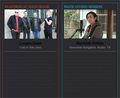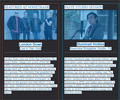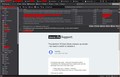Thunderbird 78 Dark Mode messes up emails - we need a switch to disable it.
After upgrading Thunderbird from v68 to v78 over the weekend, everything looked fine, but then I realized some emails display badly with Windows 10 running in Dark mode. Changing the Windows settings to display apps in Light mode doesn't help (and make other parts of Windows Light instead of Dark mode).
What I'm trying to find in about:config is a flag to tell Thunderbird to run in Light mode as I can't see many of my emails. I can highlight the body, but that's just a lame workaround.
First image show how the text is unreadable because Thunderbird only changed the background layout, but not the text; Image on the right I highlighted the whole email so I could read the text.
I saw other suggestions that either require meddling with some .css file quite heavily, or installing some add-on that doesn't fix the problem.
We just need a configuration flag to prevent Thunderbird from using the Windows Dark Mode (or more generic, one that doesn't follow the Windows Light or Dark mode on us).
Thank you developers.
被采纳的解决方案
If computer app mode = dark and using dark mode in Thunderbird, the following will force a light mode onto the Message Pane and a few other areas.
- Menu app icon > Options > General
- scroll to the bottom and click on 'Config Editor' button
It will say be careful
- right click in the list of preferences area and select 'New' > 'Integer'
- At prompt enter the preference name: ui.systemUsesDarkTheme
- click on OK
- Enter the Value: 0
- click on OK
- Close 'about:config' - top right x
所有回复 (11)
Toad-Hall:
Fantastic. Adding ui.systemUsesDarkTheme and setting it to 0 did the trick. I can keep Windows 10 full Dark Mode and not have Thunderbird having a seizure.
If I pick the Dark theme provided by Thunderbird, coupled with the about:config setting above, I achieve what I was looking for: Thunderbird in Dark Mode, except for the email panel itself!
由Kaddath于
One final thought: The Mozilla developers shouldn't try to bend over backwards to render the emails in the email pane. The Dark/Light mode should be applied to the rest of the UI, but not the email pane. Even (sorry for what follows) Outlook does that (i.e. not mess on how to display the email), Thunderbird shouldn't either. It's a loosing proposition because there will always be some errand html/css that will mess it all. I'm sure Mozilla developers have better things to do than be like Sisyphus pushing that boulder up the mountain.
Toad-Hall said
Many thanks for emails: Problem identified: It occurs if the sender of email says html css dictates the style = font colour as a dark colour and they have set style background color to 'transparent'. No problem if the style background color is set as eg: white. So this explains what is causing the problem in this instance. I've reported it to the bug report that is looking into why some emails are not readible when using dark mode.
Well...
I just installed W10 2004 and dis not select any theme and/or color aside from the Windows Default. Then I installed TB 78 and all was well.
Then I set the system theme to Dark in Personalization -> Colors (choose your color) -> Dark. That was it. Then I also checked off Show Accent Color on the Following Surfaces - both boxes. Same result.
Then I unclicked Dark under Colors and it went away.
Hope this helps.
- )
Happy to see that Thunderbird 78.1.0 fixed the Dark Mode issue and now won't try to "fix" how any email is displayed, regardless of the Dark/Light Mode the OS is using (Windows 10 at least).
A big thank you to the Thunderbird developers.
The new icons with only hollow outlines are terrible on the eyes. Really need to get back the full color filled icons as a choice. So much easier to find different folders like Junk that was an orange flame. Changing the outline colors doesn't really help much either. Very frustrating when developers eliminate these types of things.
jkauffman01 said
The new icons with only hollow outlines are terrible on the eyes. Really need to get back the full color filled icons as a choice. So much easier to find different folders like Junk that was an orange flame. Changing the outline colors doesn't really help much either. Very frustrating when developers eliminate these types of things.
This https://groups.google.com/g/mozilla.support.thunderbird/c/uo_w4FfbUuY might interest you.
I am using Windows 7 so the Win10 Light/Dark thing is not an issue. That being said, I followed the instructions, above, to reset "ui.systemUsesDarkTheme" integer to 0. It didn't work. When I tried to modify it to 0, it ignored me and reset it back to 1. I tried it several times and it resets itself back to 1.
Please fix this or give me some more instructions on how to shut this off. When TB updated a week ago, everything for account settings and options was all white. I opened it, today and, suddenly, everything went black. I can't find how to switch the panels back to white and, my "new" emails are unreadable as they are the same color as the left panel listing. If I select an email in my list of emails, even the some symbols disappear, completely, like stars & the junk "flame."
I will say that "new" messages appear to be invisible (they are dark when you haven't opened them, yet...before this mess) and, when I open, they suddenly reappear in the email list. The left panel with email accounts, local folders and news feeds...if you select something, it disappears. If you select something else, it reappears.
Why did my TB suddenly change from white to dark in the last 24 hours? I certainly didn't do anything. Everything was white and readable, yesterday. I open it up, today and it is suddenly black and stuff has disappeared. Win10 is not involved here.
TheHinoeuma re :I opened it, today and, suddenly, everything went black.
Menu app icon > Addons > Themes Are you using the Thunderbird Light theme ? If no then click on the Light theme 'Enable' button.
Toad-Hall said
TheHinoeuma re :I opened it, today and, suddenly, everything went black. Menu app icon > Addons > Themes Are you using the Thunderbird Light theme ? If no then click on the Light theme 'Enable' button.
I wasn't using any theme except Stonehenge.
I ended up having to completely remove 78 and re-loaded 68. I backed up all of my address books and started over. Now, I won't let TB update automatically. I followed the above instructions for config to change it and my integer changes were ignored by TB.
I certainly hope these nightmarish changes are fixed before I update, again.
TheHinoeuma re :I ended up having to completely remove 78 and re-loaded 68..... Now, I won't let TB update automatically.
Thunderbird is not automatically updating any version of 68 to 78. If you have a 68 version then it will only get updated by Thunderbird to another 68 version eg: 68.12.0 to 68.12.1
If you experienced Thunderbird being auto updated from a 68 version to a 78 version, then this is not Thunderbird doing the update. You have some 'updater software' on your computer, perhaps it is part of your anti-virus' product and you are allowing it to update Thunderbird. Unfortunately, those 'updater software' programs only know about the latest release on the official website, they do not have any knowledge about Thunderbird not auto updating 68 to 78.
I would strongly suggest that you:
- Find out what 'updater Software' is running on your computer and stop it from updating Thunderbird.
- only allow Thunderbird to perform updates, perhaps have the option to tell you about updates but let you choose when to install.
re:I wasn't using any theme except Stonehenge. How can you say you were not using a theme and then say you were using 'stonehenge' ? :) I presume you were using ' Mystery of Stonehenge by MaDonna' version 1.0 I tested that theme. That theme does work in version 78.3.3, however, it seems to only apply to the Folder Pane, Thread Pane main view area. Which is basically the same as the Thunderbird default 'Light' theme with a pretty header/toolbar area. It does not seem to apply generically through all the various options eg: 'Addons' window. But that would be perhaps how the author designed it or the author has not updated the theme fully. Downloaded themes are not the responsibility of Thunderbird.
re :ui.systemUsesDarkTheme There have been fixes so the config editor change previously mentioned should not apply in more recent versions. However, I have no idea what settings you have got set up in: Menu app icon > Options/Preferences > General, scroll to 'Language & Appearance' and click on 'colours'. If you were using a light theme and had settings to use 'white' text, then it would seem logical that you are not going to see white text on a white background. So changing to use 'Black' text on a 'White' background would be preferable.
Toad-Hall said
RE: (Toad-Hall) Thunderbird is not automatically updating any version of 68 to 78. If you have a 68 version then it will only get updated by Thunderbird to another 68 version eg: 68.12.0 to 68.12.1
Oh, yeah? It certainly looks like it is trying. The only reason it isn't updating right now is because I stopped it: https://cosmicobservation.files.wordpress.com/2020/10/thunderbird.png
"RE: (Toad-Hall) If you experienced Thunderbird being auto updated from a 68 version to a 78 version, then this is not Thunderbird doing the update. You have some 'updater software' on your computer, perhaps it is part of your anti-virus' product and you are allowing it to update Thunderbird. Unfortunately, those 'updater software' programs only know about the latest release on the official website, they do not have any knowledge about Thunderbird not auto updating 68 to 78. I would strongly suggest that you:I don't have any "updater software" on my computer. My anti-virus is Webroot and it doesn't "update" anything except itself. I have no need for "updater software."
- Find out what 'updater Software' is running on your computer and stop it from updating Thunderbird.
- only allow Thunderbird to perform updates, perhaps have the option to tell you about updates but let you choose when to install.
RE: RE: (The Hinoeuma) I wasn't using any theme except Stonehenge.
"RE: (Toad-Hall) How can you say you were not using a theme and then say you were using 'stonehenge'?":)
The conversations here have been about dark theme/light theme. You asked:
"RE: (Toad-Hall) Are you using the Thunderbird Light theme ? If no then click on the Light theme 'Enable' button."
Perhaps I should have worded it..."The ONLY theme I WAS using WAS Stonehenge." I have absolutely no interest in this light/dark theme mess. I am using a different theme, now.
"RE: (Toad-Hall) I presume you were using ' Mystery of Stonehenge by MaDonna' version 1.0 I tested that theme. That theme does work in version 78.3.3, however, it seems to only apply to the Folder Pane, Thread Pane main view area. Which is basically the same as the Thunderbird default 'Light' theme with a pretty header/toolbar area. It does not seem to apply generically through all the various options eg: 'Addons' window. But that would be perhaps how the author designed it or the author has not updated the theme fully."
Yes. MaDonna has many nice themes. When this 78 update happened and my Thunderbird went crazy, the theme didn't change. Everything else went dark and then I couldn't see my email lists (unless highlighted).
"RE: (Toad-Hall) Downloaded themes are not the responsibility of Thunderbird."
No s***.
RE: RE: (The Hinoeuma) :ui.systemUsesDarkTheme
" RE: (Toad-Hall) There have been fixes so the config editor change previously mentioned should not apply in more recent versions. However, I have no idea what settings you have got set up in: Menu app icon > Options/Preferences > General, scroll to 'Language & Appearance' and click on 'colours'. If you were using a light theme and had settings to use 'white' text, then it would seem logical that you are not going to see white text on a white background. So changing to use 'Black' text on a 'White' background would be preferable."
Your instructions don't make any sense. I go to TOOLS, then OPTIONS. GENERAL doesn't have a LANGUAGE & APPEARANCE. ADVANCED has a Language choice and it is English. COLORS show up in COMPOSITION & in DISPLAY.
To my knowledge, I wasn't using a Light Theme...or a Dark Theme for that matter, as that is what I am trying to avoid. Everything went dark without me doing anything.