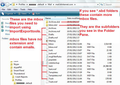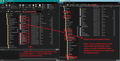No files of type MBOX in profile
I am running Thunderbird 78.5.0 on Windows 10. I am trying to copy a subset of my local folders to Outlook 365, but all the software I can find insists on looking for files of type MBOX. However, my profile contains no MBOX files. There are directories and subdirectories of type "sbd", and pairs of files of type "msf" and no filetype. Has anyone solved this problem?
所有回复 (4)
Imap mail accounts can download headers or full copies depending upon the settings in Account Settings > Synchronisation & Storage. They can also do this on a per folder basis.
re :There are directories and subdirectories of type "sbd", and pairs of files of type "msf" and no filetype. If full copies are being downloaded, then they are placed in an mbox file. mbox files do not have any extension and have the same name as the folder you see in the Folder Pane. So the files you mention and no filetype sound like the mbox files. If you see files with *.msf extension, then these are index files. They do not contain emails. Imap account folders that only download headers will only have .msf files. If you see *.sbd folders, this means you had subfolders. The *.sbd folders may also contain mbox (no extension) files and same name *.msf files.
I have included an image to show an example of what mbox files look like. I used the image to explain to someone what files to import using an addon, so ignore that bit. But it does give a clear idea what mbox files look like.
Thankyou Toad-Hall. You have at least confirmed what I had (more or less) guessed about the Profile file structure, and have definitely answered the original question. But... My Thunderbird setup has been using POP email retrieval for some years now, which obviously means that the emails are no longer on the server, only on my PC here. It is these "old" emails that I would like to reproduce as a "Local Folders" structure in Outlook 365 on a new PC. I have set up that Outlook 365 as an Imap account.
So, my problem now comes down to Exporting those emails from Thunderbird, then importing to Outlook 365. And I have yet to find a solution for that. Should I start a new thread for that specific problem? (Sorry, but I'm new here).
Exit Thunderbird. Access Profile name folder. The POP account will be in the profile 'Mail' folder and so is the 'Local Folders' mail account. If you are moving between old and new pc, then copy mbox file to a suitable external disk to transfer to other pc.
Copy those pop mbox files and paste them into the 'Local Folders' mail account folder. I say 'Copy' because if something goes squiffy then you still have the original to try again.
Then start Thunderbird and you should see all those new folders in the 'Local Folders' mail account. Please note: when copying/pasting in the profile folders thunderbird must not be running. See example image.
Why put them the the 'Local Folders' mail account folder and not the imap outlook365 account folder? Because when Thunderbird starts up and connects to server, the first thing that happens is Thunderbird checks server and only displays what is on server. So all those copied mbox files would get erased as they are not on server at this point.
In Local Folders account:
Highlight small batches of emails
right click on highlighted emails and use 'Copy to' and choose the imap folder you want to put them. Repeat until you have copies in the outlook365 account.
Be patient as there is a lot of jibber jabber going on between computer and server whilst copies are being uploaded.
Thanks Toad-Hall for your detailed response. I'll give it a go. First thing seems to be to install Thunderbird on new machine with Imap setup. Then I'll follow your instructions. Can't work on this for the next few days though - other issues. Many thanks.