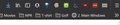"Performing a TLS handshake" delays pageloads forever
Running W10 Pro on a new Dell XPS 15 (9500) - 1TB SSD, 32GB RAM. FF 83.0 (64-bit).
Recently I've been experiencing very long (30-60 second) delays when trying to load pages from < some > websites. Sometimes it will affect 5-10 sites; other times, only one or two. The message common to all (in the lower LH corner of my screen) is "Performing a TLS handshake..."
While some websites have off-and-on problems, this website consistently experiences long delays loading (and the TLS message): https://hymnary.org/
Any help?
所有回复 (2)
BTW, these are my extensions -- but I hadn't added a new one for a while when this problem started happening:
Try to disable IPv6 (check for other possible causes as well).
You can try these steps in case of issues with webpages:
You can reload webpage(s) and bypass the cache to refresh possibly outdated or corrupted files.
- hold down the Shift key and left-click the Reload button
- press "Ctrl + F5" or press "Ctrl + Shift + R" (Windows,Linux)
- press "Command + Shift + R" (Mac)
Clear the Cache and remove the Cookies for websites that cause problems via the "3-bar" Firefox menu button (Options/Preferences).
"Remove the Cookies" for websites that cause problems:
- Options/Preferences -> Privacy & Security
Cookies and Site Data: "Manage Data"
"Clear the Cache":
- Options/Preferences -> Privacy & Security
Cookies and Site Data -> Clear Data -> Cached Web Content: Clear
Start Firefox in Safe Mode to check if one of the extensions ("3-bar" menu button or Tools -> Add-ons -> Extensions) or if hardware acceleration or userChrome.css is causing the problem.
- switch to the DEFAULT theme: "3-bar" menu button or Tools -> Add-ons -> Themes
- do NOT click the "Refresh Firefox" button on the Safe Mode start window