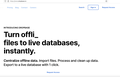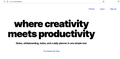All websites with a black background now suddenly have a white background...
Hi,
Since the latest update 91.0 it looks like every website that I visit that normally has a black background, is now having a white background.
Light theme isn't enabled, nothing has changed in my settings, yet all these websites are displayed as if light theme would be enabled.
The issue only appears to happen on my Mac. I also checked on my Windows PC but everything works as intended there.
See screenshots of:
https://dropbase.io https://cloverapp.co
How can I change this back??
由jil.soete于
被采纳的解决方案
Hi jil.soete, Firefox 91 now automatically enables High Contrast Mode when "Increase Contrast" is checked on MacOS. (release notes)
Is it possible you have that setting?
If so, please try one or both of these two options:
(1) Turn off the system-level setting. This appears to be the most effective workaround.
(2) Disable High Contrast mode in Firefox. See: Disable high contrast mode in Firefox.
For both changes, you might need to Quit Firefox and start it up again to see the normal display.
Any difference?
定位到答案原位置 👍 1所有回复 (2)
选择的解决方案
Hi jil.soete, Firefox 91 now automatically enables High Contrast Mode when "Increase Contrast" is checked on MacOS. (release notes)
Is it possible you have that setting?
If so, please try one or both of these two options:
(1) Turn off the system-level setting. This appears to be the most effective workaround.
(2) Disable High Contrast mode in Firefox. See: Disable high contrast mode in Firefox.
For both changes, you might need to Quit Firefox and start it up again to see the normal display.
Any difference?
Hi jscher2000,
Thank you for your fast reply!
Disabling high-contrast does indeed fix my issue. Awesome!
Thanks again!