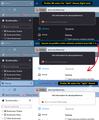Dark Mode for all menus after updating to the new Firefox 96
So today Firefox updated itself to the newest version 96 and after that all the drop down menus and even the Google search page has automatically switched to Dark mode with black background and white text. I am using the C.E. Jungle Waterfall theme, downloaded from the theme page which is dark green, I've been using it for 5-6 years and it has never been like this before. I would really like to switch back to the light theme menus as this one strains my eyes quite a lot. Is there any way to revert back to it or just disable it altogether?
所有回复 (1)
Firefox 95+ is taking more and more cues from your toolbar area theme for how to style other aspects of the browser. There is a setting for some of these, but not all of them.
(A) Right-click context menus, toolbar drop-down panels
Starting in Firefox 89, these would flip to a dark background if the text on the inactive/background tabs was white or light. Firefox 96 has extended this adaptation to more parts of the browser such as toolbar drop-down panels and the sidebar. As far as I know, the only built-in way to avoid this is to change your toolbar theme to one with dark text on the inactive/background tabs. (The other way is the not-officially-supported userChrome.css file route.)
(B) Built-in pages, and websites that have light/dark responsive themes
Starting in Firefox 95, Firefox would inform pages that you preferred a light/dark theme based on your Firefox toolbar theme instead of your system theme. That's how Google knows your dark theme preference. There is a way to decouple your page (content) theme preference from your toolbar theme. At this point, it's only available through the back door...
(1) In a new tab, type or paste about:config in the address bar and press Enter/Return. Click the button accepting the risk.
More info on about:config: Configuration Editor for Firefox. The moderators would like us to remind you that changes made through this back door aren't fully supported and aren't guaranteed to continue working in the future.
(2) In the search box in the page, type or paste layout.css.prefers-color-scheme.content-override and pause while the list is filtered
(3) Double-click the preference to display an editing field, and change the value to whatever you prefer from the list below, then press Enter or click the blue check mark button to save the change.
- 0 => Force a Dark background
- 1 => Force a Light background
- 2 => Follow the System theme (default in Firefox 94)
- 3 => Follow the Browser toolbar theme (default in Firefox 95+)
The about:config page should immediately reflect your saved change.
I have attached a composite screenshot of what Firefox 96 considers a "Dark" theme (light text) and a "Light" theme for reference. It's difficult to say exactly where that line is.