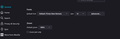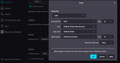Fonts Changed after 103.0.1 upgrade
The default font for a lot of websites has changed and will not accept the settings to change back.
Default font is Times New Roman - size 12. Advanced setting "allow websites to override font" is deselected (disallow)
NOTE: when I was stupid enough to trust Mozilla developers and hit "restart to install" instead of actually shutting down and restarting myself, ONE tab in ONE window had been zoomed in. Now it appears that that zoom has been adopted as default, overriding whatever I put in settings.
That. Is. Beyond. Stupid.
The fact that the default font settings don't apply as default is also not the greatest...
所有回复 (1)
Is everything too large now? It's not because a page was zoomed in. Firefox 103 now applies the Windows "Make text bigger" setting as a zoom multiplier (Release Notes).
Your options:
(A) If you do not need "Make text bigger" for other applications, the simplest thing you can do is reset that to 100% to resolve the issue:
(B) Firefox 103 has 3 interrelated hidden settings that control the overall zoom level and whether it considers information from the system. This one seems to be working for many people to revert the change:
(1) In a new tab, type or paste about:config in the address bar and press Enter/Return. Click the button accepting the risk.
More info on about:config: Configuration Editor for Firefox. The moderators would like us to remind you that changes made through this back door aren't fully supported and aren't guaranteed to continue working in the future.
(2) In the search box in the page, type or paste ui.textScaleFactor and pause while the list is filtered.
Normally, Firefox will display a bar with Boolean Number String and a plus button. If Firefox displays a row that already has a number value, skip to step 5.
(3) Click the circular button in front of Number and then click the + button to create a new preference. (See composite screenshot below.)
(4) Firefox should display an editing field, and show a value of 0 -- edit the value to 100 then press Enter or click the blue check mark button to save the change.
(5) If the current value of ui.textScaleFactor is NOT 100, then double-click the preference to display an editing field, and change the value to 100 then press Enter or click the blue check mark button to save the change.