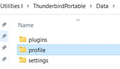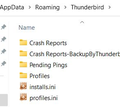Moving Thunderbird to New Computer
I am attempting to move Thunderbird to a new computer following the instructions from the website and it is not working.
The original computer is Windows 10 and has had Thunderbird installed for a long time and was recently updated to 102.14.0 (64 bit). The new computer is Windows 11 with a clean install of 102.14.0 (64 bit). When I copy the folders from the old computer to the new one and launch Thunderbird, it is not recognizing that the profile has been copied over, there are no email accounts, etc.
I did note that the folder structure is different - the old one was under Mozilla Thunderbird and the new one is just Thunderbird; the Profile folder on the old one is Profile and the new one is Profiles and some of the files are different.
Any ideas on how to successfully migrate this?
被采纳的解决方案
I think you have to delete the contents of the new ffyib4tl.default-release folder and paste the contents of the old Profile into the empty folder pane. Is that what you tried? And you have to make absolutely sure on both machines (use Help, More Troubleshooting ..., and scroll all the way down to Profiles and click About:profiles, and the RIGHT one that shows up in that window says YES on the top line, not "no.") to use the Yes profile to copy FROM on the old, and the Yes profile to copy TO on the new. That make sense?
定位到答案原位置 👍 0所有回复 (8)
jdaviewalter, the fact that you have profile in one and profiles in the other suggests to me that the one with just plain "profile" might be a portable version, while you're "installing" the one with "profiles" in it. Those two folders have some different files, true. If you try using the portable version on your new computer, it will create a "profile" folder in a Data folder inside the Thunderbird Portable folder, and if you copy the files from inside the profile folder on your old machine into the profile folder on your new one (replacing the original files), that profile should carry all of your settings and email messages to the new machine. If you find that the "profile" folder on the old machine is inside a "Data" folder, my guess is right. If not, you're probably copying the files in the wrong profile you're finding inside the "profiles" folder.
Remember, you copy the contents of a profile folder, not the folder itself.
Wizewiz,
Is there any way to tell if the old version is portable? This has been installed since 2015 and has been upgraded numerous times.
Thanks.
If the Thunderbird main folder contains three folders named App, Data, and Other, it's portable, and it will update just the way the regular version updates. If you go to Help in the Menu bar of Thunderbird on the old machine and choose More Troubleshooting Information and scroll down to Profile and click Open Folder and the window location bar (the white long horizontal space) shows that you're in the "Profile" folder, you have a portable version. If, instead of "profile," you see an alphanumeric string followed by something like .default-release in that location bar, you're using an installed regular version, and we can help you find the right profile folder whose contents you need to transfer to the new machine.
由Wisewiz于
I think you said you're copying folders. You don't copy the profile folder itself, just the contents of that folder.
The existing computer takes me to Program Files(x86)\Mozilla Thunderbird\Profile (probably a carryover from an earlier computer that was not 64 bit). The new computer takes me to C:\Users\{my profile name}\AppData\Roaming\Thunderbird\Profiles\ffyib4tl.default-release.
As far as what I was copying, I followed the instructions I found here https://support.mozilla.org/en-US/kb/moving-thunderbird-data-to-a-new-computer#thunderbird:win10:tb102 that actually said to find Profile and go up 3 levels and copy the entire Thunderbird folder.
I did just try copying the content of the old Profile folder in to the new Profiles folder, that didn't work either.
选择的解决方案
I think you have to delete the contents of the new ffyib4tl.default-release folder and paste the contents of the old Profile into the empty folder pane. Is that what you tried? And you have to make absolutely sure on both machines (use Help, More Troubleshooting ..., and scroll all the way down to Profiles and click About:profiles, and the RIGHT one that shows up in that window says YES on the top line, not "no.") to use the Yes profile to copy FROM on the old, and the Yes profile to copy TO on the new. That make sense?
This worked: delete the contents of the new ffyib4tl.default-release folder and paste the contents of the old Profile into the empty folder pane.
Thank you SO much!
Absolutely welcome. Glad you got it. You were on the right track all along. Good luck with your new computer.