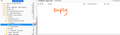Emails not transferring from Inbox to Folders
Hello there! Please can someone help me? On my pc, lately, when I move an email from my Thunderbird Inbox to a folder, the message does 'go' from my Inbox, but it does not re-appear in the folder. In fact, the message seems to disappear! However, the message tally count for that folder indicates that the message should be there, but it isn't visible. It's obviously been happening for a while but I don't know when it will have started. In the attached image, the folder 'Chatham, Cape Cod' shows that it should have 10 messages in it, but you'll see that the folder is empty, no messages are showing. In fact, all of the 3 folders 1) Boston, 2) Chatham, Cape Cod, and 3) Virgin Atlantic show that they have messages in them, but on opening each folder, each of those folders is empty. I should add that, on my phone or ipad, when I view my folders, all of the messages are visible. It is just on my PC that the messages are not visible. I've uninstalled Thunderbird and reinstalled it, but that didn't help. And I don't know what else to do! I'd be so grateful for help as I'm not techy and, as I work mainly from my PC, it's proving to be difficult not having all of my messages visible in their folders on my PC. Fingers x'd someone has a solution! Many thanks.
所有回复 (15)
try a few troubleshooting steps:
* Bulleted list item Rebuilding the Folder Index:
Right-click on the problematic folder in Thunderbird.
Select "Properties."
Go to the "General Information" tab.
Click on the "Repair Folder" button.
This will rebuild the folder index, and it might resolve the issue.
* Compact Folders:
Right-click on the folder and select "Compact."
This can help clean up and reorganize the folder structure.
* Check for Filters:
Ensure that you don't have any filters applied that might be moving messages to a different location.
* View All Messages:
In Thunderbird, ensure that you have selected the option to "View All" messages instead of just unread or flagged messages.
* Safe Mode:
Try starting Thunderbird in Safe Mode (Help > Restart with Add-ons Disabled) to see if any add-ons or extensions might be causing the issue.
* Check for Updates:
Make sure that Thunderbird is up-to-date. Check for any available updates and install them.
* Check Account Settings:
Verify that your account settings are correct, especially the server settings for incoming and outgoing mail.
* Profile Troubleshooting:
Create a new Thunderbird profile and see if the issue persists in the new profile. This will help determine if the problem is specific to your profile.
* Check Disk Space:
Ensure that your computer has sufficient free disk space. A lack of space can sometimes cause unexpected issues.
* Anti-virus/Security Software:
Temporarily disable your antivirus or security software and check if the issue persists. Sometimes, security software can interfere with email clients.
eyad02122 - Thank you so much for all these possible options. I will try them tomorrow as I need some quiet time to do it slowly and thoroughly. I'll message again if I don't get anywhere. Meanwhile, please would you tell me how I check if there are any applied filters on the folders which you suggest may be moving the messages to another location? Thank you again.
Certainly, Melanie! Checking for filters in Thunderbird involves looking at the message filters that might be automatically moving your emails to specific folders. Here's how you can do it:
Open Thunderbird: Launch Thunderbird on your PC.
Go to Tools: In the top menu bar, look for the "Tools" option.
Select Message Filters: In the "Tools" menu, there should be an option called "Message Filters" or "Filters." Click on it.
Review Existing Filters: A window will open, displaying a list of your existing filters. Look through the list to see if there are any filters that might be affecting the folders you mentioned (e.g., Boston, Chatham, Cape Cod, Virgin Atlantic).
Edit or Delete Filters: If you find any filters that could be causing the issue, you can edit or delete them. Select the filter and choose the appropriate option to edit or remove it.
Create New Filter (if necessary): If you want to create a new filter or modify an existing one, you can do so by selecting the option to add a new filter.
Check Default Filters: Thunderbird also has default filters that might be applied. You can check these by going to "Tools" > "Account Settings" > (select your email account) > "Junk Settings" > "Junk Mail Controls." Ensure that the default filters are set up correctly.
Thank you so much eyad02122. Sadly none of the suggestions have fixed my issue. But I'm very grateful that you have tried to help me. Thanks again. Melanie
Click on the 'Quick Filter' icon to see the 'Quick Filter Bar' toolbar. Are any of the quick filter icons selected? If yes, click on icon to deselect.
Check 'View' > 'Threads' The option 'All' should be the only one selected by default and for general use. However, also check to see if any have been marked as ignored because even if you select 'All' it will not display any emails marked as ignored. So, also select 'Ignored threads' to see if anything displays.
Thank you so much Toad Hall. I've just tried your suggestions but sadly the various folders remain empty. I'm not sure what else can be done. The messages have just disappeared... Thanks again for trying to help me. Melanie
Please try this because I've found someone else with a weird issue. No idea at this moment what is causing it but I would be grateful if you could test this.
- Click on the 'Quick Filter' icon to see the 'Quick Filter Bar' toolbar.
- Then click on the icon which has tooltip - 'Show only messages from people in your address book'.
Did this display emails ?
Thank you Toad Hall Sadly that didn't help. My invisible eMails remain invisible. Likely because all the eMails are from travel companies/airline and so the Senders aren't in my address book? And as the eMails aren't visible, I can't add them to my Mozilla address book. I should add... in the screenshot I attached at the start of this thread, there was a number count for eMails held within a folder, but no eMails visible on the screen in the folder. But now, there is no number count for eMails within a folder. Now, the eMails seem to have totally disappeared from Thunderbird. I'm very grateful for your continued help though. Thank you very much. Melanie
OK. We need info:
you say "on my phone or ipad, when I view my folders, all of the messages are visible. " Please double check the following - don't assume you know. Q1: Are you using POP or IMAP on phone? Q2: Are you using POP or IMAP on ipad?
Q3: What type of mail account are you using in Thunderbird? POP or IMAP ?
Logon to your webmail account via a browser to view emails directly on the server. Q4: Can you access and read emails in all of the 3 folders 1) Boston, 2) Chatham, Cape Cod, and 3) Virgin Atlantic?
Thank very much for persisting with my issue, Toad-Hall...
Q1: Are you using POP or IMAP on phone? A: Phone says IMAP for Incoming Server.
Q2: Are you using POP or IMAP on ipad? A: For Incoming Settings, there's a IMAP path prefix of / There is no mention of POP. I assume that means I'm using IMAP on the iPad but if there's somewhere in particular to look to establish for sure, please would you guide me to find it?
Q3: What type of mail account are you using in Thunderbird? POP or IMAP? A: This definitely says IMAP.
And... Having logged on to my webmail account via a browser to view emails directly on the server.... Q4: Can you access and read emails in all of the 3 folders 1) Boston, 2) Chatham, Cape Cod, and 3) Virgin Atlantic? A: YES
Thank you again. I'm sorry it's not an easy fix... Melanie
As I do not see it in the list of things tried, right click the folder, select properties and then the repair button.
I have see a couple of occasions where the index for mail was so messed up it actually had to be deleted. But I will leave that until repair does not work as it is way complicated by comparison.
Hello there Matt Thank you for your contribution. Sadly Repair did not help to show the missing messages in the folders. Thank you though for trying to help me. Melanie
Please try to see if you need to 'Subscribe' again to see those folders.
- Right click on the mail account name folder in Folder Pane and select 'Subscribe'
- Click on 'Refresh'
- Then select the top level folder - Boston & Cape Cod(07.24) and click on 'Subscribe'
- Then select the three subfolders - Boston, Chatham Cape Cod and Virgin Atlantic - and click on 'Subscribe'
- Click on OK
Now make sure all 4 of those folders have this setting:
- Right click on folder and select 'Properties'
- select checkbox 'When getting new messages for this account, always check this folder'
- click on 'OK'
Thank you Toad Hall. I've fully followed your steps but sadly the folder and 3 sub-folders remain 'empty'. I'd be grateful to hear if you think of anything else I can try... Thank you again. Melanie
Hi All I really do appreciate your efforts to help. What I've done is... On my iPad, (so not using Thunderbird)... I've created a new folder with a new title, plus 3 new sub-folders. Again, on my iPad, I've moved the eMails that are not visible on my PC to the relevant new sub-folders on my iPad. Having established on my iPad that the messages have moved successfully, I opened Thunderbird on my PC, and happily the 'missing' eMails have appeared in the newly created folder/sub-folders in Thunderbird on my PC. I obviously don't know why the eMails were 'missing' from the original folders. And it concerns me that there may be other eMails that I don't yet know are 'missing', that I wont ever be able to 'see/find' on my PC. But for now, I've found a work-around, a fix. Hurray! You've all kindly spent so much time trying to help me and I really do appreciate all you've done. Thank you. Melanie