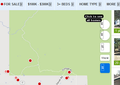buttons not appearing correctly
After recent update, "buttons" on web pages don't appear correctly . See attached.
所有回覆 (8)
Hi rodhearing,
Unfortunately your attachment doesn't seem to have come through.
Please leave a reply with your attachment.
Thanks!
Let's try this way!!
Ah, that's lots better!
Make sure that you allow pages to choose their own fonts.
- Click
 > Preferences > Content : Fonts & Colors > Advanced
> Preferences > Content : Fonts & Colors > Advanced
- Make sure that Allow pages to choose their own fonts, instead of my selections above is ticked
You can also go to about:config and check the gfx.downloadable_fonts.enabled pref is set to true (if necessary double-click the line to toggle its value).
I verified the correct setting for allowing pages to choose their own fonts. No help (it was already set correctly).
Can you send me more information on how to get to the gfx.downloadable_fonts.enabled value?
You can open the about:config page via the location/address bar. You can accept the warning and click "I'll be careful" to continue.
You can open the Web Console (Firefox/Tools > Web Developer) and check if there are error messages about fonts. Check on the Network tab if font content is blocked and has a file size 0 (zero).
If none of the above is helpful...
Have you noticed any issues with Firefox objecting to secure connections? Sometimes making an exception to get around this error leads to broken pages because the content required by the page is pulled from another untrusted server. If this sounds like it could apply to your Firefox, we'll have suggestions about things to check to get to the bottom of the certificate issue.
Thanks to everyone for their suggestions, but nothing has worked yet. In response to jscher2000, I've not noticed any objections. The only thing I can really observe about the issue is that it seems to have started occurring after the latest Firefox update, for whatever that's worth.
Rod
Nothing leaps to mind that affected downloadable fonts in Firefox 34... but there are hundreds of changes in each version so I can't rule it out.
Just to go back to basics for a moment...
When you have a problem with one particular site, a good "first thing to try" is clearing your Firefox cache and deleting your saved cookies for the site.
(1) Bypass Firefox's Cache
Use Ctrl+Shift+r to reload the page fresh from the server.
Alternately, you also can clear Firefox's cache completely using:
"3-bar" menu button (or Tools menu) > Options > Advanced
On the Network mini-tab > Cached Web Content : "Clear Now"
If you have a large hard drive, this might take a few minutes.
(2) Remove the site's cookies (save any pending work first). While viewing a page on the site, try either:
- right-click and choose View Page Info > Security > "View Cookies"
- Alt+t (open the classic Tools menu) > Page Info > Security > "View Cookies"
In the dialog that opens, you can remove the site's cookies individually.
Then try reloading the page. Does that help?