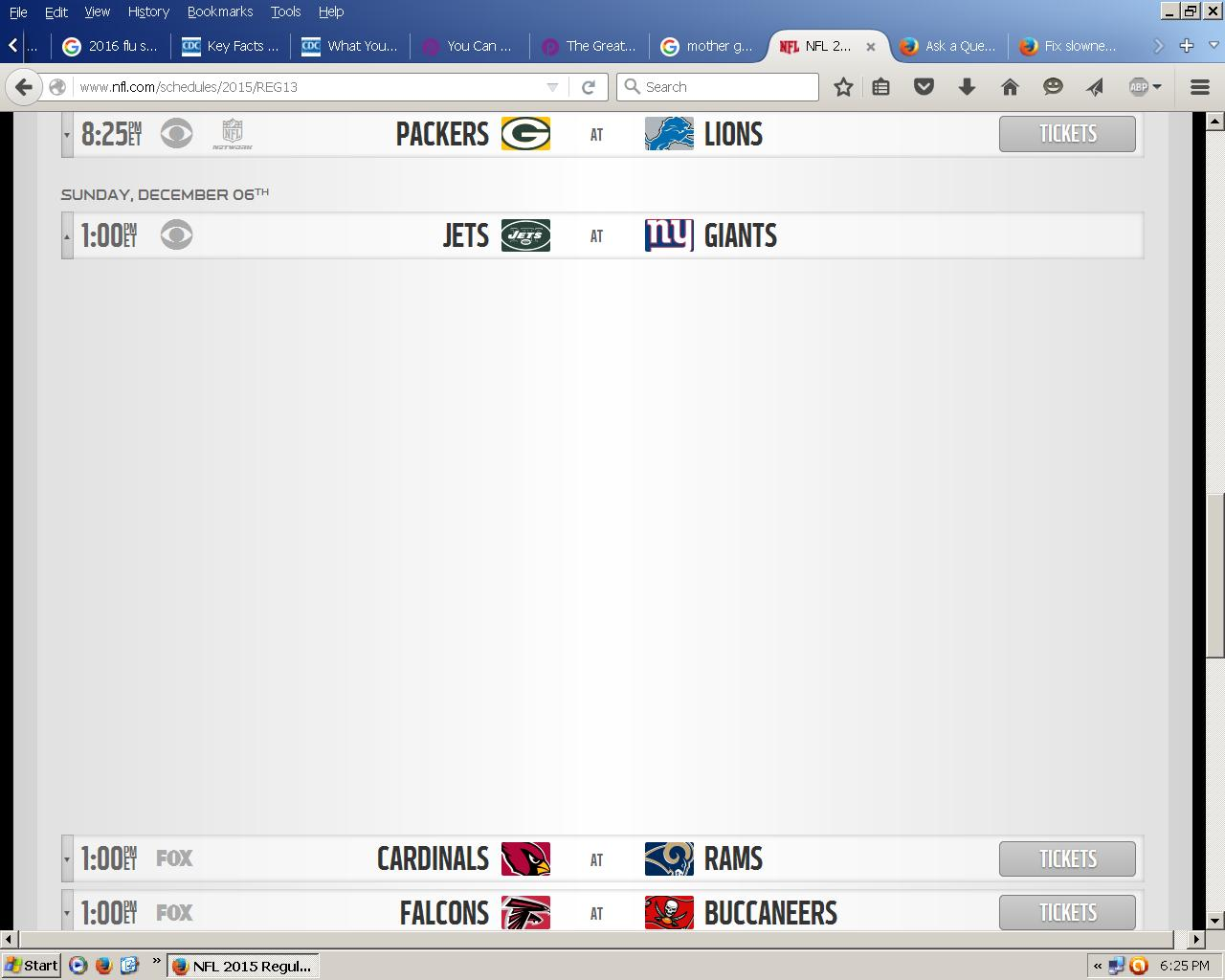Nfl.com not displaying properly anymore after update
Hello, I had to update Firefox to 42.0, and then was forced to update Shockwave and Quicktime. But now NFL.com is not displaying correctly. All the other sites I frequent seem to be. I have tried several things, deleting all Cookies, History and such messing with adblockplus, nothing is working. So at http://www.nfl.com/schedules/2015/REG13 or go to nfl.com then click schedules, regular season, then the current week right now would be week 13. It is suppose to show graph or graphic if you click on any of the 2 teams that are playing each other, it opens up, you might have to scroll down a bit to see all the other games to see what I mean. Mine does not show anything but a blank area, it does open after 2 clicks, used to be one click. I will take a screen shot.
所有回覆 (5)
If you have problems with current Shockwave Flash plugin versions then check this:
- see if there are updates for your graphics drive drivers
https://support.mozilla.org/kb/upgrade-graphics-drivers-use-hardware-acceleration
- disable protected mode in the Flash plugin (Flash 11.3+ on Windows Vista and later)
https://forums.adobe.com/message/4468493#TemporaryWorkaround
- disable hardware acceleration in the Flash plugin
https://forums.adobe.com/thread/891337 See also:
Many site issues can be caused by corrupt cookies or cache.
- Clear the Cache and
- Remove Cookies
Warning ! ! This will log you out of sites you're logged in to.
Type about:preferences<Enter> in the address bar.
- Cookies; Select Privacy. Under History, select Firefox will Use Custom Settings. Press the button on the right side called Show Cookies. Use the search bar to look for the site. Note; There may be more than one entry. Remove All of them.
- Cache; Select Advanced > Network. Across from Cached Web Content, Press Clear Now.
If there is still a problem, Start Firefox in Safe Mode {web link} While you are in safe mode;
Type about:preferences#advanced<Enter> in the address bar.
Under Advanced, Select General. Look for and turn off Use Hardware Acceleration.
Poke around safe web sites. Are there any problems?
Then restart.
If you use extensions (Firefox menu button/Tools > Add-ons > Extensions) that can block content (e.g. Adblock Plus, NoScript, Flash Block, Ghostery) then make sure that such extensions aren't blocking content.
You can try these steps in case of issues with web pages:
You can reload web page(s) and bypass the cache to refresh possibly outdated or corrupted files.
- Hold down the Shift key and left-click the Reload button
- Press "Ctrl + F5" or press "Ctrl + Shift + R" (Windows,Linux)
- Press "Command + Shift + R" (Mac)
Clear the cache and remove cookies only from websites that cause problems.
"Clear the Cache":
- Firefox/Tools > Options > Advanced > Network > Cached Web Content: "Clear Now"
"Remove Cookies" from sites causing problems:
- Firefox/Tools > Options > Privacy > "Use custom settings for history" > Cookies: "Show Cookies"
Start Firefox in Safe Mode to check if one of the extensions (Firefox menu button/Tools > Add-ons > Extensions) or if hardware acceleration is causing the problem.
- Switch to the DEFAULT theme: Firefox menu button/Tools > Add-ons > Appearance
- Do NOT click the Reset button on the Safe Mode start window
Thanks for the replies there guys and quick. None of that works, I tried it all, I forgot to say I have WinXP, but still did all that, I have a new Profile with only my antivirus as an extension, no adblock or anything and it still does the same thing. And it's only that site, I go to a few, PCH .com and the games play, Walmart, Sears, Gamefaqs, Target, a lot of news sites, NBC, CBS, ABC, Etc, Twitter all of them work.
Remove History For One Site Open the History Manager <Control><Shift> H. In the search bar, enter the name of the site. Right click on one of the listings and select Forget About This Site. This should remove all information, including any passwords / settings.
Hey bud, Thanks, I did that too, that was the first thing I tried. None of it is working.