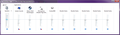Multiple, persistent instances of Firefox in Windows' Volume Mixer
As you can see by my image, Windows' Volume Mixer does not get rid of Firefox instances even if I close Firefox. Is this a known issue? It hasn't always been like this. I think maybe it started since Firefox 46? Can't say for sure.
A few things to note:
The first, is that this only happens if I already have my Volume Mixer open, and then open and close Firefox. On the second time that I open Firefox since having Volume Mixer open, that second instance of Firefox will persist in the Volume Mixer, and not go away. If I close and open Firefox again, a new instance will be next to the second, and so on and so forth. There will also be no Firefox icon in the Volume Mixer. This happens whether I launch private browsing or normal browsing. Every instance after that will stay, resulting in a frustratingly long Volume Mixer, something I need to navigate quickly.
The second, is that instances of Firefox do not persist in the Volume Mixer if I have it closed (not open, not visible). Furthermore, closing and reopening the Volume Mixer window seems to get rid of the persistent, phantom instances of Firefox. A quick fix but a stupid hassle no one should go through.
Finally, you may notice that there is another button to the left of the X to close the Volume Mixer window. That is from a program called UltraMon, but this problem has been going on before I even had UltraMon installed, so I can guarantee it is not related to the issue.
Running Windows 7 Ultimate Edition SP1, and Firefox 50.0. I've tried restarting my computer (as this has been happening for quite some time now), reinstalling Windows, changing install directories for Firefox, disabling/enabling UAC/Windows Defender, Antimalware software, changing audio devices; nothing of the sort helps.
所有回覆 (2)
Bumping.
This is likely caused by the multi-process feature that is enabled in the current Firefox release.
You can disable multi-process tabs in Firefox by setting the related prefs to false on the about:config page.
- browser.tabs.remote.autostart = false
- browser.tabs.remote.autostart.2 = false
You can open the about:config page via the location/address bar. You can accept the warning and click "I'll be careful" to continue.