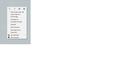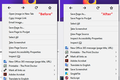How to customize pop-up menu?
I can see a lot of items in pop-up menu comparable to old Firefox version. I don't need a lot of them. They just embarrassed me. How could I remove them? I can not find an option to add/remove items to pop-up menu.
I can see that some items in this pop-up menu are not visible at different web sites.
I don't need following items: "Open Image in New tab" "copy image link" "email image" "save page to pocket"
How to remove them?
Thanks
所有回覆 (7)
Go to the Mozilla Add-ons Web Page {web Link} (There’s a lot of good stuff here) and search for what you want.
FredMcD said
Go to the Mozilla Add-ons Web Page {web Link} (There’s a lot of good stuff here) and search for what you want.
Unfortunately, extensions cannot remove built-in items from the menu.
Hi UriF, these items will appear if you right-click on an image or a background image:
"Open Image in New tab" "copy image link" "email image"
There is no built-in way to remove those, as far as I know.
For
"save page to pocket"
If you do not use Pocket to save pages for later, you can disable Pocket and that will remove the item from the right-click context menu and Page Actions menu:
(1) In a new tab, type or paste about:config in the address bar and press Enter/Return. Click the button accepting the risk.
(2) In the search box in the page, type or paste extensions.pocket.enabled and pause while the list is filtered
(3) Double-click the preference to switch the value from true to false
See also: Disable or re-enable Pocket for Firefox
Thank you. I disabled Pocket.
The problem is that it is more convenient the option "Save page as..." will be in the top if you save many pages
That's it. I am not able to replace pop-up menu items with each other.
Thank you again for your help
Hopefully you can find a place to click that does not have a background image. Each site is going to be a little different...
You can add code to the userChrome.css file below the default @namespace line to hide some contextmenu items.
@namespace url("http://www.mozilla.org/keymaster/gatekeeper/there.is.only.xul"); /* only needed once */
/* hide contextmenu items */
#context-viewimage,
#context-copyimage,
#context-savelinktopocket {display: none !important;}
#context-sendimage,
#context-sendaudio,
#context-sendvideo {display: none !important;}
#context-setDesktopBackground {display: none !important;}
It is not that difficult to create userChrome.css if you have never used it.
The first step is to open the "Help -> Troubleshooting Information" page and find the button to access the profile folder.
You can find this button under the "Application Basics" section as "Profile Folder -> Open Folder". If you click this button then you open the profile folder in the Windows File Explorer. You need to create a folder with the name chrome in this folder (name is all lowercase). In the chrome folder you need to create a plain text file with the name userChrome.css (name is case sensitive). In this userChrome.css text file you paste the text posted. On Mac you can use the TextEdit utility to create the userChrome.css file as a plain text file.
In Windows saving the file is usually the only time things get more complicated because Windows can silently add a .txt file extension and you end up with a file named userChrome.css.txt. To avoid this you need to make sure to select "All files" in the dialog to save the file in the text editor using "Save File as".
You need to close (Quit/Exit) and restart Firefox when you create or modify the userChrome.css file.
See also:
- https://www.userchrome.org/what-is-userchrome-css.html
- https://www.userchrome.org/how-create-userchrome-css.html
In Firefox 69 and later you need to set this pref to true on the about:config page to enable userChrome.css and userContent.css in the chrome folder.
- toolkit.legacyUserProfileCustomizations.stylesheets = true
See:
Thanks, cor-el. I think if UriF only wants to remove the items when they appear above "Save Page As" then you can detect that by connecting the rules to the presence of navigation buttons along the top of the menu (i.e., that row is not hidden):
/*** Hide image items on context menus with page navigation ***/
#context-navigation:not([hidden="true"]) ~ #context-viewimage,
#context-navigation:not([hidden="true"]) ~ #context-saveimage,
#context-navigation:not([hidden="true"]) ~ #context-copyimage,
#context-navigation:not([hidden="true"]) ~ #context-sendimage,
#context-navigation:not([hidden="true"]) ~ #context-sep-setbackground {
display: none !important;
}
I only tested very lightly but that covers the ones that came up for right-clicking on a non-linked background image on pages I checked.

由 jscher2000 - Support Volunteer 於