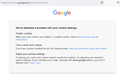Gmail "We've detected a problem with your cookie settings." error on every restart
A couple weeks ago I started getting the "We've detected a problem with your cookie settings." error message for gmail after restarting my computer and opening firefox. I can fix the problem and get into gmail by clearing all gmail related cookies, but the same problem occurs next time I restart, which means logging back into all my accounts. How can I stop this from recurring? I have cookies enabled and there's nothing in my settings I can find blocking gmail cookies.
所有回覆 (6)
Make sure you are not blocking content.
Diagnose Firefox issues using Troubleshoot(Safe) Mode {web link}
A small dialog should appear. Click Start In Troubleshoot(Safe) Mode (not Refresh). Is the problem still there?
https://support.mozilla.org/en-US/kb/enhanced-tracking-protection-firefox-desktop also see https://blog.mozilla.org/security/2021/03/23/introducing-smartblock/
https://support.mozilla.org/en-US/kb/smartblock-enhanced-tracking-protection
Many site issues can be caused by corrupt cookies or cache.
Warning ! ! This will log you out of sites you're logged in to. You may also lose any settings for that website.
- How to clear the Firefox cache {web link}
FredMcD said
Make sure you are not blocking content. Diagnose Firefox issues using Troubleshoot(Safe) Mode {web link} A small dialog should appear. Click Start In Troubleshoot(Safe) Mode (not Refresh). Is the problem still there?
https://support.mozilla.org/en-US/kb/enhanced-tracking-protection-firefox-desktop also see https://blog.mozilla.org/security/2021/03/23/introducing-smartblock/
https://support.mozilla.org/en-US/kb/smartblock-enhanced-tracking-protection
Many site issues can be caused by corrupt cookies or cache.Warning ! ! This will log you out of sites you're logged in to. You may also lose any settings for that website.
- How to clear the Firefox cache {web link}
I tried troubleshoot mode and got the same error message and redirect, as shown in the initial screenshot. Which lines up with my issue of trying to disable all extensions and still having the same problem, but leaves me at a loss as to solutions.
I've gone through my cookie settings, and nothing indicates that gmail cookies are blocked. I'm not in private browsing or strict mode; my browser privacy is set on standard. (I have additional extensions, but disabling them and troubleshoot mode hasn't solved the problem.) I've successfully cleared my history, which solves the problem for that session, but the next time I restart, the problem reoccurs.
Additional details: this is just limited to gmail. I'm still able to access google drive and documents private to each account, as well as other google services. But however I try to access gmail, I receive the same redirect to the error page.
Delete browsing, search and download history on Firefox {web link}
Remove a single website from your history {web link}
Open the History Manager <Control> (Mac=<Command>) <Shift> H. In the search bar, enter the name of the site. Right-click on one of the listings and select Forget About This Site. This should remove all information, including any site settings And Passwords.
If you use external cleanup software like CCleaner then check the settings for Firefox.
If clearing cookies didn't help then it is possible that the cookies.sqlite file in the Firefox profile folder that stores the cookies got corrupted.
- rename/remove cookies.sqlite (cookies.sqlite.old) and when present delete cookies.sqlite-shm and cookies.sqlite-wal in the Firefox profile folder with Firefox closed in case cookies.sqlite got corrupted.
You can use the button on the "Help -> More Troubleshooting Information" (about:support) page to go to the current Firefox profile folder or use the about:profiles page (Root directory).
- Help -> More Troubleshooting Information -> Profile Folder/Directory:
Windows: Open Folder; Linux: Open Directory; Mac: Show in Finder - https://support.mozilla.org/en-US/kb/profiles-where-firefox-stores-user-data