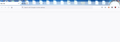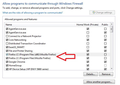Firefox 93 won't fully start or load web pages
Hello!
I have been having an issue with Firefox not starting and/or running and loading any web pages.
Mine was on V 88 when it suddenly wouldn’t load any web pages – seemed frozen, but would occasionally connect to one. My internet connection is good and Chrome is just fine.
After many tries – closed FF, reopened, restarted laptop – it just wouldn’t load anything. So, I finally clicked the update to v 93 – which it haltingly did and finally seemed to open after several tries. But now, it again won’t load anything. Everything is just a blank page. I can see bookmarks and history, but can’t access any of them – nor can I access anything in the settings link.
I tried the refresh directions, and still the same thing. See image for all that loads.
I do have the "old" profile from V88 - would I be able to use that to possibly roll back to that version and then address the issue if it still persists?
Thanks for the help and suggestions!
被選擇的解決方法
Just wanted to post a solution that has worked - disabling/uninstalling Malwarebytes Anti Exploit version 415.
More here: Ask Woody forum
Thanks for all of the help and suggestions!
從原來的回覆中察看解決方案 👍 1所有回覆 (10)
ETA: This is on a Windows 7 laptop. Works fine on Windows 10 - so did Mozilla stop supporting Friefox on Win 7, maybe?
You can check for issues caused by a corrupted or incomplete Visual C++ installation that is missing runtime components (Redistributable Packages) required by Firefox, especially VCRUNTIME140_1.dll.
Install both 32-bit and 64-bit "Visual Studio 2015, 2017 and 2019" downloads, (x86: vc_redist.x86.exe and x64: vc_redist.x64.exe) from https://support.microsoft.com/help/2977003/the-latest-supported-visual-c-downloads
You may not need the latter (32-bit version) if you use 64-bit Firefox. You may have to reboot the computer.
Some problems occur when your Internet security program was set to trust the previous version of Firefox, but no longer recognizes your updated version as trusted. Now how to fix the problem: To allow Firefox to connect to the Internet again;
- Make sure your Internet security software is up-to-date (i.e. you are running the latest version).
- Remove Firefox from your program's list of trusted or recognized programs. For detailed instructions, see
Configure firewalls so that Firefox can access the Internet. {web link}
Thanks for the replies. I have a few questions about the second part - the trust issue - which I thought I'd try first before any other downloads.
There are two versions of Firefox listed in my Allowed Programs list where I can change or add programs - one is in Program Files and one is (X86) in Program Files. See attached image.
Do I remove them both? And do I add them both back?
Thanks for the help!
Do you have more than one version of Firefox?
I suggest removing all entries. The Firewall should ad the browser back when you start it, or ask you to give it an okay.
FredMcD said
Do you have more than one version of Firefox? I suggest removing all entries. The Firewall should ad the browser back when you start it, or ask you to give it an okay.
As far as I know, I only have one version, but it does appear in two places. Strange - but I can give it a try and remove both and then see if it restores anything. At this point it isn't working anyway, so I guess I don't have much to lose.
Thanks!
And, that didn't fix it either. Still the same behavior - although now I only have one instance of Firefox listed. Guess it is looking like time to uninstall the whole thing and start over...
Thanks!
選擇的解決方法
Just wanted to post a solution that has worked - disabling/uninstalling Malwarebytes Anti Exploit version 415.
More here: Ask Woody forum
Thanks for all of the help and suggestions!
That was very good work. Well Done. Please flag your last post as Solved Problem as this can help others with similar problems. Go to that post and click the 'Solved' button to its right.
Yes, the credit goes to the Ask Woody member, Charlie, who found the solution! Your help here is much appreciated as well!