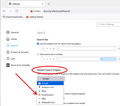Duckgogo and pop-ups problem
I noticed that pop-ups are blocked when I use Duckgogo add-on. When I remove the add-on, the pop-ups are not blocked. Google seems to be the only option for a search engine. I want to use Duckgogo not Google but I also need necessary pop ups to work. Can Firefox fix the problem? I want to continue using Firefox with Duckgogo but this blocked pop-up is a big problem. Any solutions?
所有回覆 (2)
Hi, the good news is, you do not need another add-on to use DuckDuckGo as your search site. A basic search engine URL is already included (although their add-on has extra features, as you've noticed).
Check out the steps in this article: Change your default search settings in Firefox
It sounds more that you might be using the DuckDuckGo PE content blocking extension. Is that the case ?
If you use extensions ("3-bar" menu button or Tools -> Add-ons -> Extensions) that can block content (Adblock Plus, NoScript, DuckDuckGo PE, Disconnect, Ghostery, Privacy Badger, uBlock Origin) always make sure such extensions do not block content.
- make sure your extensions and filters are updated to the latest version
- https://support.mozilla.org/en-US/kb/troubleshoot-extensions-themes-to-fix-problems
You can try these steps in case of issues with webpages:
You can reload webpage(s) and bypass the cache to refresh possibly outdated or corrupted files.
- hold down the Shift key and left-click the Reload button
- press "Ctrl + F5" or press "Ctrl + Shift + R" (Windows,Linux)
- press "Command + Shift + R" (Mac)
clear the Cache and remove the Cookies for websites that cause problems via the "3-bar" Firefox menu button (Settings).
"Remove the Cookies" for websites that cause problems:
- Settings -> Privacy & Security
Cookies and Site Data: "Manage Data"
"Clear the Cache":
- Settings -> Privacy & Security
Cookies and Site Data -> Clear Data -> [X] Cached Web Content -> Clear
- https://support.mozilla.org/en-US/kb/clear-cookies-and-site-data-firefox
- https://support.mozilla.org/en-US/kb/how-clear-firefox-cache
Start Firefox in Troubleshoot Mode to check if one of the extensions ("3-bar" menu button or Tools -> Add-ons -> Extensions) or if hardware acceleration or userChrome.css is causing the problem.
- switch to the DEFAULT theme: "3-bar" menu button or Tools -> Add-ons -> Themes
- do NOT click the "Refresh Firefox" button on the Troubleshoot Mode start window