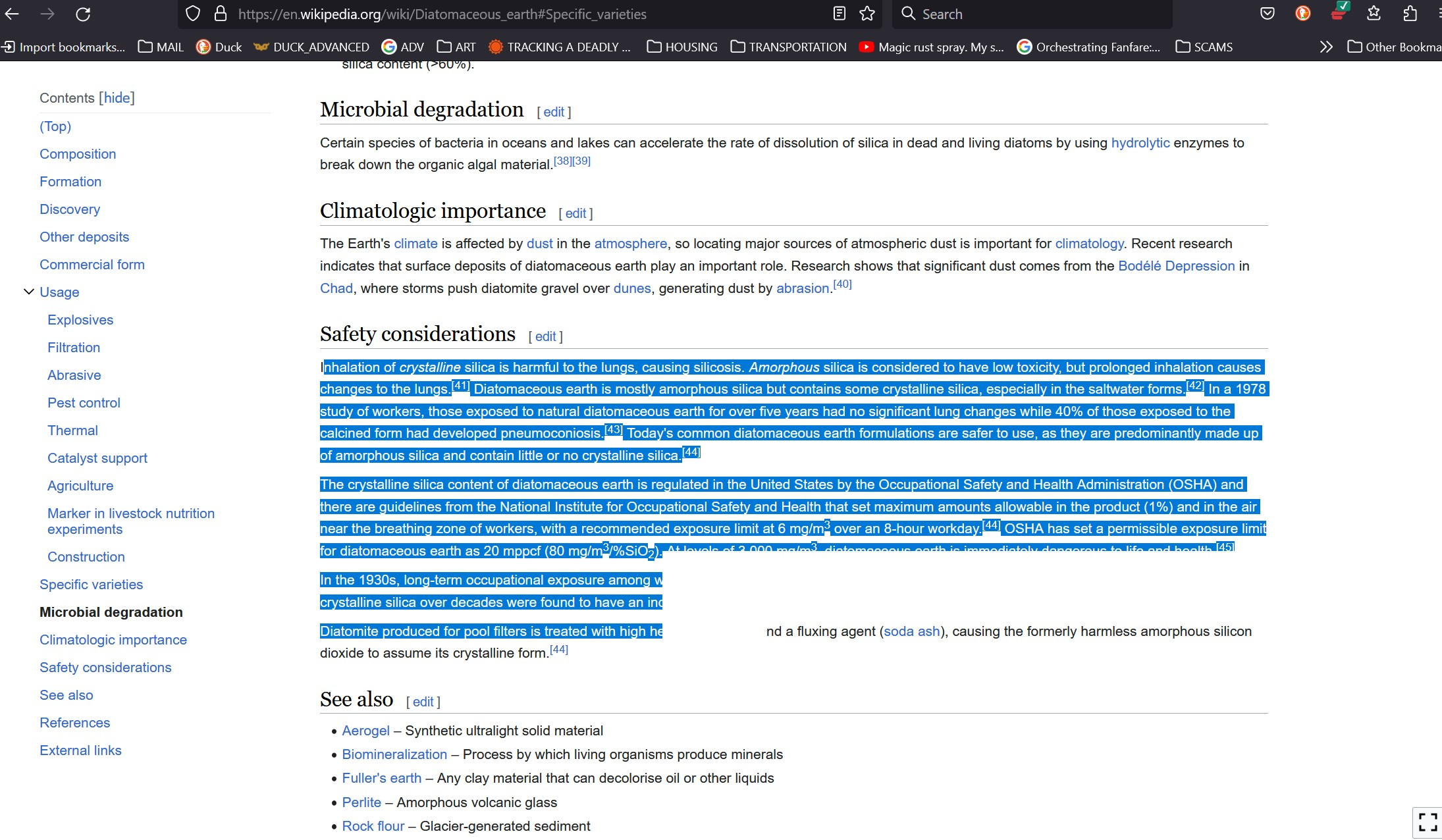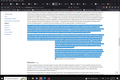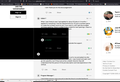Firefox browser problem text selection mouse drag box partially blocks page
Firefox browser problem. When dragging the mouse over text on a webpage to select text I want to copy, some of the selected text and an area of webpage adjacent to the text I'm trying to select is blocked by a box that automatically appears. Sometimes it whites-out a box-shape but usually it's blacks-out. This blocks that part of the page and some of the text I'm trying to select while I'm dragging my mouse and I can't see the mouse while I'm trying to select text within that box. What did I do to cause this and can I change something to make it stop? This is only when using Firefox and I didn't have this issue until October 2023.
所有回覆 (3)
I forgot to add, I'm using Firefox browser in Win10 Pro and sometimes this black box occurs as I'm just viewing a webpage by scrolling up or down with my mouse.
Start Firefox in Troubleshoot Mode to check if one of the extensions ("3-bar" menu button or Tools -> Add-ons -> Extensions) or if hardware acceleration or if userChrome.css/userContent.css is causing the problem.
- switch to the Default System theme: "3-bar" menu button or Tools -> Add-ons -> Themes
- do NOT click the "Refresh Firefox" button on the Troubleshoot Mode start window
- https://support.mozilla.org/en-US/kb/diagnose-firefox-issues-using-troubleshoot-mode
- https://support.mozilla.org/en-US/kb/troubleshoot-extensions-themes-to-fix-problems
Can you find this box in the Inspector ?
You can right-click and select "Inspect" to open the built-in Inspector with this element selected.
Update your graphics drivers from the manufacturer's site.
If it still happens, you may need to disable hardware acceleration.