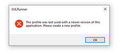XUL Runner This profile was last used with a newer version of this application. Please create a new profile.
What's this?
XUL Runner This profile was last used with a newer version of this application. Please create a new profile.
所有回覆 (20)
Hi Rafael, your Firefox reported itself to be the Extended Support Release of Firefox 115 running on Windows 10. Is this the Firefox that is complaining? Did you create a new profile already?
Usually this message means that a newer version of Firefox touched/upgraded the files in your default profile folder (Firefox can use multiple profiles, which are individual data folders with their own history, add-ons, etc.).
Is it possible that you have an installation of "regular" Firefox 116 or higher on the same computer?
Hi Rafael, I noticed in one of your other question that you have four profiles now.
Can you go to the Profile Manager page -- type or paste about:profiles in the address bar and press Enter to load it. (More info on this page: Profile Manager - Create, remove or switch Firefox profiles)
The profile that Firefox is currently using will have this:
This is the profile in use and it cannot be deleted.
For the other profile(s) listed on this page, here's how to investigate what version of Firefox last touched them:
(1) On the "Root Directory" line, click the Open Folder button to launch the profile folder in Windows Files Explorer.
(2) Scroll down to the compatibility.ini file and open it in a basic text editor (either double-click or right-click > Edit) -- this is just for viewing, and not actual editing.
(3) Make a note of what appears on the line starting with:
LastVersion=
Are any of them higher than 115.5.0 (the version your Firefox is identifying as)?
"(1) On the "Root Directory" line, click the Open Folder button to launch the profile folder in Windows Files Explorer.
(2) Scroll down to the compatibility.ini file and open it in a basic text editor (either double-click or right-click > Edit) -- this is just for viewing, and not actual editing.
(3) Make a note of what appears on the line starting with:
LastVersion=
Are any of them higher than 115.5.0 (the version your Firefox is identifying as)?"
None of this makes any sense to me. No idea how to find "Root Directory"
Yes. I created a new profile and it says it's the default in use and undeletable. So why is the message asking me to create yet another profile. I've had to uninstall and reinstall Firefox multiple times due to crashes/freezing with bookmarks issues. I have no idea what's going on after someone suggested I install version 115.5 and it did stop the freezing/crashing but now I have this odd message popping up several times throughout the day. Unfortunately, I can make no sense of the super complicated instructions. I still need help as I don't trust this version of Firefox. It seems experimental or temporary... as if it's going to let me down again any day now.
I certainly had version 120 but replaced it with 115.5 due to 120 freezing up/Not Responding as result of some sort of bookmarks issue. I don't know where to look other than uninstall apps to see if I have any other version running. I did notice however that when FF freezes up all I can do is shut it down with Task Manager which for some reason displays multiple instances of FF running simultaneously (as many as 16 at some point. I have no idea what that's all about.
I did manage to find compatibility.ini and this is what it says on one of the many profiles:
[Compatibility] LastVersion=120.0.1_20231129155202/20231129155202 LastOSABI=WINNT_x86_64-msvc LastPlatformDir=C:\Program Files\Mozilla Firefox LastAppDir=C:\Program Files\Mozilla Firefox\browser
[Compatibility] LastVersion=121.0_20231201091738/20231201091738 LastOSABI=WINNT_x86_64-msvc LastPlatformDir=C:\Program Files\Firefox Developer Edition LastAppDir=C:\Program Files\Firefox Developer Edition\browser
[Compatibility] LastVersion=115.5.0_20231113155436/20231113155436 LastOSABI=WINNT_x86_64-msvc LastPlatformDir=C:\Program Files\Mozilla Firefox LastAppDir=C:\Program Files\Mozilla Firefox\browser
There is no way to have more than one version of Firefox installed. The install simply updates/replaces the current version. I've now come full circle back to version 120 and it's currently not freezing but I expect it to do something strange again at any moment. Also, I now have 5 profiles and they mean nothing to me. I have no idea what to do with all those profiles. All I know is that I lost all my bookmarks and had to reimport them from Chrome but they're not all there and not in the same folders. What a disaster losing 20 years of bookmarks.
Thanks for the info:
LastVersion=115.5.0_20231113155436/20231113155436 => Current Extended Support release
LastVersion=120.0.1_20231129155202/20231129155202 => Current regular release
LastVersion=121.0_20231201091738/20231201091738 => Beta or Developer Edition, please ignore
Since you have Firefox 120.0.1 now, you should be able to switch back to the profile that was last touched by the version. To test, click its "Launch profile in new window" button. If that is successful (no error message, and it has your data), then you can click "Set as default" for that profile.
If your real data is in the profile upgraded to beta which won't launch in Firefox 120, then there are some tricks to try, but it's not guaranteed that the folder will be fully usable in Firefox 120. Let us know if you need tips on that.
After reinstalling version 120 again. I am logged out of all my pages and accounts and my passwords are unrecognized and there are new logins with new passwords date 12/3/23 for unknown reasons. I am having to reset several passwords as my sites and accounts do not recognize me anymore. WHAT IS GOING ON?
This whole issue with logins and bookmarks and multiple FF versions and multiple profiles has become a nightmare to fix. No idea why this happened or how to fix these issues. Please help.
You can check three key data points on the Troubleshooting Information page:
- Version: 120.0.1
- Application Binary: C:\Program Files\Mozilla Firefox\firefox.exe
- Profile Folder: C:\Users\<username>\AppData\Roaming\Mozilla\Firefox\Profiles\<profile.name>
Can you discover any other installations of Firefox that are not in that "Application Binary" folder? As long as you always run the same installation of Firefox, you should only be running the one version.
Regarding your various profile folders, don't delete any of them. Did you try the "Launch profile in new window" method to see which ones have accessible data?
If none of the ones that allow you to use that method have your data, we'll need to look at the ones that got upgraded by the beta of Firefox 121.
I can't make any sense of what you've written. This process is way to complicated for a simple PC user. Why can't I just use the firefox browser like I have for over 20 years? What is this issue happening all of a sudden with the new release of 11/30?
All I know is that once I get things working right, within a day or two, new problems arise. Yesterday I thought everything was fixed with reinstalling version 120 with a new profile. I even restarted the PC several times and logged out of Firefox and then back in again and everything seemed stable and back to normal (except for the mess it made of my bookmarks files). But suddenly this morning, I'm logged out of every account and every website and several no longer recognize my account name/user name or password making me reset logins I've had for years. This is a true nightmare and I'm going to give up on Firefox any moment now. The instructions offered here are too complex and never seem to fix this new issue with freezing, crashing, bad bookmarks and bad logins.
由 Rafael Lecuona 於
Hi Rafael, please try the steps in the first section of the following article to test whether any of the available profiles have your missing bookmarks:
The bookmarks are not missing. They're ALL OVER THE PLACE. Every reinstall of Firefox creates new bookmarks folders imported from god knows where. Some folders from Chrome, others from Firefox, others from toolbar, then there's "All Bookmarks" (which contains none) and "bookmarks menu" and "other bookmarks". No idea why so many separate folders are created and scatter the bookmarks all over the place. I now have to hunt in all these folders to find anything. There is no way to manage them. It's become a huge mess. Firefox has become irrecoverably unmanageable and a massive headache to use.
If I try a different profile, then none of my passwords are current anymore because with every new reinstall of so many versions and profiles, it's made a huge mess of my bookmarks and logins. Firefox has become too cumbersome to use anymore. I'm mostly using Chrome now but it has many of the same problems and is super slow suddenly where it used to be quite snappy. Now I have a slow, bogged down, glitchy web experience as a result of the recent 11/30 Firefox update. I didn't touch a thing. This is Firefox screwing up all my settings with no solution in sight.
Whatever changes occurred in Firefox can't explain the problems in Chrome. Maybe there is a problem with Windows or some malware on the system that is creating issues for both browsers.
For Firefox, each profile has its own bookmarkbackups folder. If you can find the backup from before problem started, you could load that into your current profile that has the up-to-date passwords. Here's how to find it:
(1) Return to the about:profiles page
(2) In each Root Directory, double-click into the bookmarkbackups folder and look at the file names. You would be looking for one with a late November date, such as:
bookmarks-2023-11-28_7550_gibberish==.jsonlz4
(The date is the critical part, the number after that is the total count of bookmarks, folders, and maybe separators.)
(3) When you find a promising file, right-click > Copy, then go to your Windows desktop and right-click > Paste for easier access.
(4) Replace the mixed up bookmarks in your current Firefox with the ones in the backup file using the Restore steps in the following article. You'll need to use "Choose file..." and point Firefox to the file you dropped on your desktop.
Restore bookmarks from backup or move them to another computer
Again, you lost me. Those instructions are a recipe for more confusion and more shuffling up of everything. I have no malware on my PC. My Windows 10 OS is stable and running fine. This is a mess created by the 11/30 release of Firefox 120 which on 12/1 began freezing up with bookmarks issues. All the complicated instructions provided here have only worsened the problems. I got Firefox to stop freezing up but now have my bookmarks and logins scattered over multiple different profiles with no way to consolidate all back to where I was on 11/29/23.
由 Rafael Lecuona 於
Which step lost you?
These steps lost me. What's "a promising file"? How do I "replace" mixed up bookmarks? Which one of the multiple Firefoxes is the "current" one? Task Manager lists anywhere from 6 to 10 instances of FF running on my PC right now and that means nothing to me. I have to read an entire new confusing article just to complete your instructions. "Choose file???" Point Firefox??
(3) When you find a promising file, right-click > Copy, then go to your Windows desktop and right-click > Paste for easier access.
(4) Replace the mixed up bookmarks in your current Firefox with the ones in the backup file using the Restore steps in the following article. You'll need to use "Choose file..." and point Firefox to the file you dropped on your desktop.