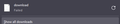Downloads fail immediately after starting from Google Drive.
I am having two problems, both related to downloading files only on Firefox, these issues don't occur on other browsers when downloading the same files.
The first issue is that when downloading a file from Google Drive, the download always fails. It opens up a menu asking me where to save the file but the files name is "download" with no extension, when starting the download it will fail. In the images below you can see what it looks like. This happens with most files on Google Drive, usually those larger than 50MB (a VERY rough estimate). Both in the default tab and in the container tabs I use.
The second issue is very similar, when downloading a file, this time from anywhere on the web, when asking me where to save the file, the name of the download is a string of random letters and numbers with no extension. When starting the download it fails because the name is too long, after renaming it to something shorter it still fails. I don't really have any sites I can give as examples because this problem only occurs randomly.
For both problems I have tried attaching the correct filename and extension but it still fails.
被選擇的解決方法
It's the Free Download Manager (FDM) extension. Disabling that fixed it. https://addons.mozilla.org/en-US/firefox/addon/free-download-manager-addon/
從原來的回覆中察看解決方案 👍 0所有回覆 (3)
If you’re having trouble downloading files in Firefox, particularly from Google Drive or other websites, follow these steps to troubleshoot and resolve the problems:
Issue 1: Google Drive Downloads Failing
When downloading files from Google Drive, if the file name is "download" with no extension and the download fails, try the following steps:
Clear Cache and Cookies:
Go to the Firefox menu (three horizontal lines) > History > Clear Recent History. Select "Everything" in the time range and check "Cookies" and "Cache." Click "Clear Now." Disable Extensions:
Some extensions may interfere with downloads. Disable extensions by going to the Firefox menu > Add-ons and themes > Extensions. Toggle off extensions one by one to identify the culprit. Change Download Settings:
Go to the Firefox menu > Settings > General. In the "Files and Applications" section, change the download location to "Always ask you where to save files." Update Firefox:
Ensure you’re using the latest version of Firefox. Go to the Firefox menu > Help > About Firefox. The browser will check for updates and install them automatically. Issue 2: Random File Names and Download Failures If files from various websites have random names and fail to download:
Clear Cache and Cookies:
Follow the same steps as in Issue 1 to clear your cache and cookies. Disable Extensions:
Again, go to the Firefox menu > Add-ons and themes > Extensions and disable them one by one to see if any extension is causing the problem. Check for Malware:
Malware can sometimes affect browser functionality. Use a reliable antivirus or anti-malware tool to scan your computer. Reset Firefox:
Resetting Firefox can resolve many issues. Go to the Firefox menu > Help > More troubleshooting information. Click "Refresh Firefox" to restore default settings. Download Troubleshooting:
For random file names, check the source website to ensure it’s not a site-specific issue. If the problem persists, try downloading files using Firefox’s Private Browsing mode by going to the Firefox menu > New Private Window.
Ezekiel Thorne said
If you’re having trouble downloading files in Firefox, particularly from Google Drive or other websites, follow these steps to troubleshoot and resolve the problems: Issue 1: Google Drive Downloads Failing When downloading files from Google Drive, if the file name is "download" with no extension and the download fails, try the following steps: Clear Cache and Cookies: Go to the Firefox menu (three horizontal lines) > History > Clear Recent History. Select "Everything" in the time range and check "Cookies" and "Cache." Click "Clear Now." Disable Extensions: Some extensions may interfere with downloads. Disable extensions by going to the Firefox menu > Add-ons and themes > Extensions. Toggle off extensions one by one to identify the culprit. Change Download Settings: Go to the Firefox menu > Settings > General. In the "Files and Applications" section, change the download location to "Always ask you where to save files." Update Firefox: Ensure you’re using the latest version of Firefox. Go to the Firefox menu > Help > About Firefox. The browser will check for updates and install them automatically. Issue 2: Random File Names and Download Failures If files from various websites have random names and fail to download: Clear Cache and Cookies: Follow the same steps as in Issue 1 to clear your cache and cookies. Disable Extensions: Again, go to the Firefox menu > Add-ons and themes > Extensions and disable them one by one to see if any extension is causing the problem. Check for Malware: Malware can sometimes affect browser functionality. Use a reliable antivirus or anti-malware tool to scan your computer. Reset Firefox: Resetting Firefox can resolve many issues. Go to the Firefox menu > Help > More troubleshooting information. Click "Refresh Firefox" to restore default settings. Download Troubleshooting: For random file names, check the source website to ensure it’s not a site-specific issue. If the problem persists, try downloading files using Firefox’s Private Browsing mode by going to the Firefox menu > New Private Window.
Clearing the cookies and cache didn't work at all. Instead of turning off each extension one-by-one, I launched Firefox is safe mode. The downloads started working when in this mode, I think the error may have been caused by one of my extensions. Now I just need to find out which one it was... (I'll post it here once I know which one it was.)
Thanks for the help Ezekiel.
選擇的解決方法
It's the Free Download Manager (FDM) extension. Disabling that fixed it. https://addons.mozilla.org/en-US/firefox/addon/free-download-manager-addon/
由 MadaHaz 於