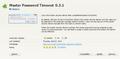After typing master password in session can I force typing master password again without ending current session and starting new session?
Sometimes after using the master password to access an account during a given firefox session I would like to "revoke" this ability for automatic access (i.e. require typing the master password again) without having to end the current session and restart firefox.
While it is nice to only have to type the master password once per session, there are times when after starting some action I would like to leave the browser unattended for a short time but prevent others from accessing sensitive information at other sites if they do not know my master password. Note this is not the same as "locking the browser." Presently the only way I know to force this is to kill the current session and restart the browser but this is not very satisfactory if I actually want to stay connected (authorized) at a particular site. I would hope that adding a button on the security tab to "require master password for current session" would be a simple fix to implement? Thank you for your attention.
由 magnetdesigner 於
被選擇的解決方法
You can log out from the Software Security Device (e.g. click Cancel in the Show Passwords dialog) to force re-entering the MP once again.
- Tools > Options > Security: Passwords: "Saved Passwords" > "Show Passwords"
- Tools > Options > Advanced > Encryption: Certificates > Security Devices: Software Security Device: Log Out button
所有回覆 (4)
While waiting for a response to this question, I stumbled upon a partial (good workaround) answer to my question in the form of a Firefox addon, Master Password Timeout https://addons.mozilla.org/en-US/fire.../master-password-timeout/. Among other things it adds "Logout Master Password" as an option under the Firefox "Tools" menu which then gives the functionality I was looking for.
It seems to me though that this is a basic security option that would be good for a general Firefox user to be aware of since leaving a browser open unattended with no master password required could easily lead to trouble. Before finding this addon I was not aware that Firefox 4 had a 30 minute default timeout for the master password. At least in my case I have left Firefox going overnight on home computers and have not had to retype the master password the next morning... so somehow I missed having this "default" set when I upgraded to Firefox 4.
選擇的解決方法
You can log out from the Software Security Device (e.g. click Cancel in the Show Passwords dialog) to force re-entering the MP once again.
- Tools > Options > Security: Passwords: "Saved Passwords" > "Show Passwords"
- Tools > Options > Advanced > Encryption: Certificates > Security Devices: Software Security Device: Log Out button
Thank you. The first way is a nice trick I had obviously not thought of before. For the second technique, I never would have thought to look under the encryption tab.
You're welcome