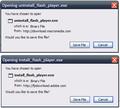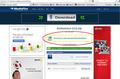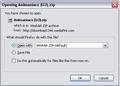Firefox Always Wants to Open Files, Not Save
I recently had to re-install my whole OS (Windows XP Professional) and re-download Firefox (3.6.12). Before this, Firefox not only remembered what folder I wanted something saved to, it also remembered my preference was to save and not open.
Whenever I would download something that couldn't be done by right-clicking (like a zipped video file), the "Save" option was always the choice that was checked. Now, the "Open" option is always checked and no matter how many times I choose save, Firefox just won't remember. I have looked all over "Tools/Options" and can find nothing that seems to relate to this problem.
Is there some setting I can change to get Firefox to always choose "Save" as the default? I do a lot of saving that cannot be done via right-clicking and it's incredibly annoying and time-consuming to have to repeatedly change the setting manually.
Thanks all.
由 oa1965 於
所有回覆 (5)
First of all, update Firefox to 3.6.17 a.s.a.p. via Help | Check For Updates.
There was a security breach at Comodo which is an SSL certificate provider recently whereby a number of fraudulent certificates were inadvertently issued. These allow a hacker to impersonate any site including online banking and the Firefox version you're running at the moment will not warn you that the site is a fake. The fraudulent certificates were blacklisted in v3.6.17 and beyond.
The setting you're looking for is listed in Tools | Options | General, in the centre menu. You can specify there where you want to save the files to.
See also General Menu
Please also visit the Plugins Check page and update where necessary.
Thanks for the help, Xircal. I had no idea my security was in such danger. I appreciate the tip.
Immediately after posting this, I discovered that the version of Firefox I was running had decided to stop playing nice with the Google Mail, so I updated to the new 4.0.1. It fixed the problems I was starting to have with Google Mail immediately. I'm hoping it will fix my downloading difficulties as well.
As for my original difficulty, I wasn't having a problem naming a folder to save to. I could do that easily enough. I was just tired of constantly having to tell Firefox to save instead of open every time. Before I re-installed, Firefox always remembered my preference was to save. Anyway, I'm hoping the updated Firefox will fix the problem.
Thanks again.
The default setting for downloads is "Save File" and "Cancel". There shouldn't be an option to open it. See screenshot.
Sorry. I guess I'm not being clear. I was referring to saves that cannot be performed with right-clicking. See the following screenshots. The first is an example of a web-page I might be saving from where right-clicking isn't allowed, and the second is the option box I've been referring to.
So sorry for the confusion, Xircal.
Go to Tools | Options | Applications.
Change the setting to "Save File" for the file type in question.
Generally speaking though, after you choose to "Save" for a particular file type, it should retain that setting on subsequent occasions.