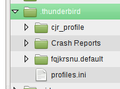Using a directory on another drive
I am looking everywhere how to ensure that all stuff TB is directed and kept on a particular drive/Folder (lets call it for now E: drive , but i really want it to goo to a droppbox account so it is no longer hardware tied)
I am thouroughly confused about the many places where i see archiving options, righhtmouseclick options on emailacount addresses, etc.
I was expecting in the 'toprighthand' of TB under 'options' , where i get 'general, display, create, chat, security, attachments, etc' to also find one about 'storage location'
Is there a simpel way to direct the whole shabang away from the C drive?
but all i can find is somethnig about local folders, which seems to create more folders in my thunderbird panel on the righthandside at the bottom. And then there seems to be a lot of stuff about creating profiles.
All Replies (4)
I think you'll quickly tire of waiting for gigabytes of data to copy up and down to and from Dropbox.
Your Thunderbird data is stored in its profile. There is a file named profiles.ini which tells Thunderbird which profile to use, and its location. So copy or move your profile data to a Dropbox folder and set profiles.ini to point to it. You must leave profiles.ini where it is, under your AppData folder, since that is where TB will look for it.
The attached image shows my profile folder as seen in Linux. The folder structure will be different in Windows and Macs but I hope this will make my point. By default, the working profile has a name with a collection of random letters or digits followed by .default. You can of course rename it to something more memorable.
Using this an example, I'd put cjr_profile somewhere that links to Dropbox, and then edit profiles.ini to point to it. You'll likely need to set IsRelative to false and swap any forward slashes to backslashes for use in Windows. You may find that you have an additional folder named Profiles and your actual profile folder contained within that.
If you share a profile in this way between multiple Thunderbirds, you need to make sure they are all interchangeable, specifically able to use the same add-ons. You also need to make sure Thunderbird is closed when updating your profile to Dropbox, else it will copy a busy file and the profile will appear to be in use.
Alternatively, in each account you can set where it looks for its data files, in a settings box named Local Directory. So you could just set each account to store its data in a dropbox folder. However, this will only affect email message stores and so falls short of your ambition to move "all stuff TB". I don't like changing this setting myself, as it breaks up a profile into fragments and makes its maintenance rather more fiddly.
Personally I use IMAP to ensure email is visible to each computer where I use Thunderbird, and gContactSync to make address books portable between computers, and Google Calendar to share diaries. Since I use a mix of 32-bit TB on Windows and 64-bit TB on Linux, I wouldn't be able to share a common profile, and nor would I want to, given the size of the message store.
Okulungisiwe
And, Local Folders: http://kb.mozillazine.org/Local_Folders
Some more here on changing the storage location: http://kb.mozillazine.org/Moving_your_mail_storage_location_%28Thunderbird%29
Hi Zenos,
i SO appreciate the effort you make to help me
I do wonder however if you have any idea how much assumed knowledge is displayed in your answer. It all sounds pretty techie
'Using this an example, I'd put cjr_profile somewhere that links to Dropbox, and then edit profiles.ini to point to it. You'll likely need to set IsRelative to false and swap any forward slashes to backslashes for use in Windows. You may find that you have an additional folder named Profiles and your actual profile folder contained within that.
I mean...i dont even know ho to conceptualize the term 'global folder' on http://kb.mozillazine.org/Moving_your_mail_storage_location_%28Thunderbird%29
I am sure it all makes sense to a tech person, and techies give labels to all these concepts so they can refer to them and make them work with one another, but is there anyone who can create a program with the user in mind instead of the tech-architecture as the root to work from?
Some users who come to Thunderbird from Outlook Express (in particular) are baffled by the way Thunderbird manages each account separately. In OE, all messages arrive in one common Inbox.
Other users of Thunderbird are wary of mixing business and personal messages and ask how to keep them separate by use of multiple profiles or multiple instances of Thunderbird.
These are examples of "use cases" that are considered by software designers. To many users, one of these two is obvious and self-evident, the other is inconceivable. "Why on earth would you do that?"
For those who want all their messages in one big heap, Thunderbird offers the Global Inbox, which of necessity is located under Local Folders. Since the contents of the Global Inbox are an amalgam of multiple accounts' Inboxes, they no longer belong to any particular email account, so we use this account-neutral location.
If you want permanent storage of messages held in IMAP-connected accounts, or if you need an Outbox, or if you use newsgroups, then Local Folders will be important to you. These are all use cases that may not apply to one user, but will be essential to other users.
Since it means nothing to you, I'd hazard a guess that you don't use the Global Inbox or don't need it, so you can safely follow the alternative directions.