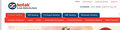Firefox has detected that the server is redirecting the request for this address in a way that will never complete. This problem for www.kotak.com
I was trying to open the www.kotak.com. It was displaying the below error:
""Firefox has detected that the server is redirecting the request for this address in a way that will never complete.
This problem can sometimes be caused by disabling or refusing to accept cookies.""
I have tried all methods by deleting the cookies and all,, still i am facing the same issues.
Kindly help on this....................
All Replies (2)
I got in with no problem
Many site issues can be caused by corrupt cookies or cache.
- Clear the Cache
Firefox/Tools > Options > Advanced > Network > Cached Web Content: "Clear Now"
and
- Remove Cookies
Warning ! ! This will log you out of all sites you're logged in to. Press the Alt or F10 key to bring up the tool bar. Followed by;
Windows; Tools > Options Linux; Edit > Preferences Mac; application name > Preferences
Then Privacy. Under History, select Firefox will Use Custom Settings. There is a button on the right side called Show Cookies.
If there is still a problem, Start Firefox in Safe Mode {web link} While you are in safe mode; Press the Alt or F10 key to bring up the tool bar. Followed by;
Windows; Tools > Options Linux; Edit > Preferences Mac; application name > Preferences
Then Advanced > General. Look for and turn off Use Hardware Acceleration.
Poke around safe web sites. Are there any problems?
Then restart.
See also:
This issue can be caused by corrupted cookies or cookies that are blocked.
- check the permissions on the about:permissions page and in "Tools > Page Info > Permissions"
If clearing cookies didn't help then it is possible that the cookies.sqlite file that stores the cookies got corrupted.
- Rename (or delete) cookies.sqlite (cookies.sqlite.old) and delete other present cookies files like cookies.sqlite-journal in the Firefox profile folder in case the file cookies.sqlite got corrupted.
You can use this button to go to the currently used Firefox profile folder:
- Help > Troubleshooting Information > Profile Directory: Show Folder (Linux: Open Directory; Mac: Show in Finder)