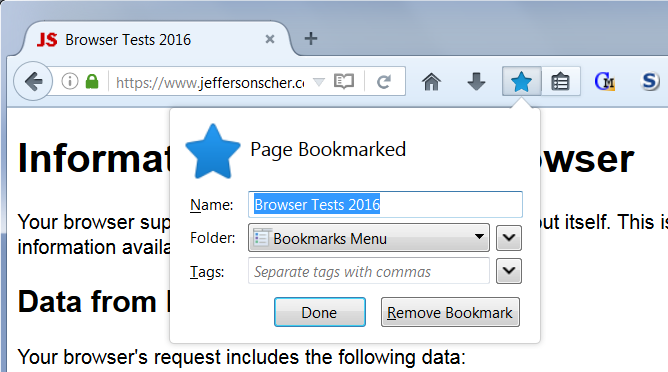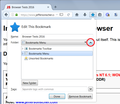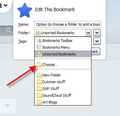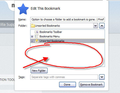Option to choose a folder to add a bookmark is gone.
Up until recently whenever I use "Ctrl+D" to add a bookmark I also get "choose" for a folder option to add it to. That option is still there but what is different now is there are no folders to choose from (and I have quite a few), the only high lighted field is "unsorted bookmarks" and to make it more confusing if I don't choose quickly enough the bookmark is automatically gets saved to the "unsorted" category within 5 seconds or so...
Is this a new bug that came with a Firefox upgrade?
Thanks, HG Guy
All Replies (3)
The panel closes after 5 seconds if you do not interact with it. Apparently clicking the button next to the frequently used folders drop-down to show the full set of choices isn't considered interacting with it enough. I'd like to see that changed (I haven't checked whether anyone is planning to change that).
I am attaching what I see in Firefox 47.0.1 (on Windows) when pressing Ctrl+d -- and when clicking the star (or pressing Ctrl+d) after the panel closed on me and expanding the folder list box.
If you do not see all three of the "containers" for bookmarks (Toolbar, Menu, Unsorted) then there is a problem. It could indicate some data corruption or an add-on that modifies the panel/dialog.
Thanks! something must have changed in a recent upgrade. Bookmarking anything is automatically putting them in the "unsorted bookmark" list where I can drag and drop them in the proper folder whereas before I could choose the folder from the list ... attached are two pics as to what I see.. pic 1 shows what I see when I click the star. I then click "choose" and there used to be a dropdown list where I could scroll to whatever folder I want and click on it. Now (pic. 2) all I get is a field with no folder list to scroll down. The "unsorted bookmarks" is highlighted and I just now found that's where they've been going.
HG Guy
Okulungisiwe
Folder that have a plus sign (+) at the far left like Bookmarks Menu are collapsed and you can expand them by clicking the '+' and see all the folders. Note that you can click the second down arrow at the far right of the Folder line to open the full list instead of clicking "Choose Folder".
Okulungisiwe