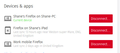When I delete bookmark folders they keep reappearing!
I delete bookmark folders because they are empty, but after a few hours or the next dat they reappear. I do use sync betweem mobile firefox and another PC, but have deltete them from those versions as well, but they keep appearing as if I never deleted them.
All Replies (11)
I have had a lot of fun with bookmarks and sync, but I think I may be able to help you. It looks quite likely that the bookmark folders that you are deleting are coming back to your Firefox from Firefox Sync.
Before being able to help you, I would like you to:
1) Confirm what version of Firefox you are currently running (check via the Menu -> Help -> About Firefox).
2) Check which of your devices are listed under the Firefox Sync for Firefox on the PC that you are having the problem with. To do this:
a) Go to the menu (Tools) -> Options to display the about:preferences page (Note that Tools only appears if you have the Menus dispayed at the top of the browser, if you click the "Open Menu" horizontal links at the top right of the browser, you can select Options directly).
b) On the page click "Firefox Account", then "Manage Account". This should then open the "Firefox Accounts" page with your login email address at the top.
c) Click the "Show" button alongside "Devices & apps" and it should list all of your devices being synced by that account.
When I do this myself, I get devices like: Richard's Firefox on <computername> Firefox on Moto G (5) Firefox on Rich_iPad etc...
You may get a suprising result and find that your account is still being synced to an old computer (possibly used by someone else now?). If so, you can Disconnect it from your sync and (hopefully) fix the problem.
Let me know how you get on. If your synced devices turn out to be just the two that you were aware of, then there is a way to reset everything, but will not talk about that yet.
Thank you for the offer of help:)
Version 57.0 (64 bit)
3 devices synced as I thought. (Screen shot attached)
Thanks again
Shane
Thank you for your information, Shane. Unfortunately, I have to go out now for a few hours, but I promise to get back to you later today.
I did post some information for another user though, which may well help you as although yours is not exactly the same problem, it is related and my information helped to fix the other chaps problem. See this post:
Okulungisiwe
Don't worry, just glad of your help - Thank you
Hi again
I am sorry not to have got back to you again before. Did you look at the information that I provided in the linked post that I gave you above? Never mind, I will write you something specific.
It looks like that in summary, the safest way to ensure you have a good bookmark structure is to reset the synced information held online, by deleting that Firefox Account and re-creating it, after backing up your bookmark structure as you want it to be on your main PC.
The steps I would advise on your main PC are:
1) DELETE your currently synced Firefox Account. To do this use menu Tools -> Options, then Firefox Account (or paste about:preferences#sync into your address bar), then click Manage Account and on the page displayed for your Firefox account, click the bottom Delete... button alongside Delete Account and confirm it. Note, the other devices that are linked to that account will then be unlinked.
2) Update your bookmarks to the structure you would like, deleting all unwanted folders and links.
You can manually do it using the Library window (obtained from Menu -> Bookmarks -> Show All Bookmarks or use the keyboard shortcut Ctrl+Shift+B).
Another way of doing it is to export the bookmarks as HTML from that window and then edit the HTML file using a different program on your PC (e.g. a text editor like Notepad++). This is more prone to a danger of messing them up though, so make sure you edit a renamed copy of your bookmarks.html file, load it back into Firefox (after deleting your original ones) and test it.
3) Once you have your bookmarks as you want them, make certain that you have an HTML file of them in a safe place and re-create your Firefox Account and set it up for sync again. You can safely re-create the Firefox Account using the same email address as you used before (as your other devices will have lost their sync to it when you deleted it).
4) Check which items you want to sync and start a sync using menu Tools -> Sync Now.
Now your main machine is all set up correctly, but you need to be very careful with Firefox on your other devices as the first time I went through this process myself I stuffed up and messed up my bookmarks again!
5) On each other device:
a) Either do a uninstall and re-install of Firefox or run Firefox and manually delete ALL of your bookmarks on that machine (for me with thousands of bookmarks, I found uninstall/re-install a lot quicker!).
b) Connect the device to your Firefox Sync and do a Sync Now. Your good bookmark structure should be loaded and your password and other stuff selected for sync updated too.
As long as you re-sync your other devices, after deleting the messed up bookmarks on that device, all should be well, except for one caveat: I have found that sometimes when re-syncing a machine my top-level folders on my Bookmark Bar are synced out of order. I just move them back into the order I want and from then on, all is well.
Hope that helps... Richard.
If you use Sync then best is to disconnect Sync while performing maintenance/repair efforts to files in the Firefox profile folder.
You can check for problems with the places.sqlite database (bookmarks and history) in the Firefox profile folder.
- use "Verify Integrity" on the "Help -> Troubleshooting Information" (about:support) page
See also:
- http://kb.mozillazine.org/Locked_or_damaged_places.sqlite
- https://support.mozilla.org/en-US/kb/Bookmarks+not+saved#w_fix-the-bookmarks-file
Best is to reconnect one device at the time and wait for the initial Sync to finish before connecting another device once you have fixed the bookmarks.
Thanks Richard followed instructions, removed the bookmark folders the deleted the two synced Firefox installs re installed them. When I logged back in to sync it put them all back again!
I thought at first that your problem was solved, but on re-reading your last post I see that your sync has put the empty folders back again.
I think that the best thing to do is to try again, but this time use a brand new sync account, made with a different email address. If you do not have a different email address, I suggest getting a brand new gmail one for that purpose. Doing that, there is no possible way for your deleted folders coming back, provided you make certain that you do not have them in Firefox on any machine before you connect it to the new sync.
Okulungisiwe
I think I give in now, I used a new account for synce and the moment I synced with the portable version all the old bookmarks came back. I think I will leave firefox and find something better.
Thanks for the help
shane
You can change the password of the Firefox Sync account to reset all data stored on the Sync server.
Hi shane. I am sorry that you still had a problem after you synced your mobile version. If you did an uninstall and re-install on your mobile version before you connected it to the sync, then it seems that the uninstall did not remove the data from the app.
I quite understand if you would like to give up with Firefox at this time, but you could try once more ensuring that your data on your mobile is actually deleted before your re-install and re-sync it to your good desktop version(s).
The helpful post by @cor-el explains that you can reset sync just by changing the password for your Firefox Sync account, which makes things a little easier.