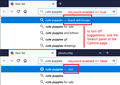How can I stop the address/URL box from displaying search results ?
I wish to use the URL typing box solely to enter actual URLS (www.wikipedia.com), and have the searches be allocated to the search typing bar that I just enabled
Isisombululo esikhethiwe
Hi AmandineFromEarth, to prevent Firefox from sending address bar input to your default search engine, you need to change a hidden setting or two:
(1) In a new tab, type or paste about:config in the address bar and press Enter/Return. Click the button promising to be careful or accepting the risk.
To turn off searching for "things that don't look like a URL":
(2) In the search box above the list, type or paste keyw and pause while the list is filtered
(3) Double-click the keyword.enabled preference to switch the value from true to false
To remove the search icons from the bottom of the drop-down:
(4) In the search box above the list, type or paste URLB and pause while the list is filtered
(5) Double-click the browser.urlbar.oneOffSearches preference to switch the value from true to false
Does this fix it?
Funda le mpendulo ngokuhambisana nalesi sihloko 👍 0All Replies (4)
Isisombululo Esikhethiwe
Hi AmandineFromEarth, to prevent Firefox from sending address bar input to your default search engine, you need to change a hidden setting or two:
(1) In a new tab, type or paste about:config in the address bar and press Enter/Return. Click the button promising to be careful or accepting the risk.
To turn off searching for "things that don't look like a URL":
(2) In the search box above the list, type or paste keyw and pause while the list is filtered
(3) Double-click the keyword.enabled preference to switch the value from true to false
To remove the search icons from the bottom of the drop-down:
(4) In the search box above the list, type or paste URLB and pause while the list is filtered
(5) Double-click the browser.urlbar.oneOffSearches preference to switch the value from true to false
Does this fix it?
browser.urlbar.oneOffSearches seems to have worked yes, but right now i can still do DuckDuckGo searches, maybe I need to restart firefox for this change to take effect. If that is the case, I will need for my current download to be finished before closing Firefox. If not, then it didn't work :/
Hello AmandineFromEarth,
Jscher2000 also mentioned this preference :
keyword.enabled and set its value to false.
And : yes, after you've changed the values, you should close and restart Firefox in order for the change(s) to take effect .....
This screenshot illustrates the difference between keyword.enabled being true versus false.