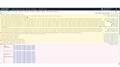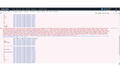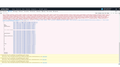Amazon Prime Video not loading
Hi,
I'm not sure what has happened but my Firefox browser no longer plays Amazon Prime Videos; quite simply the "play video" links don't work. I've played with the DRM settings, refreshed Firefox via the support options, and have installed the latest version of the browser. I'm running a Win10 desktop. Netflix works fine and Amazon Prime Video works fine through MS Edge, but I can't figure this one out. Does anyone have any suggestions that I could try?
Thanks and Regards
Matt Whitehead
All Replies (12)
Hi Matt, do you think this is linked to either of the recent updates, Firefox 85.0 and Firefox 85.0.1, or does it go back further?
Does the problem occur when you're showing the show's page with the episode listing? Then you click "Play Video" and what happens -- nothing? black screen?
When I click on Play Video, the video plays, but my monitor goes to black before and after playing. It doesn't look like an intentional transition; more like some kind of graphics incompatibility. I'm not sure how to fix that, but it's not really your problem, it just suggests that graphics could be a factor if you are getting stuck on a black screen.
You could check whether Firefox is logging any errors related to this malfunction. Try opening the Web Console in the lower part of the tab using either:
- "3-bar" menu button > Web Developer > Web Console
- (menu bar) Tools > Web Developer > Web Console
- (Windows) Ctrl+Shift+k
Then click the button in the upper part of the tab and watch for new error or security messages. Anything that sounds like it could be relevant?
Do you see a block autoplay icon on the location/address bar ?
Hi both, thanks for getting back to me so soon.
cor-el - that was one of the things I checked early on. Whilst it initially said "block..." I switch it to "allow...", refreshed the page and still nothing.
jscher2000 - in short, I click the play llink and nothing happens. No blank screen no loading anything. In terms of other changes, I had recently updated my old Win7 to Win10 (I know, lightyears behind the curve... don't ask), and sync'd my browser settings with those on my Win10 laptop; to note, the laptop has no issues with Amazon Prime Video. Following your Web Console suggestion I can see there are errors upon first loading the page and then clicking the play links. I've no idea what any of it means, however, but I've attached screen grabs of the console messages. I can send a word doc over if it's easier.
I'm starting to wonder if I should just try a clean install.
Thanks for helping
Matt W
I think the first pink line might be the root of the problem. The site needs to load script files from a different server but for some reason there is a CORS error when your Firefox tries to load them.
When I check the about:cache page, disk cache section, shows both of these after I watched something on the .com site:
- https://js-assets.aiv-cdn.net/playback/web_player/WebLoader.js
- https://js-assets.aiv-cdn.net/playback/web_player/ATVWebPlayer/1.0.201092.0/js/ATVWebPlayer.js
The entry for each file on the about:cache page, Disk cache, shows this --
- access-control-allow-origin: *
-- so I don't think there should be a CORS error. Maybe there is some difference with the .co.uk site? Or some setting we're not thinking of that is breaking cross-site requests.
One method to suss out a settings issue is:
New Profile Test
This takes about 3 minutes, plus the time to test your problem site(s).
Inside Firefox, type or paste about:profiles in the address bar and press Enter/Return to load it.
Take a quick glance at the page and make a mental note of which Profile has this notation: This is the profile in use and it cannot be deleted. That is your current default profile.
Click the "Create a New Profile" button, then click Next. Assign a name like Feb2021, ignore the option to relocate the profile folder, and click the Finish button.
Firefox will switch your default profile to the new one, so click the Set as Default Profile button for your regular one to avoid an unwanted surprise at your next startup.
Scroll down to Feb2021 and click its Launch profile in new browser button.
Firefox should open a new window that looks like a brand new, uncustomized installation. (Your existing Firefox window(s) should not be affected.) Please ignore any tabs enticing you to connect to a Sync account or to activate extensions found on your system to get a clean test.
Does the Amazon web player load in the new profile?
When you are done with the experiment, you can close the extra window without affecting your regular Firefox profile. (Feb2021 will remain available for future testing.)
The profile you suggested I create works, the video link worked as it should.
I'll have a play in my old profile and see what options are possibly blocking the web player. Failing that I'll just make a new profile!
Thanks for helping me out
Matt Whitehead
I am currently having this issue as well. I attempted to play with a fresh profile as jscher2000 suggested but unlike mwhitehead87 the issue was not resolved. I am attempting to watch Amazon Prime Video in my case, and all I get is "Unable to Play Video". I've done everything to fix including speaking with Amazon support, clearing cache, restarting my 2020 Macbook, clearing cookies, creating a new Mozilla profile, etc. Nothing is working! Is this perhaps related to the most recent Firefox update? Here is the error that comes in:
"The Components object is deprecated. It will soon be removed."
I'm also seeing the below:
"Source map error: Error: NetworkError when attempting to fetch resource. Resource URL: https://m.media-amazon.com/images/I/214vwCQJrPL.js Source Map URL: http://sourcemaps.aka.amazon.com/1.0.30133.0/sourcemaps/detail-hero-video.f0a2ef066fcd3738c2d5.js.map"
Let me know what is the best avenue to follow to resolve this.
Hi strategytree, those two messages do not sound like errors from the site, but tips from Firefox to developers, so I don't think they help us very much.
(1) Is DRM enabled? You can check that on the Options/Preferences page:
- Windows: "3-bar" menu button (or Tools menu) > Options
- Mac: "3-bar" menu button (or Firefox menu) > Preferences
- Linux: "3-bar" menu button (or Edit menu) > Preferences
- Any system: type or paste about:preferences into the address bar and press Enter/Return to load it
In the search box at the top of the page, type drm and Firefox should filter to the relevant section. Make sure the box is checked for "Play DRM-controlled content"
(2) Is the Widevine plugin installed and enabled? You can check that on the Add-ons page. Either:
- Ctrl+Shift+a (Mac: Command+Shift+a)
- "3-bar" menu button (or Tools menu) > Add-ons
- type or paste about:addons in the address bar and press Enter/Return
In the left column of the Add-ons page, click Plugins. On the right side, you should find one or both of
- OpenH264 Video Codec
- Widevine Content Decryption Module
Click the menu button for Widevine (•••) and make sure "Always Activate" is selected.
Yes these are both enabled the entire time this has happened. The error I get from Amazon is "video unavailable" and in fact I get a similar error when attempting to stream Disney+ : "something went wrong. error code 83" and the video is unable to play.
This issue only started happening two or three weeks ago. The entire time I've had both "Play DRM-controlled content" always activated and the Widevine plugin also always activated. I have made no changes to my account recently. Any other leads we could follow?
Hi strategytree, do you use Strict mode Tracking Protection? Firefox 86 added a high level of site isolation to that mode, which could affect multi-site services in unexpected (but usually bad) ways. You could try switching to Standard mode as a test.
No I have never used Strict mode with Firefox. I have only ever used Standard mode. In fact, I've attempted turning off all privacy protection for both Amazon and Disney+ and the players continue to fail in loading videos even after I clear cache and cookies from the sites to load from scratch with no protection. I'm at quite a loss at this point.
Appears that the latest Firefox update is allowing Prime Video to work again. Who knows what the issue is. I suppose it might also be an Amazon update. Regardless, thanks for the attention!