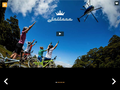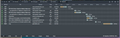Having to reset my preferences often for web images to display properly
Unfortunately, the images for many web sites are not loading correctly. The images may load but are cut off or displaying incorrectly compared to other browsers. I am having to reset Firefox every few weeks to correct the issue. I have read the following articles in 'Fix problems that cause images to not show' and tried the the steps:
Clear cookies and cache Check image permissions for a specific website Security software Images load but look wrong Other reasons why images may not load Images still do not load correctly
My add ons are relatively simple: Firebug, Web Developer Extension, Color Picker, but no web accelerator.
Any thoughts on where to go next? Thanks!!
All Replies (9)
Hello,
Try Firefox Safe Mode to see if the problem goes away. Firefox Safe Mode is a troubleshooting mode that turns off some settings and disables most add-ons (extensions and themes).
(If you're using an added theme, switch to the Default theme.)
If Firefox is open, you can restart in Firefox Safe Mode from the Help menu by clicking on the Restart with Add-ons Disabled... menu item:

If Firefox is not running, you can start Firefox in Safe Mode as follows:
- On Windows: Hold the Shift key when you open the Firefox desktop or Start menu shortcut.
- On Mac: Hold the option key while starting Firefox.
- On Linux: Quit Firefox, go to your Terminal and run firefox -safe-mode
(you may need to specify the Firefox installation path e.g. /usr/lib/firefox)
Once you get the pop-up, just select "'Start in Safe Mode"

If the issue is not present in Firefox Safe Mode, your problem is probably caused by an extension, and you need to figure out which one. Please follow the Troubleshoot extensions, themes and hardware acceleration issues to solve common Firefox problems article to find the cause.
To exit Firefox Safe Mode, just close Firefox and wait a few seconds before opening Firefox for normal use again.
When you figure out what's causing your issues, please let us know. It might help others with the same problem.
Thank you.
You can try these steps in case of issues with web pages:
Reload web page(s) and bypass the cache to refresh possibly outdated or corrupted files.
- Hold down the Shift key and left-click the Reload button
- Press "Ctrl + F5" or press "Ctrl + Shift + R" (Windows,Linux)
- Press "Command + Shift + R" (Mac)
Clear the cache and cookies only from websites that cause problems.
"Clear the Cache":
- Firefox/Tools > Options > Advanced > Network > Cached Web Content: "Clear Now"
"Remove Cookies" from sites causing problems:
- Firefox/Tools > Options > Privacy > Cookies: "Show Cookies"
Start Firefox in Safe Mode to check if one of the extensions (Firefox/Tools > Add-ons > Extensions) or if hardware acceleration is causing the problem (switch to the DEFAULT theme: Firefox/Tools > Add-ons > Appearance).
- Do NOT click the Reset button on the Safe Mode start window.
Unfortunately, this did not solve the issue. The issues are present in safe mode and I cleared the cookies and cache.
Anymore thoughts?
What kind of security software do you have on your Mac?
Does resetting the router has any effect when this happens?
Does disabling IPv6 has effect?
Just Sophos and I can uninstall it if you think that could be the issue. The problems are intermittent though, which at first led me to believe clearing my cache and cookies would help, but unfortunately resetting my preferences was the only thing that worked.
I haven't reset my router in a while, but I could try that again. I will have to try disabling the IPv6 as well.
Thanks Cor-el...I will post any useful info I find.
Does the Network log in the Web Console (Tools > Web Developer) give any clues?
You need to reload the page to update the Network log.
I added a very simple example of what the issues is. The bg does not fill the screen in a good deal of websites or will be clipped at various parts, however, this is not the case in other browsers.
The second image is a screen shot of the log (for this particular website.) I'm at a loss, but maybe you can see something I"m missing.
I love Firefox, but I can't keep resetting my profile every two weeks.
Does this also happen if you keep the profile clean for a while and aren't installing any extension that might interfere with retrieving files (Firebug and Web Developer come to mind)?
You can consider to use a second separate profile to use such extensions.
You can remove all data stored in Firefox from a specific domain via "Forget About This Site" in the right-click context menu of an history entry ("History > Show All History" or "View > Sidebar > History") or via the about:permissions page.
Using "Forget About This Site" will remove all data stored in Firefox from that domain like bookmarks, cookies, passwords, cache, history, and exceptions, so be cautious and if you have a password or other data from that domain that you do not want to lose then make sure to backup this data or make a note.
You can't recover from this 'forget' unless you have a backup of the involved files.
It doesn't have any lasting effect, so if you revisit such a 'forgotten' website then data from that website will be saved once again.
Thanks Cor-el!
I will give both of these a try. I will start from the beginning by resetting my prefs and then try not installing firebug and web developer; although, that's the main reason Firefox rocks so if websites don't work with them it really doesn't solve anything for me. It's a step in the right direction though :)
I will update with what I find.
thanks!