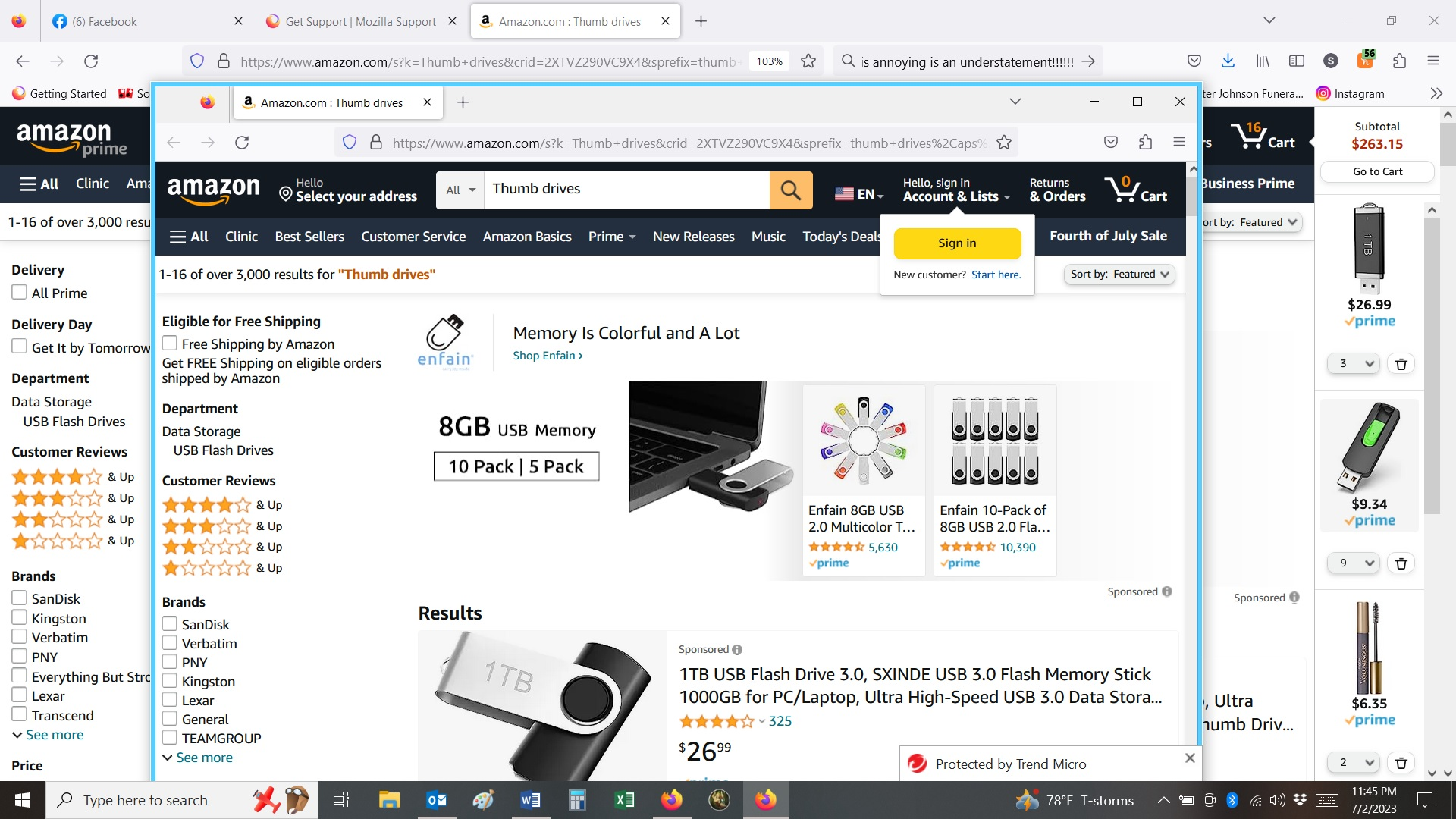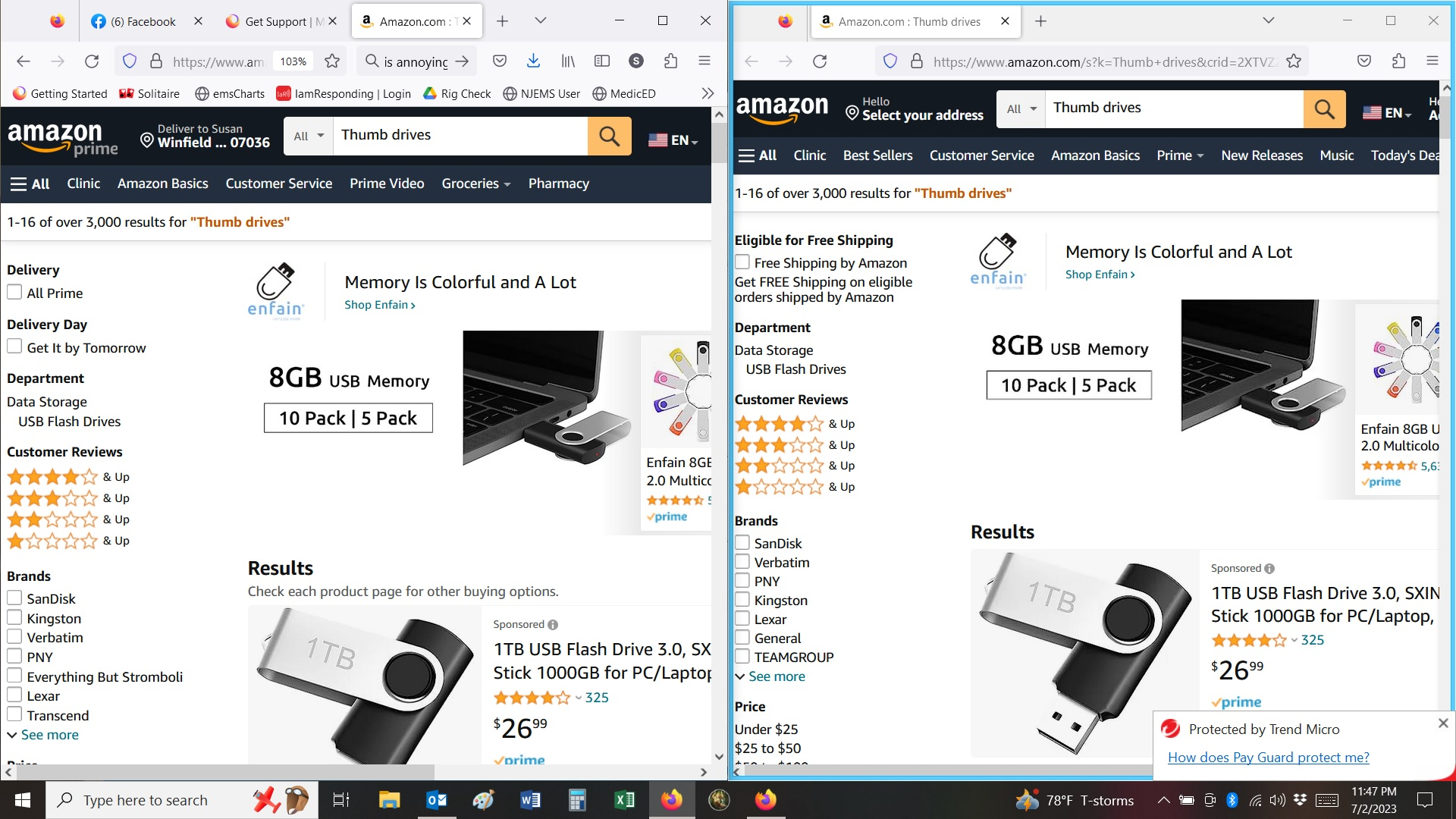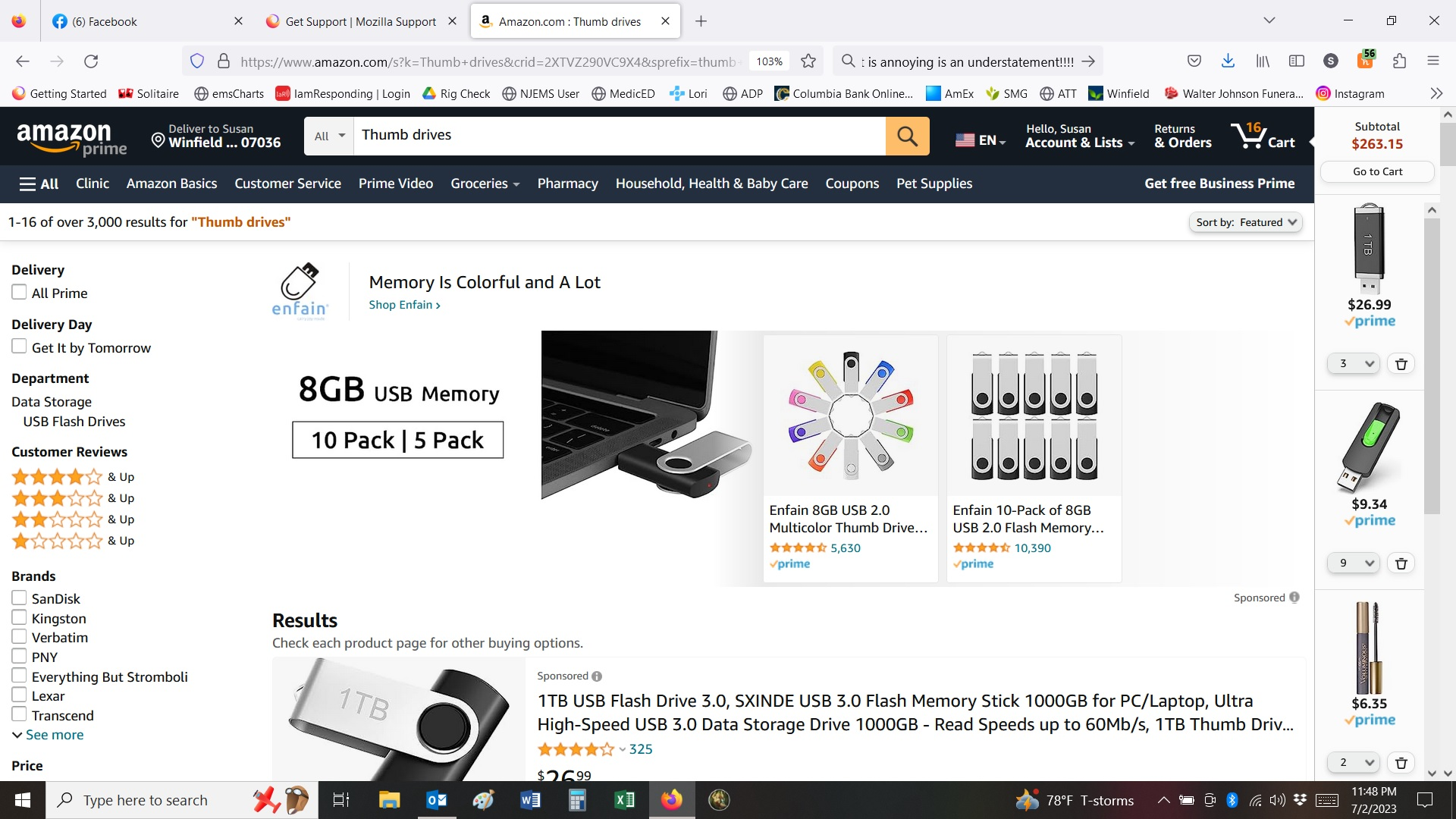New firefox opens
Whenever I search on the Amazon site and click on a product I am interested in, Firefox blocks that original page with an identical one. It isn't a tab, but a totally new Firefox as if I started another session. When I close it, the Amazon search shows, identical to the fresh session was. It is so annoying. I do not see that happening on anything else.
All Replies (1)
Hello,
I understand that you're experiencing an issue with Firefox when using the Amazon website. As a Firefox Support volunteer, I'd be happy to assist you with this.
Based on your description, it seems that when you search on the Amazon site and click on a product, Firefox opens a new window or session with the same Amazon search instead of displaying the product page you clicked on. This behavior is unusual and can be frustrating.
To help troubleshoot this issue, I would recommend trying the following steps:
Clear your browser cache: Clearing the cache can resolve various issues with browser behavior. To do this, you can go to the Firefox menu, select Options, navigate to the Privacy & Security tab, scroll down to the Cookies and Site Data section, and click on the "Clear Data" button. Make sure to select the "Cached Web Content" option and click "Clear" to remove the cached data.
Disable browser extensions: Some extensions or add-ons may interfere with the normal functioning of websites. Try disabling any extensions you have installed in Firefox and see if the issue persists. You can do this by going to the Firefox menu, selecting Add-ons, and then disabling the extensions one by one.
Reset Firefox settings: Resetting Firefox can help resolve issues caused by incorrect settings or configurations. To reset Firefox, you can go to the Firefox menu, select Help, and choose "Troubleshooting Information." In the Troubleshooting Information page, click on the "Refresh Firefox" button to reset the browser to its default state.
If none of the above steps resolve the issue, please provide additional details such as the version of Firefox you are using, any specific extensions installed, and whether this issue occurs on any other websites. This information will help in further troubleshooting the problem.
Please let me know if these suggestions help or if you need further assistance.