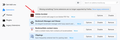where is the convert a web page to PDF icon?
I had to get a new PC... On the old one the Firefox had an icon in the upper right corner for converting web pages to PDFs. It is not there now and searches return solutions completely unrelated to my question.
Chosen solution
It should show up under Extensions like this (please ignore the color bar background on the page, that's a little style rule tweak and not a built-in feature):

Which Acrobat version do you have? There is a Firefox 57+ compatible extension for Acrobat XI (11) and newer. If you have one of those versions but Firefox is not finding the extension, hmm, we'll have to look into why not.
Also, please check whether your Acrobat is up-to-date. Inside Acrobat, you can use Help > Check for Updates to pull the latest update in your series.
Read this answer in context 👍 1All Replies (7)
Firefox doesn't have a built-in PDF converter on Windows. You need an add-on.
Do you have a paid version of Acrobat XI / DC / 2017? You may need to activate the Adobe extension on the Add-ons page.
Otherwise, you could try this one:
https://addons.mozilla.org/firefox/addon/page-to-pdf/
It captures the same view you see in Print Preview, so if that looks terrible, so will the PDF... in that case, you might want to grab a screenshot of the page. For example:
Thank you! However there certainly was a PDF conversion icon on my browser for as long as I can remember. It did not look like this add-on icon. It was red and black and had either PDF or Adobe on it. I did try your recommendation and it works but the created document is not the same quality as the option I had previously.
If you have a paid Adobe product, check here to see whether it needs to be enabled:
- Ctrl+Shift+a (Mac: Command+Shift+a)
- "3-bar" menu button (or Tools menu) > Add-ons
- type or paste about:addons in the address bar and press Enter/Return
In the left column of the Add-ons page, click Extensions.
Then check on the right side; disabled add-ons tend to be listed below the enabled ones. Can you find and enable the Adobe extension here?
If it's already enabled, but not visible on any toolbar, you could check for the lost icon using Customize mode. See: Customize Firefox controls, buttons and toolbars.
Thank you so much for trying to help!!! That takes me to the add-ons which is the same one I installed with your first recommendation. While it will do in a pinch, I am looking for the one from Firefox. It was not and add-on. Thanks again!
Seçilmiş Həll
It should show up under Extensions like this (please ignore the color bar background on the page, that's a little style rule tweak and not a built-in feature):

Which Acrobat version do you have? There is a Firefox 57+ compatible extension for Acrobat XI (11) and newer. If you have one of those versions but Firefox is not finding the extension, hmm, we'll have to look into why not.
Also, please check whether your Acrobat is up-to-date. Inside Acrobat, you can use Help > Check for Updates to pull the latest update in your series.
I have XI...
mdhilliard said
I have XI...
Great! Hopefully updating to the latest in the XI series will get you the compatible extension and you'll be back in business with Adobe's converter. (It has better fidelity to how the page looks on screen vs. how it prints.)