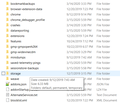Unable to access my Gmail on Firefox browser since last update.
Following the recent update of Firefox I can't access my Gmail account. The Gmail tab is there but clicking on it the screen stays blank. All other tabs, such as weather, bank etc., are working as expected. I can access my emails if I change the browser to Google Chrome but Firefox is my default browser and I would like to keep it as my default.
Избрано решение
Some Firefox 74 users are having problems with websites that require certain types of local storage such as Gmail and Twitter.
The sites won't load in regular windows, but will load in private windows because private windows use memory-based storage and don't need to access the disk-based storage files used in regular windows.
These users also have failures on the second through fourth tests on this page:
https://firefox-storage-test.glitch.me/
If that matches the problem you're having:
Past advice related to that diagnostic result was as follows:
(1) Next Gen Storage Setting
This setting is normally false (off) but in case it somehow got turned on, see the steps in the following article: Some pages or page elements fail to load after updating to Firefox 70.
If that doesn't fix it (after a restart, perhaps):
(2) Have Firefox Generate New Storage Folders
This will cause loss of some data saved locally by websites and add-ons.
Open your current Firefox settings (AKA Firefox profile) folder using either
- "3-bar" menu button > "?" Help > Troubleshooting Information
- (menu bar) Help > Troubleshooting Information
- type or paste about:support in the address bar and press Enter
In the first table on the page, on the Profile Folder row, click the "Open Folder" button. This should launch a new window listing various files and folders in Windows/File Explorer.
Leaving that window open, switch back to Firefox and Exit, either:
- "3-bar" menu button > Exit
- (menu bar) File > Exit
Pause briefly while Firefox finishes its cleanup, then right-click the storage folder and Rename to something like storageOLD -- the purpose of renaming instead of deleting is the possibility of reinstating the old folder or mining it for essential data.
Start Firefox back up again. Do sites work again?
Прочетете този отговор в контекста 👍 0Всички отговори (6)
Избрано решение
Some Firefox 74 users are having problems with websites that require certain types of local storage such as Gmail and Twitter.
The sites won't load in regular windows, but will load in private windows because private windows use memory-based storage and don't need to access the disk-based storage files used in regular windows.
These users also have failures on the second through fourth tests on this page:
https://firefox-storage-test.glitch.me/
If that matches the problem you're having:
Past advice related to that diagnostic result was as follows:
(1) Next Gen Storage Setting
This setting is normally false (off) but in case it somehow got turned on, see the steps in the following article: Some pages or page elements fail to load after updating to Firefox 70.
If that doesn't fix it (after a restart, perhaps):
(2) Have Firefox Generate New Storage Folders
This will cause loss of some data saved locally by websites and add-ons.
Open your current Firefox settings (AKA Firefox profile) folder using either
- "3-bar" menu button > "?" Help > Troubleshooting Information
- (menu bar) Help > Troubleshooting Information
- type or paste about:support in the address bar and press Enter
In the first table on the page, on the Profile Folder row, click the "Open Folder" button. This should launch a new window listing various files and folders in Windows/File Explorer.
Leaving that window open, switch back to Firefox and Exit, either:
- "3-bar" menu button > Exit
- (menu bar) File > Exit
Pause briefly while Firefox finishes its cleanup, then right-click the storage folder and Rename to something like storageOLD -- the purpose of renaming instead of deleting is the possibility of reinstating the old folder or mining it for essential data.
Start Firefox back up again. Do sites work again?
Thank you for the response. Sadly, I haven't been able to solve the problem. (I am not an expert) I get as far as opening the folder on the Profile Folder row and getting the new window listing the files etc in File Explorer. As soon as I try to switch back to Firefox to exit the open file disappears. Also, I am not clear which is the "storage folder" to rename it?
Hi jfcollins1941, there are several ways to switch windows. These include:
- Press Alt+Tab to switch from the currently active window to the previously active one
- use the icons on the Windows 10 taskbar to switch between windows
Your File Explorer window shouldn't close if you use one of those methods.
The storage folder is literally called storage:
<center> </center>
</center>
Thank you for your help. I have followed all your suggestions. Sadly the problem remains. I am now having to use Chrome to access my emails and have set it my default browser. However, I have got used to FireFox and would like to go back to it if we can find a solution to this problem.
Other users have resolved this issue using a Refresh. This will set your options back to the default settings and remove your add-ons. More information on what is kept and lost in this article: Refresh Firefox - reset add-ons and settings.
Hi
I went away for a cup of tea and returned for one last go at following your suggestions and - the problem is solved! As I indicated earlier I am no expert so I am really not sure why the problem wasn't solved last time and why it worked this time. However, I'm not going to worry about it. I have reinstated Firefox as my default browser.
Thank you very much for your help. It is much appreciated.
Best regards.
John Collins