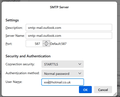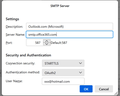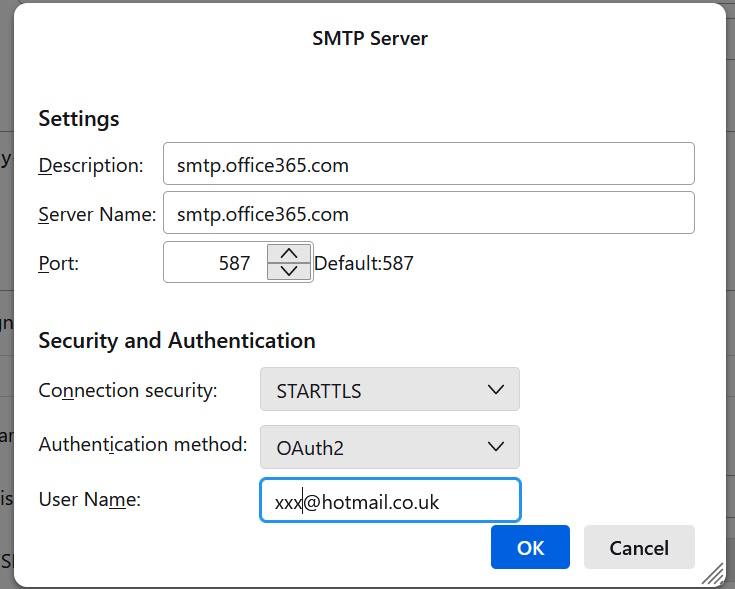Problem with hotmail passwords in TB
I installed the most recent update for TB two days ago. Since then, I've had to enter my email passwords every time it polls hotmail servers. Someone said on another thread that MS have started using 0auth2 but it's not an option that appears for me.
The options I get under Authentication Method are: No authentication Normal password Encrypted password KERBEROS/GSSAPI NTLM
Please see screenshot of my settings of the SMTP server.
Thank you :)
Избрано решение
Thank you again! Your help has been very much appreciated!
I had to do another step (as below) but I managed to change the first account to be the same as the second and subsequent accounts and deleted every single entry in the Saved Passwords section as you recommended. I was able to enter the passwords and my emails are running smoothly again.
Just a point to mention, with all email accounts I also had to change the "Outlook.com (Microsoft)" line in Description in each account to read "smtp.office365.com" in Server Name as none of them would work until I made that change too.
For anyone who reads this and had the same problem as I had, this is how my server settings now look (attached). These changes along with deleting the Saved Password settings and entering my passwords when the TB pop up box tells me to has completely solved my issue. Don't forget to restart TB afterwards.
Прочетете този отговор в контекста 👍 0Всички отговори (5)
Just to add, on another hotmail account I get this (screenshot) but I didn't change anything. I still keep having to enter the password though.
Your second picture has the correct settings for the outgoing server: smtp.office365.com, 587, STARTTLS, OAuth2. Suggest you change the first picture and make sure each account is sending on a separate smtp server:
https://support.mozilla.org/en-US/questions/1350593
https://support.mozilla.org/en-US/questions/1417298#answer-1588949
Thank you for your reply! I'm afraid I can't get the same settings come up on the first picture, the only settings I have are the ones I listed. I've rebooted and tried again but still not there.
Regarding the second picture, it might look right but I'm still having to enter my password every five minutes so there's something very wrong.
Open Tools/Account Settings, then select Outgoing Server (SMTP) at the bottom of the left pane. You should have an smtp server for each account, and for the hotmail/outlook accounts, the settings should be as in your second picture, with the only difference being the User Name (email address). Then you have to connect each account with the correct smtp server as explained in the first link in my first reply. Next, remove all hotmail/outlook entries in Saved Passwords in Settings/Privacy & Security, restart TB, enter the account password in the OAuth window to allow TB access. That will add an oauth entry for each account in Saved Passwords.
Избрано решение
Thank you again! Your help has been very much appreciated!
I had to do another step (as below) but I managed to change the first account to be the same as the second and subsequent accounts and deleted every single entry in the Saved Passwords section as you recommended. I was able to enter the passwords and my emails are running smoothly again.
Just a point to mention, with all email accounts I also had to change the "Outlook.com (Microsoft)" line in Description in each account to read "smtp.office365.com" in Server Name as none of them would work until I made that change too.
For anyone who reads this and had the same problem as I had, this is how my server settings now look (attached). These changes along with deleting the Saved Password settings and entering my passwords when the TB pop up box tells me to has completely solved my issue. Don't forget to restart TB afterwards.