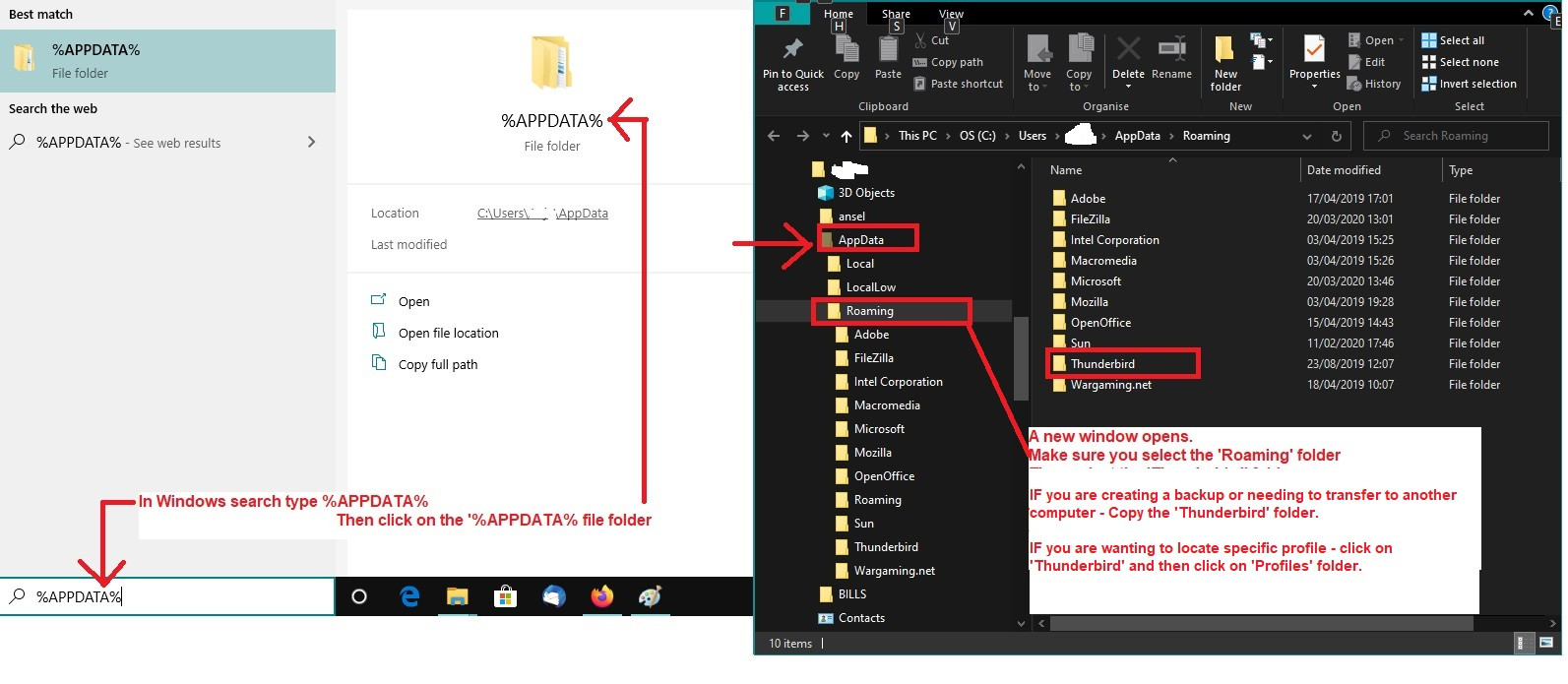Thunderbird 128.5.2esr goes Not Responding minutes after starting on Windows 11
Just upgraded to a new system with Windows 11. Avast Security. Installed Thunderbird 128.5.2esr same as on old system. Migrated old emails using MozBackup. Worked great for a day. New emails, archived a bunch of emails to a local folder...
Next day after about 3-5 minutes Thunderbird shows the Hourglass and is not responding. Eventually will go to a greyed out window. I have to kill it with task manager. I noticed that in Activity Manager three calendars were syncing for a long time. Disabled all calendars.
Task manager shows CPU usage but 0 Network and 0 Disk activity. 3 sub processes but only one has CPU. Resource Manager shows CPU and 72 threads. Resource Manager - Analyze Wait Chain - reports "waiting to finish network I/O."
I've tried Troubleshooting Mode. Still froze during Troubleshooting Mode. I've tried moving a large local folder out of the mail folder entirely. I've tried clearing the startup cache. I've tried clearing the system temp folder.
I have a lot of accounts, saved emails and message filters. So I really don't want to start over again with an empty Thunderbird and reset up accounts.
Chosen solution
I "may" have found it.
Had to get something working, so started a new profile and the work of rebuilding everything by copying the mail folders and filters over manually.
Hit one specific local folder, that after I copied it over to the new profile, Thunderbird would freeze when I went to open it.
Not sure why it would freeze in the old profile unless it was that it would get around to checking the Retention on that folder and lockup looking for expired items.
If only there had been some kind of activity log that gets written right up until a freeze that could have been turned on by Troubleshooting Mode...
MozBackup - Really Really wish someone would pickup this tool or it gets built into Thunderbird. Even would add to a small bounty on it.
Read this answer in context 👍 1All Replies (7)
After looking for other things:
I've now tried starting with /p switch and selecting offline. Still froze. I've tried starting with the /p switch and a new profile. Nothing added. Didn't freeze. I've tried adding a couple of IMAP (one is gmail with calendars and address book) back. Didn't freeze.
Don't tell me Thunderbird is like f****** Outlook 🤮 and profile corruption is an unrecoverable situation. 😒
Thanks.
Impossible to say yet whether you have corruption.
What system did you come from?
https://wiki.mozilla.org/Thunderbird:Testing:Memory_Usage_Problems has an ordered list of possibilities.
Prior system was Windows 10 with Avast and same Thunderbird.
re : Migrated old emails using MozBackup.
REcommend you do not use MozBackup because it has issues and has not been updated for over 12 years. Author says: MozBackup is not being developed anymore. There are known issues and there is no time on my side to fix all issues and develop new features. Use MozBackup only on your risk. Thanks for understanding.
re :Avast Security.
Make sure the Firewall has Thunderbird set up as an allowed program. Disable the Avast Security mail shield.
Chosen Solution
I "may" have found it.
Had to get something working, so started a new profile and the work of rebuilding everything by copying the mail folders and filters over manually.
Hit one specific local folder, that after I copied it over to the new profile, Thunderbird would freeze when I went to open it.
Not sure why it would freeze in the old profile unless it was that it would get around to checking the Retention on that folder and lockup looking for expired items.
If only there had been some kind of activity log that gets written right up until a freeze that could have been turned on by Troubleshooting Mode...
MozBackup - Really Really wish someone would pickup this tool or it gets built into Thunderbird. Even would add to a small bounty on it.
Regarding Backups of entire Thunderbird profile data, mail, preferences, address books, calendar, etc etc.
It's so easy to do this manully that I've never bothered with any other method.
- Exit Thunderbird
- In windows search type: %Appdata% - see image below
- select the %Appdata% file folder
- select 'Roaming'
- Copy the 'Thunderbird' folder to an external drive.
Should you ever need to reinstall it or perhaps transfer to another computer. Just make sure to install same version of Thunderbird onto new computer. Then on eg: New computer
- Install Thunderbird and Exit immediately
- In windows search type: %Appdata% - see image below
- select the %Appdata% file folder
- select 'Roaming' folder
- delete the default 'Thunderbird' folder
- Paste the copied backed up 'Thunderbird' folder into the 'Roaming' folder.
- Start Thunderbird.
Modified
Backup/Transfer:
12 manual, not NOOB friendly, steps.
Or,
11 prompted steps (including the option to password protect) and options to backup selected portions. Single date stamped file for easy archive/transport.
Not essential but very useful.