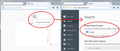Yahoo search bar now appears on my Firefox new tab pages
Before you answer this, I have ALREADY removed the Yahoo option toolbar already in the TOOLS > OPTIONS > SEARCH area. In the upper search bar as well, I have removed any evidence of Yahoo. This isn't about that part. This is about the new page/new tab that comes up with my "top sites" tiled. It changed just a few days ago and I don't know why. I don't THINK I updated any software, but if I did, it would have been Adobe Flash or Adobe Acrobat/Reader. When the search bar appears there above the tiles, it's YAHOO now. I hate Yahoo and will use Opera or Chrome if I can't fix this. Someone help me find an answer. I refuse to be forced to use a search engine that can't stand.
সমাধান চয়ন করুন
Thanks... I actually had a different "fix"... my computer crashed, so I had to get a new hard drive, etc. What I was able to find out, though, is even though all of those settings you have in your answer were what I had done before I posted, I found out that a DVD ripper program that I had recently purchased had all of those nasty toolbars as an auto install with the express install option. I found those today and unchecked them before screwing up the system. It's a real shame when people embed that crap into paid software programs and make it so you can't escape or uninstall them.
প্রেক্ষাপটে এই উত্তরটি পড়ুন। 👍 0All Replies (2)
Hmm, on Firefox's standard new tab page, the search bar should use the default search engine selected on the Options page. If you click the magnifying glass at the left and go to search settings, does it show your default search engine is set to what you prefer? (See screen shot.)
If your new tab page does not look like the standard one, you could double-check it here:
(1) In a new tab, type or paste about:config in the address bar and press Enter/Return. Click the button promising to be careful.
(2) In the search box above the list, type or paste newtab and pause while the list is filtered
(3) Double-click the browser.newtab.url preference and enter your preferred page:
- Page thumbnails (default) => about:newtab
- Blank tab => about:blank
- Built-in Firefox home page => about:home
- Any other page => full URL to the page
Press Ctrl+t to open a new tab and verify that it worked. Fixed?
If problems persist, some potential diagnoses and remedies:
If Firefox won't let you edit this setting: you may have something called SearchProtect on your system. This needs to be removed from the Windows Control Panel. If the status says "locked" we will need to help you investigate an "autoconfig" file.
If Firefox lets you save your change but ignores it: one of your extensions may be overriding it. You can review, disable, and/or remove extensions on the add-ons page. Either:
- Ctrl+Shift+a (Mac: Command+Shift+a)
- "3-bar" menu button (or Tools menu) > Add-ons
In the left column, click Extensions. Then cast a critical eye over the list on the right and disable (or remove) anything unknown.
If the change works during your session, but at the next startup is back to the unwanted page: you might have a user.js file in your personal Firefox settings folder (your Firefox profile folder). This article describes how to track down and remove the file: How to fix preferences that won't save.
Any luck?
চয়ন করা সমাধান
Thanks... I actually had a different "fix"... my computer crashed, so I had to get a new hard drive, etc. What I was able to find out, though, is even though all of those settings you have in your answer were what I had done before I posted, I found out that a DVD ripper program that I had recently purchased had all of those nasty toolbars as an auto install with the express install option. I found those today and unchecked them before screwing up the system. It's a real shame when people embed that crap into paid software programs and make it so you can't escape or uninstall them.