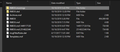Having Trouble Restoring Emails from a back up folder after a server crash.
My hosting company had a crash last week and restored my data including emails from a 2017 backup. Believe it or not they did not have a more recent backup. I regularly back up my data using Jungle Disk so I have the individual .eml files. Is there a way to restore them to Thunderbird? I tried putting a couple of files in the appropriate folders where the other emails are but they do not show up in Thunderbird. Is there a way to restore these 2 years worth of emails to Thunderbird?
Thank you.
সমাধান চয়ন করুন
You can export the folders to mbox files, one mbox per folder, with the IET NG add-on and import them later, or just copy the Inbox and Sent messages to subfolders of Local Folders, e.g. InboxBAK and SentBAK.
প্রেক্ষাপটে এই উত্তরটি পড়ুন। 👍 1All Replies (19)
You can drag and drop EML files into the appropriate folders within Thunderbird.
Personally I recommend the import export tools. Not as simple, but more controllable.
https://addons.thunderbird.net/en-US/thunderbird/addon/importexporttools-ng/?src=ss
That is what I did. I dragged one file to test. I can see the email in the folder using Windows Explorer but it does not show up in Thunderbird inbox. When I look at the local drive path on Thunderbird settings I can see it is the right folder. Any suggestions?
You should be dragging the eml files from Explorer and dropping them onto a subfolder of Local Folders in the Folder Pane of TB. It looks like you're dropping them into some subfolder of the profile folder, i.e. from one Explorer folder to another.
So my email just migrated and now I have no emails in my inbox. Would I create a new folder in the local folder area and drag and drop all those recovered .eml files in there?
Arrange the windows so that TB is in one half and Explorer in the other. Create a new folder under Local Folders in TB, then drag the eml from Explorer and drop them on the new subfolder icon. If your account is IMAP, you can drag and drop messages from the subfolder to Inbox, but only in small numbers, as this involves uploading to the IMAP server. If accessing them on the local computer is sufficient, just keep them in Local Folders.
I just noticed that after I copied a couple of files from the backup folder that they are wdseml files. I suppose that might be the problem. Any ideas on this?
The wdseml files are used by Windows search to index mail folders. I don't think they'll contain anything useful.
https://support.mozilla.org/en-US/questions/1051708
But maybe your backup included mail files in the TB profile folder, which would be mbox files, i.e. files with no extension that contain a folder's worth of messages. Every profile folder contains the abook.mab file, so search for that in your backups, and then in the Mail and ImapMail subfolders of the profile folder.
No luck finding any files.
If you don't have any useful data in your backups, I recommend you adjust your routine for future backups to include the Thunderbird folder, which is located by default in
C:\Users\<winusername>\AppData\Roaming\Thunderbird
It contains the profile folder with all user data and settings.
I did back that up - but the profile there is a different profile from the one I see where my local directory is storing messages (in server settings) in the Thunderbird program.
In addition, when I look at what was backed up in the location you show above, there are no files that would appear to be emails.
given mail is stored in a single file per folder. named like inbox for inbox, you are not going to find anything that looks like emails. you will find mbox formatted file named the same as your folders. Something the import export tools I mentioned way back could import into Thunderbird.
Thanks. Frankly because of the malicious software warning I got when beginning to add that add-on to TB, I decided to try other means first. I still don't know how to analyze that warning.
It seems like the backups I am doing by backing up data on my PC using Jungle Disk does not contain the actual emails. It seems like the data must actually reside on the server not on my PC. Therefore, conventional backups are useless when it comes to emails.
So, if that is the case then unless my hosting company is able to recover the data from the crashed server, the data is simply gone.
Unbelievable to me. But what do I know. Not much it seems.
I have lots of issues with your last comment, so I will ignore it entirely. Lets just say the problem is accepting automatic configurations.
How about you dig into the profile you actually have on your hard disk for Thunderbird. Even if you removed the account for your last hosting provider there should be some mails still there, unless you have compacted the folders since the mail went away. (that is also assuming you had copies stored locally for offline use.
So open the imap mail folder in your profile folder. look in the folders names for your server (there may be more than one, depending on how many times you tried to add it) are there any large files named say inbox? My inbox file is a couple of Gigabytes, but multiple megabytes is more normal. If so make copies of those files somewhere that you can open them in a text editor. Notepad++ is good for that.
make a global change to
X-Mozilla-Status: 008
to X-Mozilla-Status: 001
Save the changes
Then ask the import export tool to import the file as an mbox file.
Mike said
Thanks. Frankly because of the malicious software warning I got when beginning to add that add-on to TB, I decided to try other means first. I still don't know how to analyze that warning.
I would suggest you ignore it as a false positive.
Did you go to the add-on manager in Thunderbird, search for that add on and click the install button? That will probably side step you apparently problematic anti virus product.
Let me just cut to the chase. Is there hope to reclaim the emails if I backed them up using Jungle Disk when I backed up the profile folder and all it contains?
Copy the INBOX file, 495MB, into the Mail/Local Folders subfolder of the profile folder of your active setup (while TB is closed). If the INBOX.sbd folder contains similar mbox files with no file extension, copy those as well into Mail/Local Folders.
In TB, Help/Troubleshooting Information, click Open Folder to open the profile folder in File Explorer, close TB before making any changes.
Ok. So I will not be able to restore those old files since they were inadvertantly removed from the backup (another unfortunate event) - not by my doing.
So, I now simply want to take the existing emails in Thunderbird (Inbox and Sent folders) - export them to a temporary file and then import them back in later. This is because I have to redirect the my new server to the old server to get the emails off of the old server and I want to save a few days worth of emails that accumulated on the new server.
To do this I have a number of choices using the import/export tool. What is the easiest way of saving from these two folders to a temporary file folder and adding them back in at a later time?
চয়ন করা সমাধান
You can export the folders to mbox files, one mbox per folder, with the IET NG add-on and import them later, or just copy the Inbox and Sent messages to subfolders of Local Folders, e.g. InboxBAK and SentBAK.
Perfect! Thank you!