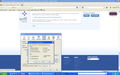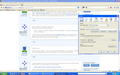Using my (signed in) google page as my home page
I use Windows XP and until recently when I started Firefox it remembered my choice and the homepage was my (signed in) Google home page. There have been Firefox and Google updates (which may be irrelevant) but now I get a page which is suggesting I try this latest version and I have to click on the 'x' to close the suggestion and then sign in. I have tried Tools/Options/Privacy and made sure 'private browsing' is deselected. Gone to Tools/Options/General and where it says 'Home page' accepted 'Use current pages'. Help would be appreciated.
All Replies (8)
Does it help if you leave the Google page open use session restore. Tools > Options > General : Downloads : "Show the Download window when downloading a file"
Are you using Clear Recent History to clear data like the cookies when you close Firefox?
- Tools > Options > Privacy : History: [X] Clear history when Firefox closes > Settings
- https://support.mozilla.org/kb/Clear+Recent+History
Do you have a cookie allow exception for the Google site?
Tools > Options > General : Downloads has the box ticked for "Show the Download..." but the one below "Close it when..." is not ticked. The only exception cookie is "google.com" with the status of "allow". I rechecked the Tools > Option > General : Home page which shows “http://www.google.com/ig” and, as I was on my homepage, I clicked on “Use Current page”. I closed and opened Firefox and the address is the same "http://www.google.com/ig" even though it does not go to my personal igoogle home page. Could that be a clue?
Sorry, I posted a wrong menu path above.
Should have been the startup setting:
- Tools > Options > General > Startup: "When Firefox Starts": "Show my windows and tabs from last time"
You will only go your personalized home page (google.com/ig) if you are logged on to Google. So it looks that you've lost the login cookie(s) from Google if you end up on a general page and you also do not see your name.
Thanks cor-el.
I tried "Show my windows..." but this did not solve the problem. Would it help if I could delete the home page google cookies and start again? If so how would I go about this.
Could you please answer my above posted question about if you use "Clear history when Firefox closes" to clear any data (if so, which data)?
Clearing "Site Preferences" clears all exceptions for cookies, images, pop-up windows, software installation, and passwords.
I have uploaded a 'Print Screen' image of the current setting. Is this correct for what I require to set my personal google home page?
You are clearing the cookies, so that causes you no longer to be logged in after you close and restart Firefox.
If you clear the history then you can't use session restore to reopen tabs from the previous session.
Let all cookies expire when you close Firefox.
- Tools > Options > Privacy > Cookies: "Keep until": "I close Firefox"
Make an Allow exception for the ones that you want to keep.
- Tools > Options > Privacy > Cookies: "Exceptions"
I have had a few problems logging on to this site but it appears OK now.
The screen print attached is how it now looks but still takes me to the general page on igoogle.
I did notice that the site address seems to be "http://www.google.com/ig" whether I am on my personal page or the general page. Is this right?