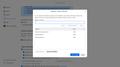Cookies Exceptions Don't Work
Well, I'm trying to make use of the option to delete cookies without deleting some that I allow, but apparently it's buggy. I want Firefox to clear cookies every time I close the browser, however, I manually added some exceptions and even then the browser deletes these exceptions when I close it, if I can add exceptions, it's so they won't be deleted when closing.
All Replies (3)
How are you 'closing'? For the browser to save its settings, you need to 'quit' by using the menu or the keyboard shortcut. You then need to allow a reasonable time before restarting or shutting down.
Terry said
How are you 'closing'? For the browser to save its settings, you need to 'quit' by using the menu or the keyboard shortcut. You then need to allow a reasonable time before restarting or shutting down.
Well, I close it by clicking the "X" or Alt+F4. Regarding time, just yesterday I added these exceptions and keep using the browser for a long time, but when I closed it, the exceptions were no longer saved, the same happens now.
You can use these steps to make a website recognize and remember you.
- create a cookie allow exception with the proper protocol (https:// or http://) to make a website remember you
You can check that you aren't clearing important cookies.
- using "Delete cookies and site data when Firefox is closed" to clear cookies keeps cookies with an allow exception
in 102+ version toggling this setting makes changes to the "Clear history when Firefox closes" settings and those settings prevail - using "Clear history when Firefox closes" in Firefox 102+ honors exceptions and keeps cookies with an allow exception, previous versions removed all cookies
Make sure to keep the "Site settings".
- clearing "Site settings" clears exceptions for cookies, images, pop-up windows, and software installation and exceptions for passwords and other website specific data
- Settings -> Privacy & Security
Cookies and Site Data: "Manage Exceptions" - Settings -> Privacy & Security
Firefox will: "Use custom settings for history":
[X] "Clear history when Firefox closes" -> Settings