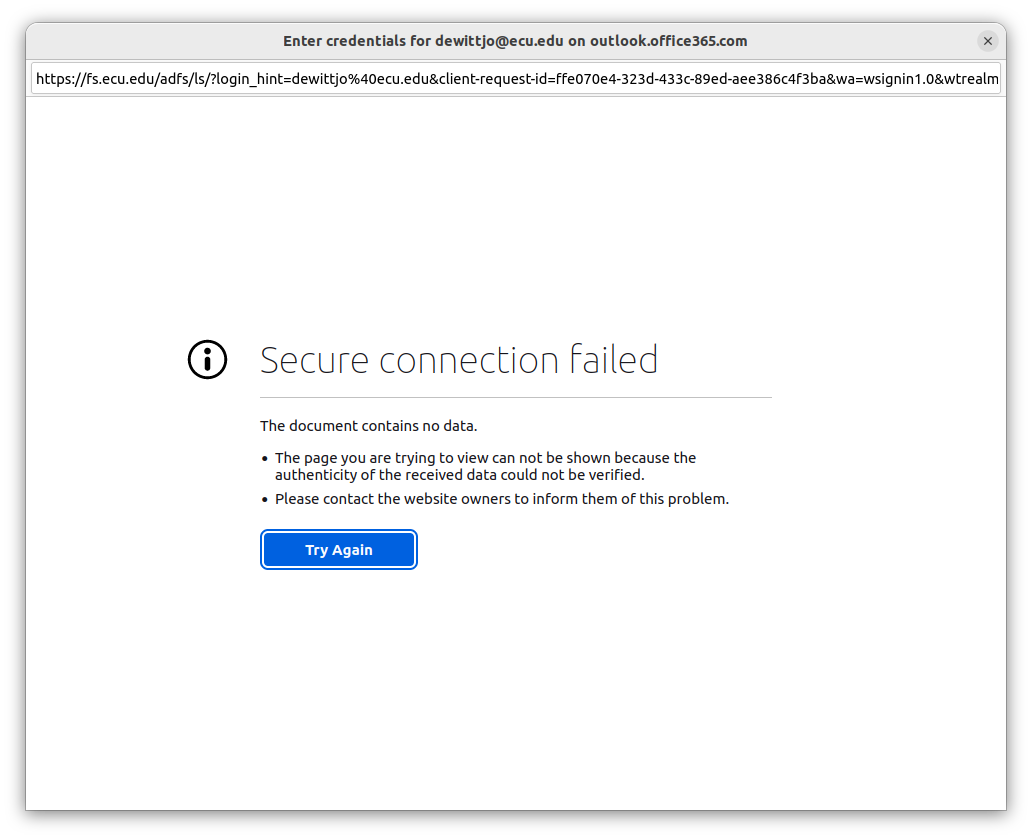Gmail "Secure connection failed" error
Changed my gmail password for security refresh on one of my gmail accounts, have been accessing gmail account in TBird for last couple of years with no probs, now I can't get TBird to connect to my gmail account. Have gone through all the posts, screenshots, videos; settings are all correct for Outgoing & Incoming servers, OAuth2, SSL/TLS, password, etc. Keep getting a pop up Google window asking for email address & p/w, the info is entered, but then keep getting a "Secure connection failed" error message. Note, I have 2 gmail accounts in TBird, but only changed the password on one of the accounts. Both gmail accounts have their own separate credentials. Now both gmail accounts are exhibiting the same prob, cannot access my gmail accounts using TBird, getting the "Secure connection failed" error. I even disabled my vpn, Microsoft Defender AV & Firewall, still failed. I removed one of the gmail accounts & then tried adding it back into TBird, all went well except get same connection to gmail error. I shut down TBird & restarted it, same prob. I cannot find the prob, this one has me, probably something simple, assistance needed, thank you.
Ausgewählte Lösung
Holy Cow, been at this all last week & this weekend trying to get TB to resume being my email consolidator, talk about having to be an IT network sleuth. Dug into each one or your items on the checklist, ended up focusing on the Local Host item. Found a couple of network monitoring applications on my pc, uninstalled both of them, finally have TB back up & working for Gmail accounts. For not being an IT expert, this was tough. Thank you for the patience & the write ups, they worked!
Diese Antwort im Kontext lesen 👍 0Alle Antworten (7)
Firewall - must have Thunderbird as an allowed program - check this is set up otherwise Firewall could be blocking interent access and ports.
Gmail does not like VPN as it may think something is hacking account, so you would need to switch it of or create a tunnel connection for Thunderbird.
Gmail uses localhost to set up OAuth token, so if you use any program that uses localhost like Apache then disable/stop it. You can switch it on after setting up gmail Oauth token.
Gmail uses OAuth2 so after changing password you would need to reset OAuth token.
Gmail would need cookies to be allowed in Thunderbird.
- Menu icon > Settings > Privacy & Security
- Under 'Web Content'
- Select 'Allow cookies from sites'
- Accept third party cookies: Always
suggest you also add an exception.
- click on 'Exceptions..' button
- Add : https://accounts.google.com
- set to allow.
- click on 'Save changes'
To reset you would need to remove all stored passwords and oauth token. In same 'Privacy & Security' area
- under 'Passwords'
- click on 'Saved Passwords'
- click on 'Show Passwords'
- Select each line for gmail including oauth lines and click on Remove.
Restart Thunderbird. At prompt enter email address and password you use to access gmail webmail account for that address to allow Thunderbird access.
Thank you for the response, did all of the above suggestions which I had already done, but still getting "Secure connection failed" error message. Have looked at more videos online & checked other sites, but still the same prob. I have tried the regular gmail password & have tried an app p/w like some videos suggested, but same prob. However, this may be a clue, when I tried setting up one of my deleted gmail accounts in TB again as suggested by a video, I setup an app p/w, then I used it when on the account setup which should have worked fine, but it wouldn't accept this app p/w. It would only accept the regular gmail password, then I proceeded to end only to get the "Secure connection failed" error message. So based on that YouTube video, either password way should work, it did for the video author, the video said after 5.30.22 gmail changed some rules & the video said using the app p/w is the way around it, but it wouldn't even accept the app p/w, it would only accept the regular gmail p/w, but then failed at the end w/the error message. Really lost on this one, really want TB to work, it's a great program, really need help.
re : "Secure connection failed" This usually appears because you are not entering what is expected.
If an oauth token has been setup before and is still stored, then gmail will not accept password of any type because it expects the token. So when you are creating the account no matter whether normal password or app password - it is looking for the token. If 2FA has been set up then it will not accept normal password or oauth token.
It is important to ensure no passwords are saved in thunderbird. It is important that 2FA must be switched off it you do not want to use a pre created app password. If wanting to use app password then you have to use it instead of gmail password when creating the account and you have to pause the set up to alter the default 'Authentication Method'.
re :tried an app p/w
In that case, after ensuring all saved passwords had been removed as well as removing the account - exit Thunderbird to ensure all is updated then restart Thunderbird and perform: New > existing mail account setup. Enter Name, Email address and enter the 'app password', select checkbox to remember password click on 'Continue', but then click on 'Configure Manually' button and change the 'Authentication Method' to 'Normal Password' (as default would choose OAuth) for both incoming and smtp click on 'ReTest' button.
If you do not want to use an app password, : then first you must switch off the 2FA option via webmail, otherwise gmail still expects the app password.
Then after ensuring all saved passwords had been removed as well as removing the account - exit Thunderbird to ensure all is updated then restart Thunderbird and perform: New > existing mail account setup. Enter Name, Email address and 'normal password', select checkbox to remember password click on 'Continue', (default would choose OAuth) for both incoming and smtp When you create the account you then get prompted by gmail to enter email address and password to confirm ok to access account - this is when the oauth token gets created.
Geändert am
Ausgewählte Lösung
Holy Cow, been at this all last week & this weekend trying to get TB to resume being my email consolidator, talk about having to be an IT network sleuth. Dug into each one or your items on the checklist, ended up focusing on the Local Host item. Found a couple of network monitoring applications on my pc, uninstalled both of them, finally have TB back up & working for Gmail accounts. For not being an IT expert, this was tough. Thank you for the patience & the write ups, they worked!
I'm having the same problem.
In my case it is not associated with Gmail, but rather a university account. After changing my password as part of a regularly-scheduled security refresh (as noted by the OP), I get "Secure connection failed" and "The document contains no data." (Please see the attached screenshot.)
To begin with, I do not understand how a university-wide password change can affect the OAuth2 token stored in TB. Specifically, if the password that TB uses and the password I just changed are different, how can this affect the OAuth2 token? I've naturally submitted a help ticket to our IT department in order to gain some insight into this issue. They proceeded to ignore it (that's just how they are).
With the help of the above advice, I've removed the passwords from TB related to this account, and, using "Normal password" as the authentication method, attempted to generate a new token by entering the relevant password again. I then switched back to OAuth2, and attempted to sync mail. No dice. Next, I repeated these same steps, but instead entered the new university-wide password (the one recently changed). Perhaps these need to be the same? Nothing.
As a sanity check, I've tried adding the account to a separate instance of TB on a different machine, with the same result.
Being a professor, I get a lot of mail, and honestly TB is a wonderful tool to manage it. I'm stuck. Any advice will be greatly appreciated.
Joel said
I'm having the same problem. In my case it is not associated with Gmail, but rather a university account. After changing my password as part of a regularly-scheduled security refresh (as noted by the OP), I get "Secure connection failed" and "The document contains no data." (Please see the attached screenshot.) To begin with, I do not understand how a university-wide password change can affect the OAuth2 token stored in TB. Specifically, if the password that TB uses and the password I just changed are different, how can this affect the OAuth2 token?
When you use 'Authentication Method: Oauth', Thunderbird does not use the password, it uses the oauth token saved in Thunderbird. The oauth token was provided by the server and it is specific to the account and the password used to access the account. So if password changes, then a new oauth token will be required.
With the help of the above advice, I've removed the passwords from TB related to this account, and, using "Normal password" as the authentication method, attempted to generate a new token by entering the relevant password again.
Authentication Method: Normal Password is the wrong authentication so it will not set up an oauth token.
I then switched back to OAuth2, and attempted to sync mail. No dice. Next, I repeated these same steps, but instead entered the new university-wide password (the one recently changed). Perhaps these need to be the same? Nothing.
In Account Settings, 'Authentication Method' needs to be 'Oauth' for both incoming and outgoing smtp server settings. In 'Settings' > 'Privacy & Security' > 'Saved Passwords' - remove any lines that mention the account, so no imap://..., mailbox://...smtp:// or oauth://.... passwords are stored for the account.
Exit Thunderbird - wait a few moments and Start Thunderbird.
You should get the prompt for email address and password to allow Thunderbird access.
When you get the window prompt to enter email address and password, then you use the same password which you would use to access the webmail account via a browser - this is the server verifying that you really are you, then if email address and password are correct the server accepts, then a token is created and stored in Thunderbird.
Joel
Please note, the person who created this question was using the correct email address and password, but had problems regarding a secure connection - in that persons case it was another program using localhost port.
I ask you to check: If you are using a VPN then switch it off. Many servers do not like VPN because it can mask your IP address and look like someone is trying to get access to your data.
If any program installed on your computer is using the 'localhost' then it will also cause a problem. This is because outlook needs to use localhost port access in order to set up the connection and create oauth token. Apache is an example of a program that uses localhost.