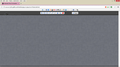Awesome screen shot not working
After upgrading to Firefox 35.0 on two different computers, Awesome Screen Shot is unable to take a screen shot of the visible and the full page. It gives me a blank screen, and I am unable to close the window within the application.
Any feed back will be appreciated.
Thank You. David
Όλες οι απαντήσεις (6)
See the developer comments at the bottom of this page. https://addons.mozilla.org/en-US/firefox/addon/awesome-screenshot-capture-/
Since you're using the Firefox 35 Beta version, perhaps the Firefox 34 Release version might be a better choice. Or contact the developer of that add-on via the Support E-mail link on that page (right-column - down from the top a bit).
Windows 7 has the program; Snipping Tool. Better then nothing.
You could also, if needed, look for another screen shot add-on at the Mozilla Add-ons Web Page {web link} (There’s a lot of good stuff here)
the-edmeister said
See the developer comments at the bottom of this page. https://addons.mozilla.org/en-US/firefox/addon/awesome-screenshot-capture-/ Since you're using the Firefox 35 Beta version, perhaps the Firefox 34 Release version might be a better choice. Or contact the developer of that add-on via the Support E-mail link on that page (right-column - down from the top a bit).
No, I finally discovered what the problem was. I went back to Firefox 34 and I had the same issue with Awesome Screen Shot. Then I created a clean profile with no addons with Firefox 35 Beta, and Awesome Screen Shot worked.
Apparently, one of my other addons is interfering with Awesome Screen Shot. Does anyone know of a quick way of finding out which one of my 24 addons is interfering with Awesome Screen Shot? Thank You.
FredMcD said
Windows 7 has the program; Snipping Tool. Better then nothing. You could also, if needed, look for another screen shot add-on at the Mozilla Add-ons Web Page {web link} (There’s a lot of good stuff here)
What I was doing is I was just using the Print Screen button on my keyboard to make snapshots of the active screen.
Do you know of another addon that can capture the whole screen and not just the size of the viewable screen? Thank You. David
Current Firefox versions have a built-in feature to take a screenshot as one of the Developer Toolbar commands (Shift+F2; 3-bar Firefox menu button > Developer or Tools > Web Developer). You can use this if you only need a screenshot occasionally because you need to use a command line and can't click a button or use the context menu.
- A quick way to save a screenshot is to press the "s" and press the Tab key to accept the screenshot autocomplete suggestion.
- You can press the F1 key to get a Help pop-up with suggestions where you can select an entry with the cursor key and press Tab to copy the entry to the command line
- You can type a space and two hyphens (--) to see the options list of a command and use the Tab key to copy the highlighted selected entry (e.g. fullpage or clipboard) to the command line.
Note that some commands have their own options and you can type two hyphens another time to see the extra options.
- The default file name is "Screen Shot yyyy-mm-dd at HH.MM.SS.png" in the download directory.
- For more help, use this command: help screenshot
Abduction! - Webpage Screenshots Screen Capture {web link} Adds a right click option to take screen shots of an entire web page or just part of a web page to save as an image.
Τροποποιήθηκε στις