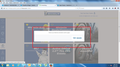I developed a page in salesforce lightning but when i am opening that page a popup message is blinking and then hiding saying check you internet connection
I developed a page in salesforce lightning but when i am trying get into that page a popup message is blinking and then hiding saying "check you internet connection and try again". But it not happening in Google Chrome, it happening only in "Mozilla Firefox". Below is the screenshot provided for reference. Please help me!!
Όλες οι απαντήσεις (6)
Are there any links on that page?
In order to better assist you with your issue please provide us with a screenshot. If you need help to create a screenshot, please see How do I create a screenshot of my problem?
Once you've done this, attach the saved screenshot file to your forum post by clicking the Browse... button below the Post your reply box. This will help us to visualize the problem.
Thank you!
Is there a reason you are using a very old version of Firefox?
Τροποποιήθηκε στις
I am using the Current version firefox. Please help me on this. Attaching the screenshot
Your System Details shows;
Windows 7 Firefox 38.0
https://support.mozilla.org/en-US/kb/how-reset-default-user-agent-firefox
Update your Flash Player Note: Windows users should download the ActiveX for Internet Explorer. and the plugin for Plugin-based browsers (like Firefox).
Note: Windows 8 and Windows 10 have built-in flash players and Adobe will cause a conflict. Install the plugin only. Not the ActiveX.
Flash Player Version: Version 27.0.0.130
https://get.adobe.com/flashplayer/ Direct link scans current system and browser Note: Other software is offered in the download. <Windows Only>
https://get.adobe.com/flashplayer/otherversions/ Step 1: Select Operating System Step 2: Select A Version (Firefox, Win IE . . . .) Note: Other software is offered in the download. <Windows Only> +++++++++++++++++++ See if there are updates for your graphics drivers https://support.mozilla.org/en-US/kb/upgrade-graphics-drivers-use-hardware-acceleration
On the issue, are you using any blocking programs/add-ons?
Many site issues can be caused by corrupt cookies or cache.
- Clear the Cache and
- Remove Cookies
Warning ! ! This will log you out of sites you're logged in to. You may also lose any settings for that website.
Type about:preferences<enter> in the address bar.
- Cookies; Select Privacy. Under History, select
Firefox will Use Custom Settings. Press the button on the right side called Show Cookies. Use the search bar to look for the site. Note; There may be more than one entry. Remove All of them.
- Cache; Select Advanced > Network. Across from
Cached Web Content, Press Clear Now.
If there is still a problem, Start Firefox in Safe Mode {web link} A small dialog should appear. Click Start In Safe Mode (not Refresh). While you are in safe mode;
Try disabling graphics hardware acceleration in Firefox. Since this feature was added to Firefox it has gradually improved but there are still a few glitches.
You will need to restart Firefox for this to take effect so save all work first (e.g., mail you are composing, online documents you're editing, etc.,) and then perform these steps:
In Firefox 54 and below:
- Click the menu button
 and select Options (Windows) or Preferences (Mac, Linux).
and select Options (Windows) or Preferences (Mac, Linux).
- Select the Advanced panel and the General tab.
- Uncheck Use hardware acceleration when available.
- Close Firefox completely and then restart Firefox to see if the problem persists.
In Firefox 55 and above:
- Click the menu button
 and select Options (Windows) or Preferences (Mac, Linux).
and select Options (Windows) or Preferences (Mac, Linux).
- Select the General panel.
- Under Performance, uncheck Use recommended performance settings. Additional settings will be displayed.
- Uncheck Use hardware acceleration when available.
- Close Firefox completely and then restart Firefox to see if the problem persists.
Did this fix your problems? Please report back to us!
If the problem is resolved, you should check for updates for your graphics driver by following the steps mentioned in these Knowledge base articles:
Are you using an old Firefox 38 ESR version?
- Help -> About Firefox
It is possible that this old version is behind on security updates and doesn't support SSL cipher suites that are used these days in browser (TLS 1.2 and later).
Please update to the current Firefox 56.0 release.
- Help -> About Firefox
- https://support.mozilla.org/en-US/kb/update-firefox-latest-version