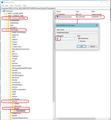Hi! From version 68.xx it is not possible to disable the update check. In versions up to 60.xx, you could use .cfg .js files to disable updates.
Hi! From version 68.xx it is not possible to disable the update check. In versions up to 60.xx, you could use .cfg .js files to disable updates. It currently doesn't work I currently don't see this possibility. Has anyone solved the problem to turn off such updates? I will be very grateful for any information. Thunderbird installed with SCCM in the msi version
Όλες οι απαντήσεις (4)
Thunderbird is tied to the Mozilla services and when this feature was removed there, it can't be provided any further in Thunderbird.
However, you can get around this by selecting it up in Policies.
Exit Thunderbird.
- In search type: Run
- Select the 'Run.app'
- Type: regedit
- click on OK
If asked to continue say yes.
Locate:
- HKEY_LOCAL_MACHINE\Software\Policies\Mozilla
- Right click on 'Mozilla' and select 'New' > 'Key'
- Call it 'Thunderbird'
You will get the path HKEY_LOCAL_MACHINE\Software\Policies\Mozilla\Thunderbird.
- Right click on 'Thunderbird' and select 'New' > 'DWORD (32bit) Value'
- It will appear in the right pane - name it : DisableAppUpdate.
- Double click on 'DisableAppUpdate' to open a small window so you can edit the DWORD value.
Note: Even if you are running 64-bit Windows you must still create a 32-bit DWORD value.
- Set its value to 1.
- Click on OK
Start Thunderbird Menu icon > Options > Options > Advanced > 'Update' tab It should now say 'Updates disabled by your system administrator'
See image below as guide.
The same applies to 'Firefox'. Good info here - it's basically same info.
It's just you create the 'Firefox' and/or 'Thunderbird' under Mozilla as required. https://winaero.com/blog/disable-updates-firefox-63-above/
A good place to learn about and ask questions about policies is subscribe to https://wiki.mozilla.org/Thunderbird/tb-enterprise
Hi! Thank you! Your answer was very helpful. After applying the GPO, I can monitor updates throughout the organization.
Toad-Hall said
Thunderbird is tied to the Mozilla services and when this feature was removed there, it can't be provided any further in Thunderbird. However, you can get around this by selecting it up in Policies. Exit Thunderbird.
- In search type: Run
- Select the 'Run.app'
If asked to continue say yes. Locate:
- Type: regedit
- click on OK
You will get the path HKEY_LOCAL_MACHINE\Software\Policies\Mozilla\Thunderbird.
- HKEY_LOCAL_MACHINE\Software\Policies\Mozilla
- Right click on 'Mozilla' and select 'New' > 'Key'
- Call it 'Thunderbird'
Note: Even if you are running 64-bit Windows you must still create a 32-bit DWORD value.
- Right click on 'Thunderbird' and select 'New' > 'DWORD (32bit) Value'
- It will appear in the right pane - name it : DisableAppUpdate.
- Double click on 'DisableAppUpdate' to open a small window so you can edit the DWORD value.
Start Thunderbird Menu icon > Options > Options > Advanced > 'Update' tab It should now say 'Updates disabled by your system administrator' See image below as guide.
- Set its value to 1.
- Click on OK