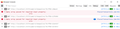Delete Tags
Hi, Is it possible to delete Tags? If yes, how? Using Win10, Firefox 78.0.2
Όλες οι απαντήσεις (8)
If you open the Library window (Ctrl+Shift+b or on Mac Command+Shift+b), there is a "Tags" entry in the left column. If you click that, it will show each of the currently used tags. If you open one of those, it will list the currently tagged bookmarks on the right side. To clear the tag from a bookmark, single-click the bookmark to select it, and use the form at the bottom of the panel to delete the unwanted tag.
Hi, Thank you for the reply. What you described is correct. But I didn't ask my question the right way. I see the Tags in the left-hand column. However, many in the list are no longer associated with a Bookmark (the Bookmark has been deleted and the Tag is obsolete). Right-clicking on a Tag in the list offers a menu with Delete. However, when trying to delete an obsolete Tag, nothing happens. Any thoughts on that?
Oh, hmm, I wonder why those are lingering? When I right-click > Delete, even if a bookmark currently has that tag, it is removed. If you assign that unwanted tag to a bookmark and then try again to delete it, does that make any difference?
Hi again, I really appreciate your efforts. I tried what you suggested. It removes the Tag from the Bookmark, but the Tag remains in the list. Maybe there's a glitch in Firefox. Right clicking on a Tag in the Tag list offers Delete but it doesn't work (for me anyway). Typically if a function is not available in a menu it's inactive. It's bizarre. Any suggestions? Jay
Hi Jay, I have no idea, but you could check for error messages in Firefox's Browser Console. You can open the separate Browser Console window using either:
- "3-bar" menu button > Web Developer > Browser Console
- (menu bar) Tools > Web Developer > Browser Console
- (Windows) Ctrl+Shift+j
Click the trash can icon at the upper left to clear the window, then switch over to the "Library" window and try deleting the tag again.
Then switch back over to the console window. Did Firefox log any errors related to the action?
More info on the Browser Console: https://developer.mozilla.org/docs/Tools/Browser_Console
Hi again, Yes, I did that and it did log some error messages. Please see the attached snippet from that error log. It doesn't make any sense to me... Jay
It sounds like the tag deletion function is really a function to remove the tag from all the bookmarks to which it is assigned so when there are no bookmarks, nothing happens. I don't know why the tag is lingering.
Firefox includes a maintenance feature for the Places database that stores bookmarks and history. You could try running that to see whether it cleans up the discrepancy. That's here:
Open Firefox's Troubleshooting Information page using any of these methods:
- "3-bar" menu button > "?" Help > Troubleshooting Information
- (menu bar) Help > Troubleshooting Information
- type or paste about:support in the address bar and press Enter
Near the bottom, there is a section titled Places Database. Click the button labeled Verify Integrity. There may be a 10-15 second delay before results appear.
If all is well, the report that appears below the button should start with:
> Task: checkIntegrity + The places.sqlite database is sane + The favicons.sqlite database is sane
Then it should mention some tasks completed and various statistics. Does yours say that, or something else? If it seems normal, close and re-open the Library window to see whether it made any difference. If Verify Integrity seems to run into problems, you can select and copy the report, and then paste it into a reply for review and comment.
Select the tag that you want to remove in the Tags folder in the left panel of the Bookmarks Manager.
You can select all the bookmarks with that tag in the upper right pane (Ctrl + A).
You can remove the tags from the selected bookmarks via the right-click context menu or Organize -> Delete.
That will remove the tags and not the bookmarks.
If that doesn't work then check for issues places.sqlite.
If you use Sync then best is to disconnect Sync temporarily during troubleshooting.
This issue can be caused by a problem with the places.sqlite and favicons.sqlite databases in the Firefox profile folder.
- use "Verify Integrity" button on the "Help -> Troubleshooting Information" (about:support) page
If errors are reported with "Verify Integrity", close and restart Firefox and retry.
If "Verify Integrity" cannot repair places.sqlite, rename/remove all places.sqlite and favicons.sqlite files in the Firefox profile folder. Firefox will rebuild places.sqlite and restore the bookmarks from a recent JSON backup in the bookmarkbackups folder.
- keep a backup copy of places.sqlite in case a new places.sqlite database has to be created
See also:
- https://support.mozilla.org/en-US/kb/Bookmarks+not+saved#w_fix-the-bookmarks-file
- https://support.mozilla.org/en-US/kb/fix-bookmarks-and-history-will-not-be-functional
You can use the button on the "Help -> Troubleshooting Information" (about:support) page to go to the current Firefox profile folder or use the about:profiles page.
- Help -> Troubleshooting Information -> Profile Folder/Directory:
Windows: Open Folder; Linux: Open Directory; Mac: Show in Finder - https://support.mozilla.org/en-US/kb/profiles-where-firefox-stores-user-data