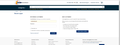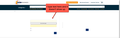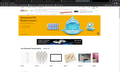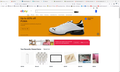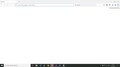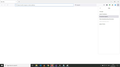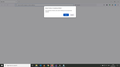Many Websites Broken After Update to 89.0 (64-bit)
The problem is that after updating to 89.0 (64-bit) many websites stop rendering content properly. I have tried resetting Firefox and this did not help.
The issue is that random parts of the website fail to load or be displayed. I am attaching examples for two websites with an example from Firefox and Chrome so you can see how it is supposed to display and what is showing up. I know this issue only started after updating to 89.0 as I was on both of these sites earlier today with no problems, then Firefox randomly updated and the problem started.
Όλες οι απαντήσεις (10)
Hi! I had almost the same issue. You could try this: 1. Open the Application Menu (right upper button) 2. Choose "Help" 3. Choose "Troubleshoot Mode" 4. Click on "Restart" 5. Click on "Refresh Firefox"
This fixed it for me. Good luck!
Start Firefox using Troubleshoot(Safe) Mode {web link}
A small dialog should appear. Click Start In Troubleshoot(Safe) Mode (not Refresh). Is the problem still there?
FredMcD said
Start Firefox using Troubleshoot(Safe) Mode {web link} A small dialog should appear. Click Start In Troubleshoot(Safe) Mode (not Refresh). Is the problem still there?
This helps, but I have to do this again and again all of the time. If I restart my computer or Firefox I have to do it again.
What do you mean; helps? Is the problem gone? Not as bad?
https://support.mozilla.org/en-US/kb/diagnose-firefox-issues-using-troubleshoot-mode
Safe Mode is a troubleshooting mode that temporarily turns off hardware acceleration, resets some settings, and disables add-ons (extensions and themes), any userChrome.css/userContent.css files, and some other advanced features to help you assess whether these are causing the problem. If the problem goes away, that tells us one thing. If it does not, that tells us something else.
FredMcD said
What do you mean; helps? Is the problem gone? Not as bad? https://support.mozilla.org/en-US/kb/diagnose-firefox-issues-using-troubleshoot-mode Safe Mode is a troubleshooting mode that temporarily turns off hardware acceleration, resets some settings, and disables add-ons (extensions and themes), any userChrome.css/userContent.css files, and some other advanced features to help you assess whether these are causing the problem. If the problem goes away, that tells us one thing. If it does not, that tells us something else.
Troubleshoot Mode fixes the issue but it's not really a long term solution...
I checked out the link you provided and did the following: I turned Troubleshoot Mode off and then manually disabled all extensions, add-ons, and have also disabled Hardware Acceleration with no luck fixing it. I also tried disabling Enhanced Tracking Protection and also Refreshing/Resetting Firefox with no luck.
Troubleshoot Mode does other things as well.
Use these links to create a new profile.
Use this new profile as is. Is the problem still there?
https://support.mozilla.org/en-US/kb/how-run-firefox-when-profile-missing-inaccessible
http://kb.mozillazine.org/Profile_folder_-_Firefox#Navigating_to_the_profile_folder
https://support.mozilla.org/en-US/kb/profile-manager-create-and-remove-firefox-profiles
https://support.mozilla.org/en-US/kb/back-and-restore-information-firefox-profiles
Type about:profiles<enter> in the address bar.
FredMcD said
Troubleshoot Mode does other things as well. Use these links to create a new profile. Use this new profile as is. Is the problem still there? https://support.mozilla.org/en-US/kb/how-run-firefox-when-profile-missing-inaccessible http://kb.mozillazine.org/Profile_folder_-_Firefox#Navigating_to_the_profile_folder https://support.mozilla.org/en-US/kb/profile-manager-create-and-remove-firefox-profiles https://support.mozilla.org/en-US/kb/back-and-restore-information-firefox-profiles Type about:profiles<enter> in the address bar.
Hello and thanks for working with me on this. I created a new profile and then started Firefox with it and the problem persists.
Start your Computer in safe mode with network support. Then start Firefox. Try Secure websites. Is the problem still there?
Starting Any Computer In Safe Mode (web link) Free Online Encyclopedia
https://www.bleepingcomputer.com/tutorials/how-to-start-windows-in-safe-mode/
https://www.digitalcitizen.life/4-ways-boot-safe-mode-windows-10/ +++++++++++++++++++++++++++++++++++++++++++++++ If the problem goes away with the computer in Safe Mode, the problem is with one of the other programs on the system.
As a test, disable your protection programs.
FredMcD said
Start your Computer in safe mode with network support. Then start Firefox. Try Secure websites. Is the problem still there? Starting Any Computer In Safe Mode (web link) Free Online Encyclopedia https://www.bleepingcomputer.com/tutorials/how-to-start-windows-in-safe-mode/ https://www.digitalcitizen.life/4-ways-boot-safe-mode-windows-10/ +++++++++++++++++++++++++++++++++++++++++++++++ If the problem goes away with the computer in Safe Mode, the problem is with one of the other programs on the system. As a test, disable your protection programs.
I started my computer in Safe Mode with Networking and the problem is still there.
About the only thing untried is;
Let’s do a full clean re-install;
Note: Firefox comes in three or more folders on all computers. They are;
Maintenance: (Programs Folder) <Windows Only> Firefox itself: (Programs Folder) And two folders in the profile of each user on the computer for each Firefox profile for that user.
If you remove the Firefox folder, the user profiles would not be affected.
Download Firefox For All languages And Systems {web link}
Firefox ESR; Extended Support Release {web link}
Beta, Developer, Nightly versions https://www.mozilla.org/en-US/firefox/channel/desktop/
Install Older Version Of Firefox {web link}
Save the file. Then Close Firefox.
Using your file browser, open the Programs Folder on your computer.
Windows: C:\Program Files C:\Program Files (x86) Note: Check Both Folders
Mac: Open the "Applications" folder. https://support.mozilla.org/en-US/kb/how-download-and-install-firefox-mac
Linux: Check your user manual. If you installed Firefox with the distro-based package manager, you should use the same way to uninstall it. See Install Firefox on Linux; https://support.mozilla.org/en-US/kb/install-firefox-linux
If you downloaded and installed the binary package from the Firefox download page, simply remove the folder Firefox in your home directory. http://www.mozilla.org/firefox#desktop ++++++++++++++++++++++++++++ Look for, and remove any Mozilla or Firefox program folders. Do not remove the Mozilla Thunderbird folder if there is one.
Do Not remove any profile folders.
After rebooting the computer, run a registry scanner if you have one. Then run the installer. +++++++++++++++++++++++++++ If there is a problem, start your Computer in safe mode and try again.
How to Start all Computers in Safe Mode; {web link} Free Online Encyclopedia