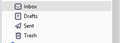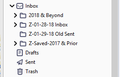Lost AOL folders upon removal & restart of AOL email account
Per AOL instructions to prevent closure on June 1st of my 2 AOL email accounts, I stupidly did option #2 with 1 account and lost all my folders:
AOL Option #2: "Remove your AOL account from your third-party app or program, then add it again. This will update the app or program's connection to your AOL account to meet our security requirements."
Then, for the other AOL account, I smartly came to this support forum and simply changed the Authentication method in Thunderbird Settings to '0Auth2' and my folders in the 2nd account remained.
Does anyone know how to restore the lost folders & subfolders? (see pics below of both accounts)
Επιλεγμένη λύση
re :Per AOL instructions to prevent closure on June 1st of my 2 AOL email accounts, I stupidly did option #2 with 1 account and lost all my folders:
Was this account originally set up as a POP account?
If yes, you Removed a POP account then all the pop account data would still be in the profile folders.
If you have already created a new POP account then try the following to point it to look at the original POP account.
- Right click on pop account in Folder Pane and select 'Settings'
- Select 'Server Settings'
Bottom right you will see 'Local directory:' Make the window wider so you can read all the text. It will show a text box with info that looks something like this:
- C:\Users\user account name\AppData\Roaming\Thunderbird\Profiles\abc3h802.default\Mail\pop.aol-1.com
- click on 'Browse' button
It will open a window showing contents of the current selected folder eg: pop.aol-1.com
- Go up the directory one level to see contents of the 'Mail' folder
- select the old pop account name folder which may look the same but no number eg: pop.aol.com
- click on 'Select Folder' button
Do not worry if you get wrong one as you can easily repeat these actions to reselect. Restart Thunderbird.
Ανάγνωση απάντησης σε πλαίσιο 👍 1Όλες οι απαντήσεις (4)
Επιλεγμένη λύση
re :Per AOL instructions to prevent closure on June 1st of my 2 AOL email accounts, I stupidly did option #2 with 1 account and lost all my folders:
Was this account originally set up as a POP account?
If yes, you Removed a POP account then all the pop account data would still be in the profile folders.
If you have already created a new POP account then try the following to point it to look at the original POP account.
- Right click on pop account in Folder Pane and select 'Settings'
- Select 'Server Settings'
Bottom right you will see 'Local directory:' Make the window wider so you can read all the text. It will show a text box with info that looks something like this:
- C:\Users\user account name\AppData\Roaming\Thunderbird\Profiles\abc3h802.default\Mail\pop.aol-1.com
- click on 'Browse' button
It will open a window showing contents of the current selected folder eg: pop.aol-1.com
- Go up the directory one level to see contents of the 'Mail' folder
- select the old pop account name folder which may look the same but no number eg: pop.aol.com
- click on 'Select Folder' button
Do not worry if you get wrong one as you can easily repeat these actions to reselect. Restart Thunderbird.
Thanks very much for your detailed reply, Toad-Hall! I will try this soon and let you know what happens.
Your instructions worked perfectly, Toad-Hall! I can't believe how easy it was. Thanks again!
Good to hear you are up and running again.