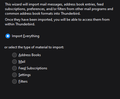Add all Sent Email Address to Address Book
So, I recently reinstalled Thunderbird and lost my old Address Book. I was thinking that the email addresses I actually care about are people I've sent an email to. So, I would like to add all the email address in my 'sent' folder to my address book. Is there an easy way I can do that?
Thanks
Όλες οι απαντήσεις (5)
Yes, it's doable, but takes a little work. - using import/export addon, select export folder as csv file for your Sent folder - in a spreadsheet program, load the file and remove extraneous columns - clean junk, e.g. < and > - insert a first row with field names that match TB addressbook names, e.g., Display Name, Primary Email - Once you end up with consistent data, e.g., the display name with no punctuation and the email address, click to save as csv with tab delimiting. - in Addressbook toolbar, click import and select the csv file.
This process may need a bit of tweaking, but it works. And my suggestion may bring other ideas to the fore.
So, it looks like it's close, but not quite right. The export gives me only 1 Column with both their name and email address as: First Last <myemail@gmail.com>
Which first poses the challenge of not being able to separate the two from each other. I'm not terribly good with spreadsheets, and I don't know how to separate them automatically.
Secondly, when clicking Address Book -> Tools -> Import, it doesn't allow me to import from a file. It takes me directly to an import wizard that is looking for other mail programs it would seem. I attached a picture of the window.
You cannot automatically separate the content; that's why you need to remove extraneous items, such as < and> and 'save as' a csv file, possibly as fixed-width and tab-delimited. It took me a couple of tries, so it's something to experiment with. If you had clicked the 'addressbook' option, TB would have presented you with the option to import a file. Good luck.
I understand that I need to remove the '<>' and such, but (1) That defeats the purpose of automatically pulling in the names as I'll need to go through them one by one, and (2) It doesn't solve the problem of wanting both the name and email address listed in the address book.
I did solve the issue of being able to import a .csv, so if there's a way to automatically remove the '<>' and separate the names into different columns, that should work fine still.
So, is there a way to automatically pull in this folder to my address book?
Well, one thing you can do immediately, if not done already, is to set TB to automatically add email ids to addressbook when sending messages. Then, over time, you will build the desired content.
For your spreadsheet questions, you can use the search/replace feature to remove < and >. Before making the suggestion, I confirmed that the spreadsheet concept works, but I'm not prepared to advise the details of doing that. You might do some web searches on that. The 'save as' function, when selecting csv, provides some options on formatting. I suggest experimenting with that, as doing it multiple times may let you create the columns you want. Good luck/