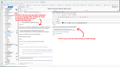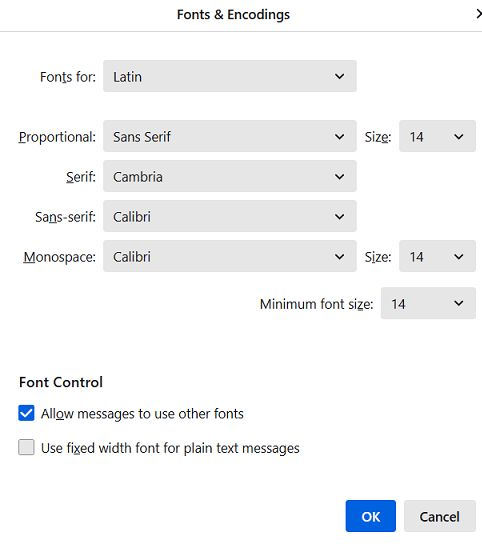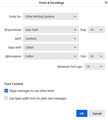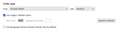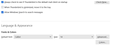Text size in Thunderbird
Hello friends,
when I write an email message in ThunderBird, the font size is OK.
But when I view the same message in the sent messages section, the font size is obviously larger - please see the attachment.
I tried to set it in the Thunderbird settings but it didn't work. The font size in written and sent messages is still different.
Does anyone have any advice please?
thank you very much in advance
Radim
Όλες οι απαντήσεις (3)
Okay, please do exactly as described: This may sound strange, but here is the real way to set fonts on Thunderbird. And I attached examples of my own setting of Calibri 14 as my default. Here goes:
- in Tools>settings>general, set your default font. - then click the advanced button. Notice the drop-down menu at top. It probably says 'latin' or 'other writing systems' - this is IMPORTANT: - select 'latin from that menu, set your desired font and font size settings, click OK, - select 'otherwritingsystems' from the drop-down menu and set the IDENTICAL settings to what you did for Latin, and then click OK. In attached screenshots you will see my latin and otherwritingsystem match. Notice I also set monospace font. - and, if you have account set to compose HTML, then set that in tools>settings>composition to variable-width and medium font. (You would only change the HTML font setting if your intent is for recipient to receive your preferred font - not my personal recommendation.) - Set Sending Format to 'automatic'
With these settings, your compose window and your sent folders will match. And if you don't write HTML (e.g., bold, italic, color), none will be sent . If you do these settings once, your font will always be consistent. This does not protect you from someone sending you a message in some god-awful font with 30 pt size, but this does provide consistency.
Hi David,
wooooow!!! ... it works absolutly perfect - and thanks of You I am now totaly happy now!
thank You very much for Your time and help!
Radim
You are most welcome.