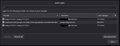Thunderbird unable to connect to imap.gmail.com
Hello, I have spent considerable time scouring help forums, but still unable to resolve. I am running Windows 10 that is fully patched, and most recent version of Thunderbird.
In my recent attempt to setup gmail; - I used Chrome as default browser with default security settings - I turned off 2fa in Google - I turned off VPN - I left gmail password blank during account setup in TB - authentication initially fails during setup, so I then select manual config and normal password. This allows TB to supposedly complete gmail account setup successfully. - browser opens up requesting TB access to gmail, (Allowed Apps in Google include TB) - I change gmail server settings to Oauth2 and restart TB - The saved passwords in TB only list an Oauth2 pwd for calendar, but no entry for email.
How do I get TB to request and store credential for imap.gmail.com?
Thank you for your help, Jeff
Επιλεγμένη λύση
Thank you to everyone for submitting helpful tips. I ended up leveraging my Protonmail account to resolve. PM has an ‘easy switch’ feature. Basically a very easy to use import feature for all gmail, then I used the PM Bridge to sync the gmail import into TB. Going forward, I set a forwarding rule in gmail to PM that syncs to TB. Seems like a lot, but setup was easy across the board, and far more effective than struggling with the gmail setup in TB. Protonmail is an excellent, safe and secure system. If you haven’t already done so, try a free account. TB is a great application that works in tandem with PM. The two go great together by providing an offline repository for your PM email. Thanks again everyone. Jeff
Ανάγνωση απάντησης σε πλαίσιο 👍 0Όλες οι απαντήσεις (5)
Why did you leave the password blank during set-up? If you'd entered that everything else would have been done automatically. I'd delete the account and set it up again filling in the password this time.
If you want to try and salvage it here are the details you need:—
Server Settings:—
Server Name: imap.gmail.com Port: 993 User Name: <your e-mail address> Connection security: SSL/TLS Authentication method: OAuth2
Outgoing Server (SMTP):—
Server Name: smtp.gmail.com Port: 465 Connection security: STARTTLS Authentication method: OAuth2 User Name: <your e-mail address>
Τροποποιήθηκε στις
Numerous posts on help forums indicate leaving the password blank will cause the browser to open and prompt for password. This happened once, but I can't get it to do it again. If I enter the password during initial setup, I get an error message stating authentication failed , so I leave it blank to keep things supposedly moving.
I changed the smtp server settings as above, even though default port is 587. But my connection problem is with imap - incoming mail.
Thank, Jeff
When I set mine up I just went to Add Account, entered username and password and the rest looked after itself. On first checking for new messages a box popped up for me to give Google permission to let Thunderbird access my account. The settings I gave you above are copied from my account and certainly work.
The only other thing I can suggest is going to Settings > Privacy & Security and clicking Show Cookies and then deleting any to do with Google. Hopefully that'll make it do the authentication again.
The snag with finding information on-line is that sound advice goes out-of-date so quickly. What works now may well not in even a few months time.
Make sure to allow cookies in Thunderbird. See https://support.mozilla.org/kb/automatic-conversion-google-mail-accounts-oauth20
Επιλεγμένη λύση
Thank you to everyone for submitting helpful tips. I ended up leveraging my Protonmail account to resolve. PM has an ‘easy switch’ feature. Basically a very easy to use import feature for all gmail, then I used the PM Bridge to sync the gmail import into TB. Going forward, I set a forwarding rule in gmail to PM that syncs to TB. Seems like a lot, but setup was easy across the board, and far more effective than struggling with the gmail setup in TB. Protonmail is an excellent, safe and secure system. If you haven’t already done so, try a free account. TB is a great application that works in tandem with PM. The two go great together by providing an offline repository for your PM email. Thanks again everyone. Jeff