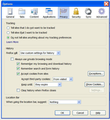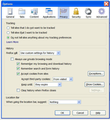Why Aren't Your Settings Working?
I'm using Custom Settings, from Options, under Tools. Note: My Mozilla Homepage is a website accessible with a password, which the site offers to save. I've selected the option for this site to REMEMBER my computer and password. In Mozilla, I checked boxes for: "REMEMBER browsing and download history;" and "REMEMBER search and form history." I've authorized Mozilla to "accept cookies from SITES I visit," which, obviously includes my homepage in Mozilla. Despite these setting, Mozilla seems to be ignoring my commands... I am prompted to reenter my password at my homepage each time I start Mozilla. Mozilla remembers nothing. Is this because Mozilla is trying to get me to change my settings?
All Replies (5)
There are two ways to get logged in.
One is for the site to set a persistent cookie. When you load your home page, Firefox will send all cookies previously set by the site (which have not expired or been deleted) so that the site knows who you are and can continue your session where you left off. Assuming you have Firefox set to keep cookies "Until they expire", you are not logging out of the site, and the site doesn't time out sessions on its own, then that should work.
The second is that you can save your login in Firefox's password manager. This should log you in automatically if the site presents its login page, but if you set a Master Password on your Firefox logins, which is a good idea, when you would get a pop-up box to enter your Master Password. I don't think that is what you are describing in this case.
So let's assume your home page cookie is getting cleared while you exit Firefox or after you exit Firefox. Some possible ways that could happen:
- Site limited to session cookies (while on the site, click the padlock or globe in the address bar, click More Information, click Permissions, then under Set Cookies make sure it is "Allow" and not "Allow for Session")
- Using the feature to clear history when Firefox closes (in Tools>Options>Privacy>"Settings...") there is a list of categories of what gets cleared if you are using this to clear some data and not others)
- Using an extension that cleans out cookies (you probably can create exceptions for specific sites)
- Using external utility or privacy software that cleans cookies when Firefox shuts down or when you start up Windows (sometimes you can create exceptions for specific sites)
Details like websites remembering you (log you in automatically) are stored in a cookie.
- Create a cookie 'allow' exception to keep such cookies, especially in case of secure websites and when cookies expire when Firefox is closed.
- Tools > Options > Privacy > "Use custom settings for history" > Cookies: Exceptions
In case you are using "Clear history when Firefox closes":
- do not clear the Cookies
- do not clear the Site Preferences
- Tools > Options > Privacy > Firefox will: "Use custom settings for history": [X] "Clear history when Firefox closes" > Settings
- https://support.mozilla.org/kb/remove-recent-browsing-search-and-download-history
Clearing "Site Preferences" clears all exceptions for cookies, images, pop-up windows, software installation, passwords, and other website specific data.
Clearing cookies will remove all specified (selected) cookies including cookies with an allow exception that you would like to keep.
jscher2000 -
Seems you didn't read my post. The attached images shows that I have my privacy settings set so that I should not have the problem I described. I'd appreciate a specific response to the problem that I described, not the generic response you gave, which made it clear that you either didn't read my post or you don't understand how to fix the issue. Thanks
Cor-el -
Seems you didn't read my post. The attached images shows that I have my privacy settings set so that I should not have the problem I described. I'd appreciate a specific response to the problem that I described, not the generic response you gave, which made it clear to me that you either didn't read my post or you don't understand how to fix the issue. Thanks
Hi Foxsurfer, I did read your post and wrote my response specifically for your scenario. Feel free to check my other 26,000 replies for any duplicates.
It is useful that you posted a screen shot, because it answers two of the points I mentioned (expiration and not clearing at shutdown) which you had not covered in your original post.
I listed three other completely independent issues that you did not addressed in your reply. So rather than insult me and waste my limited volunteer time, maybe you could look into those.