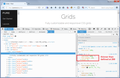Fixing font rendering for Firefox 45
Hello there
I do have a problem with some of the the fonts' rendering without antialiasing, as I think, and that makes them pretty ugly. The problem appears to be only with Firefox; the same fonts on Chrome, Internet Explorer, Brave browser or even Pale Moon does not exist. When it comes to Pale Moon, it required some setting to be changed in about:config but eventually, everything rendered neatly.
As far as Firefox in concerned, I have tried to use numerous different solutions but none seemed to work. I'll try to list the tutorials that I have tried. My system is Windows 7 x64 Home Premium, Firefox is the latest version from the stable releases, 45.0.1 right now, I think. Laptop is Acer Aspire 5749Z with Intel Pentium B960 and Intel GMA 2000 graphics. I do have the latest drivers for the graphics card installed. Windows' ClearType is on. Hardware Acceleration is currently on, tried turning if off, nothing helped.
Here is an exaple of a badly rendered font: https://i.imgur.com/70uGPQm.png ("Grids") and here is the link to the page: http://purecss.io/grids/
I have tried the following: https://www.reddit.com/r/firefox/comments/3gtnnq/font_rendering_issues_ff40/ http://www.askvg.com/how-to-disable-hardware-acceleration-gpu-rendering-in-mozilla-firefox-4-0-to-fix-font-problem/ https://support.mozilla.org/pl/questions/1111253 — I have the Windows Updates mentioned here installed. Rest of the tutorials concerned pretty much the same things, i.e. turning the Direct2D on or off.
My thanks and regards Greg
Modified
Chosen solution
Thanks for the huge screenshot. Could you reset this preference:
(1) In a new tab, type or paste about:config in the address bar and press Enter/Return. Click the button promising to be careful.
(2) In the search box above the list, type or paste font_r and pause while the list is filtered
(3) Right-click the gfx.font_rendering.cleartype_params.rendering_mode preference and choose Reset (the last option)
You probably need to exit and start Firefox back up again to see any difference.
Here's my understanding of what the numbers do:
// -1 or 0 = use default for font & size; // 4 = Natural; // 5 = Natural Symmetric
=> Sub-pixel anti-aliasing/positioning
// 1 = aliased; // 2 = GDI Classic;
=> GDI emulation (whole pixel rendering)
// 3 = GDI Natural Widths;
=> GDI emulation with natural widths (?)Read this answer in context 👍 0
All Replies (10)
Firefox definitely needs hardware acceleration (on Windows, using Direct2D) enabled for best results in font smoothing.
(Attached is how I think it is supposed to look. In the heading, the site is halving the font weight as downloaded, which makes it more fragile than usual.)
Is your Firefox willing/capable of using hardware acceleration with your graphics driver software? If you have restarted Firefox since you finished making changes -- Direct2D changes take effect after a restart -- could you copy/paste the graphics section of the support information page into a reply? Here's how:
Open the support information page using either
- "3-bar" menu button > "?" button > Troubleshooting Information
- (menu bar) Help > Troubleshooting Information
- type or paste about:support in the address bar and press Enter
Scroll down to the Graphics header and select from there through the end of the table that follows, then copy (e.g., Ctrl+c) and paste into a reply. (It's normal to lose the formatting, don't worry about that.)
From the other thread, this Microsoft update from 2013 was a good find: https://support.mozilla.org/questions/1111253#answer-847637
Modified
Here's the graphics section. It's in Polish but I guess you can easily deduct what everything means. http://pastebin.com/4RtWtbw1
Full screenshot: http://i.imgur.com/K014P70.png
Also, I've set the font weight to 200. The font's thickness indeed changed but the rendering does not look any better. Should it look better immediately, or should the weight be set properly before rendering the whole page? http://imgur.com/tBfFfqA
Edit: about the Windows updates, I have downloaded both of them. One says it's installed, the other one says it cannot be installed on this system; I guess it is installed already as well.
Modified
Chosen Solution
Thanks for the huge screenshot. Could you reset this preference:
(1) In a new tab, type or paste about:config in the address bar and press Enter/Return. Click the button promising to be careful.
(2) In the search box above the list, type or paste font_r and pause while the list is filtered
(3) Right-click the gfx.font_rendering.cleartype_params.rendering_mode preference and choose Reset (the last option)
You probably need to exit and start Firefox back up again to see any difference.
Here's my understanding of what the numbers do:
// -1 or 0 = use default for font & size; // 4 = Natural; // 5 = Natural Symmetric
=> Sub-pixel anti-aliasing/positioning
// 1 = aliased; // 2 = GDI Classic;
=> GDI emulation (whole pixel rendering)
// 3 = GDI Natural Widths;
=> GDI emulation with natural widths (?)
Finally! Thank you a great bunch, jscher. That issue with font rendering has been a real pain for me for a quite some time, as I like to use Google Web fonts in my web projects and in many cases (including my... portfolio (sic)), the fonts, although I haven't changed the weight (as it is visible in the case of "Grids" word), were rendered badly in my Firefox.
Well. I have reset the parameter you mentioned, nothing changed. Then, I tried to set it to something other than "2", as "2" has always popped up when I restarted Firefox. I thought whether it wasn't some add-on. I checked... and there was an addon that seemingly influenced that parameter, setting it to "2" all the time. It had something with font rendering in its name, but can't really remember the exact name as it disappeared after disablng it and restarting Firefox (probably have misclicked and removed it).
It is my fault I forgot that addon but I have installed it very recently, like a week ago, I think, as a result of several attempts to fix the font rendering issue (that has existed for several months already).
Anyways, I have it fixed thank to you, as I haven't seen the parameter you have told me to reset in any other guides. Resetting it and removing the addon fixed the issue. Finally! Thank you again, my best regards, have a happy easter and a great spring this year!
Thank you for reporting back. If you remember the extension's name, feel free to name and shame it.
I have the same symptom (the artifacts on the fonts look nearly identical) on https://keeweb.info/ and some other sites.
I tried the about:config section suggested in the accepted solution, but all my values were already at the default. I tried 4 and 5 in gfx.font_rendering.cleartype_params.rendering_mode (the default value is -1) but none of those three settings make any difference. I tried clearing the entire string in gfx.font_rendering.cleartype_params.force_gdi_classic_for_families thinking maybe Firefox was forcing "GDI Classic" on that font, but that made no difference either. Everything back at default now, and I'm still seeing the issue.
Hi benztirf, is your Firefox using hardware acceleration? Please see the first reply above: https://support.mozilla.org/questions/1115938#answer-860565
Firefox 48 changed the Graphics table a bit. Look for Direct2D and DirectWrite to be true.
Thanks for the suggestion to look for DirectWrite. I found gfx.font_rendering.directwrite.force-enabled and set it to "true", because I noticed in "about:support" that "DirectWrite Enabled" was false. It makes the fonts look a whole lot better! Is this the correct fix, or were you suggesting something else?
Hi benztirf, if DirectWrite has to be forced, it may have been prophylactically disabled due to known stability issues with your current version graphics card driver software. If you haven't already: Upgrade your graphics drivers to use hardware acceleration and WebGL.
It wouldn't be surprising. I'm on the most recent driver available for my system from the manufacturer, however my system is running Windows Vista at the moment (hoping to upgrade soon) so it's not really supported by anybody anyway.
I'll try to remember I have that option set if I have issues. :-)