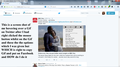How do I upload a Gif using Firefox and put it on Twitter
I want to upload a Gif using Firefox and paste it into Twitter and my Facebook page. I tried right-clicking on the Gif, but found no link to code. No way to find it let alone copy it.
What am I doing wrong ? Appreciate anyone who can help, thank you.
All Replies (5)
I am not sure what you mean by no link to code.
Practice using the avatars on this forum. Those are .png images but it is the same principle. Right click and you should get an option to save the image.
If you need to add to facebook or twitter you will need to check their instructions. In a similar way if you wish to add a picture to this forum you need to follow our instructions
This is one of twitter's help articles
That may not be relevant to your situation but they do have help and support articles and a help centre
If you want to upload images to a website and include them in a post then you need to look for a button to upload images like the Add images: Browse button that you have on this forum.
Thank you for replying, but neither post told me how to lift an already made Gif animaltion from its source, and then drop it/add it to either Facebook or Twitter (using Firefox).
I have been trying for a week now to do this, following various instructions and hints, but nobody has given me complete instructions that a newbie can follow - and this is what I really need badly.
Tried right clicking to find the code, but it is not even in the list of options which appears when I do right click.
I hope someone can share this knowledge, and thank you all for reading.
Best wishes
Julie
Open the web page that has the image. Right click the image and you should get an option to save the image. That is what I suggested you practice on this thread using the avatars as targets to save.
The next part of the operation depends on the webpage you are trying to add the image to. Read their support explanations, or look for a suitable button.
That screenshot shows that this content is loaded in an iframe. You would have to check that frame to see what content this is about. Maybe using the Inspector to check this element might help.
You can right-click and select "Inspect Element" to open the Inspector ("3-bar" menu button or Tools > Web Developer) with this element selected.